Android Market is becoming huge day by day with the add on of more and more Apps by developers which has now been a major concern for the Android Markets and its users. Security as well privacy has always been a major concern for most of the Apps user on their Smartphones. while it has become more important for the user to protect their application which consist of their private data to be accessed from other people as well as some authorized apps.
If you are looking for protecting your Android Application from being accessed by someone else, then creating and maintaining password protected directories is one of the best option to do it. Although Phone Lock has been one of the best option to secure our privacy, but still Phone Lock is not much effective, so we can with Locking the Apps.
Below is a list of some simple steps that will enable you to lock all your required Apps and always be secure with password protected. Download and install the “App Protector Lite” from android market. The following tutorial will deal with the complete steps which will allow you to lock apps with password.
Step 1:
Download and install the “App Protector Lite” from Android market.
Step 2:
Once you install the App, Run “App Protector Lite” in your android mobile and set the default password as “8888”.
Step 3:
Now after that, tap on “Modify Protection List” button.
Step 4:
A list of all Apps will appear which has been installed on your Phone. You can tick mark the following apps which you want to create an additional lock apps security, then Tap on “Done” button.
Step 5:
fully start functioning your Password Protection for your Android Apps.
Once you make up your mind in providing security to your selected apps, tap on the “Change password setting” button and set a new Password(should be other than the default password) to start your Apps to correctly work for the Protection of various other Android Apps.
This will enable you to set password protection for your selected apps, we hope this tutorial helped you, if you have any doubt, feel free to ask us in the commenting section.



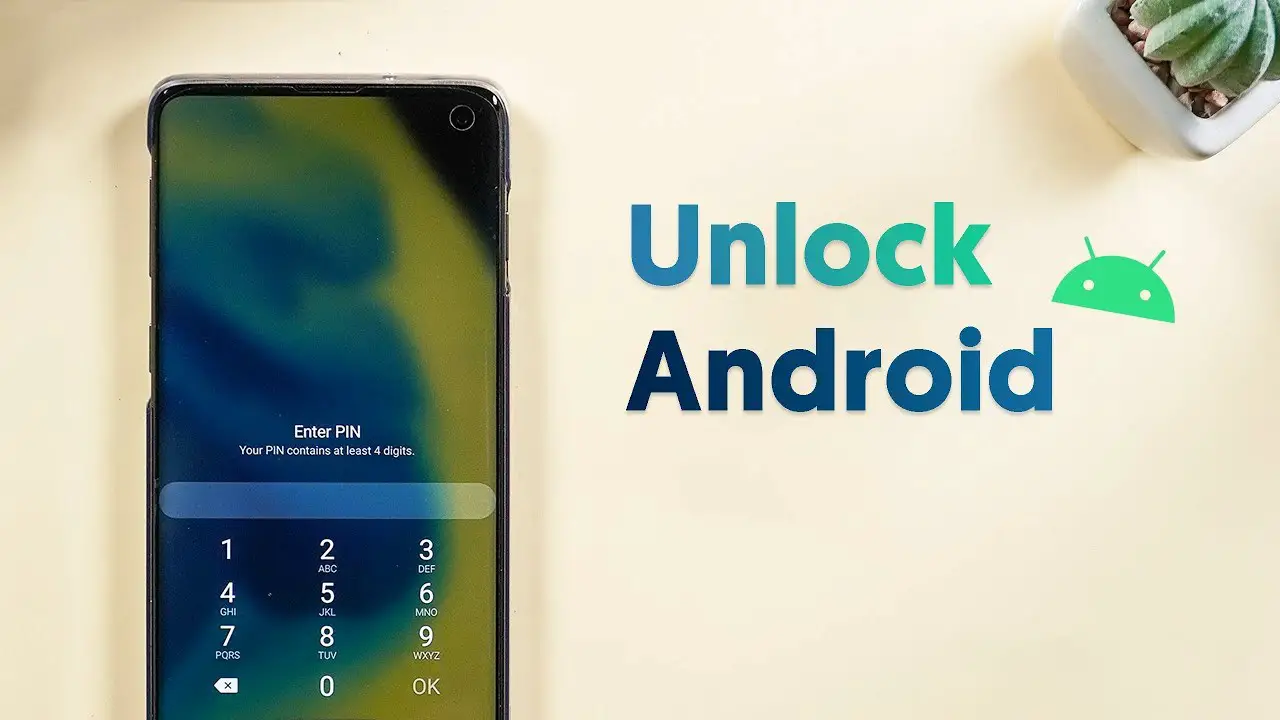


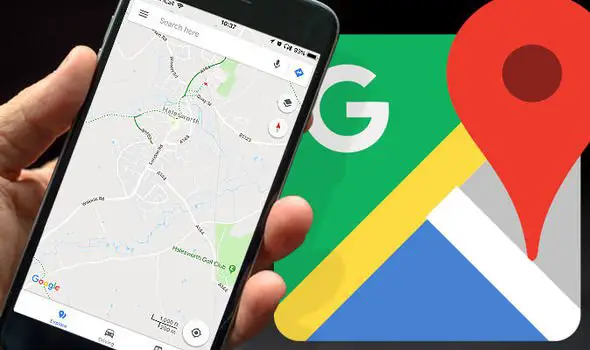

1 Comment