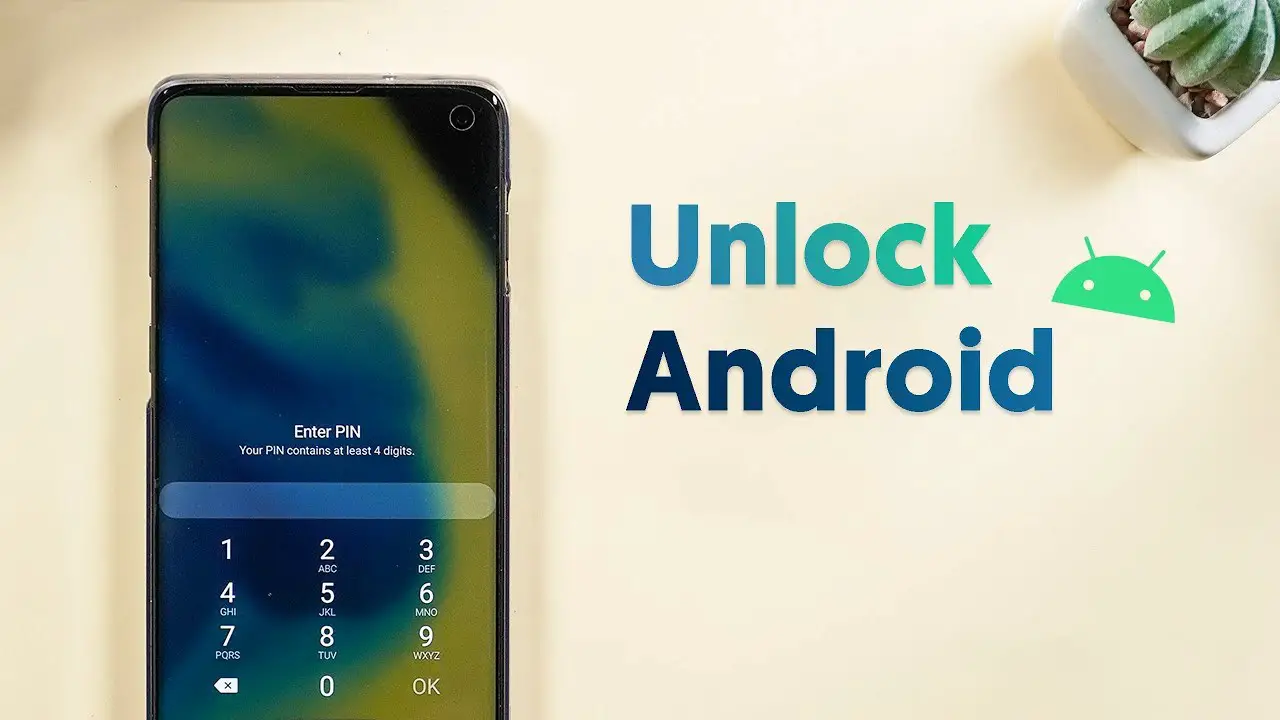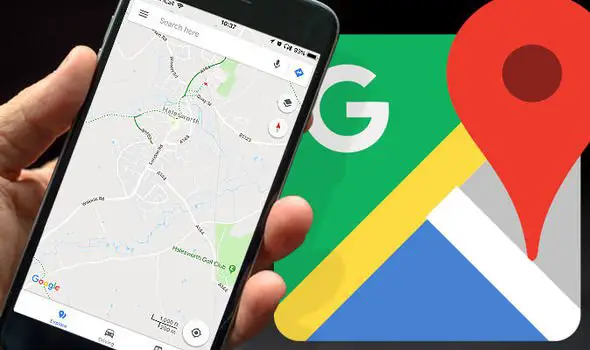Vivo launched its revolutionary Flagship smartphone the Vivo Nex which has everything the future of this industry may look like. But that’s not just it, Vivo Nex comes up with many other features to delve into. Here we are listing best Vivo Nex Hidden Tips and Tricks which will make your Vivo NEX experience better.
Best Vivo Nex Hidden Tips and Tricks
There are plenty of hidden features and useful tricks on Vivo Nex smartphone running FuntouchOS. However, we cannot list all of them here. So we have created a list with only handpicked features. Check them out:
Navigation Gestures
Go to control panel > home screen > currently used apps > go back to your previous screen. Imagine doing all these with just a single gesture, that’s what navigation gestures do.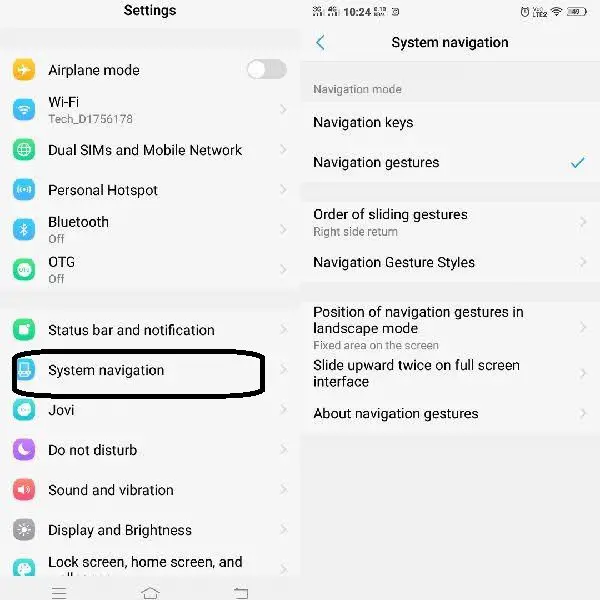
You can enable this feature by doing the navigating like this: Go to Settings > System Navigation > Navigation gestures.
Always on Display
You have to keep this setting on if you are using a Super AMOLED display phone. It lets you choose a clock widget, clock background, and apps to show notifications for.
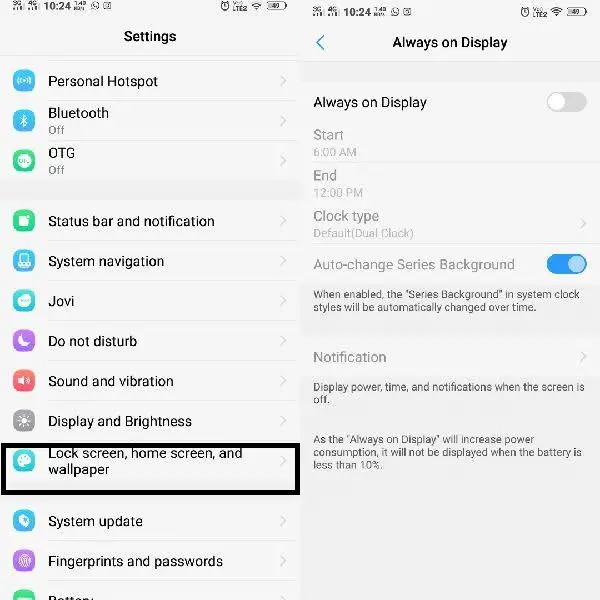
You can enable Always on Display feature by going to Settings > Lock screen, home screen, and wallpaper > Always on Display.
Smart Button
There is a dedicated AI button on the left to request Jovi’s Intelligent voice assistant. It can also be used to find Images online translate to your default languages etc.

To change what the smart button does, head over to Settings > Jovi > Smart Button.
Hi-Fi Mode
This feature can only be used when you are using your earphone. Vivo comes with an inbuilt DAC decoding chip which can convert digital audio into headphone sound so as to offer Original sound experience.
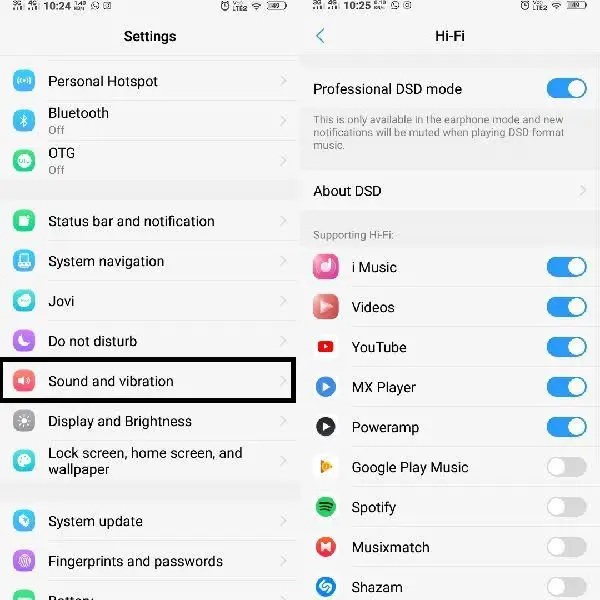
You can turn on the Hi-Fi mode by going to Settings > Sound and Vibrations > Hi-Fi.
Smart Wake
This lets you open some apps right from the lock screen by using gestures and symbols (e to open Browser), unfortunately, Vivo does not allow us to customize these setting for our favorite apps.
Head over to Settings > Smart Motion > Smart Wake to enable Smart awake feature in your Vivo Nex smartphone.
Smart turn or off screen
Raise to wake your phone, double tap to lock, double tap to unlock can all be enabled here. Raising to wake is a really good feature. It wakes up your phone every time you take it and raises it. This can not only trigger Face Unlock but also let you look at the notifications. You can find all these options in the same Smart awake settings. Head over to the Settings > Smart Motion > Smart Wake.
Mini Screen
If you have to use your device with one hand and also if you are having smaller hands, then this feature is for you. You can use your phone drag your display to a smaller size using gestures and use the screen there in the same way you are using your full-sized phone.
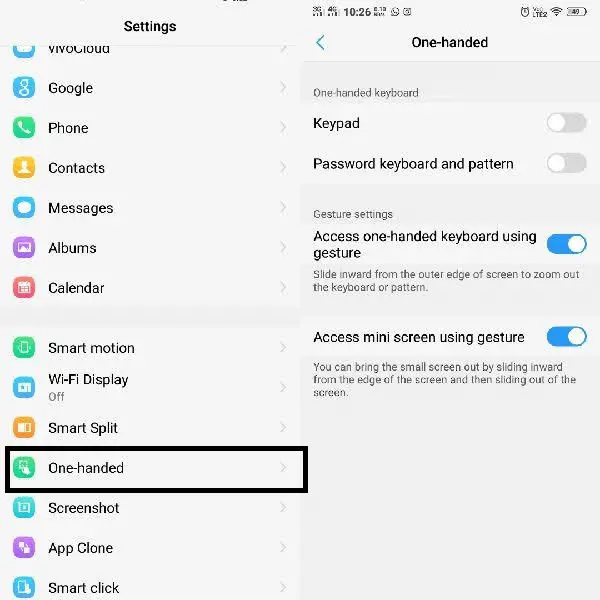
Go to Settings > One-handed > Access mini screen using gestures to enable the mini screen feature. It also lets you configure the size from 3.5 to 4.5 inches which can be changed on teh fly.
Smart Click
This enables you to use your volume down button to open apps of your own choice. It lets you open Camera, voice recorder or settings of your choice when the phone is in sleep mode. Go to Settings > Smart Click to enable this feature.
What do you think of these best Vivo Nex Hidden Tips and Tricks? Let us know in the comments if you are using Vivo Nex, and you are impressed with the device.