I am sure you must have noticed Popup Messages and Alerts on your iDevices. These Popup Messages and Alerts are meant to serve some specific purposes. However, most of the times they are irritating. Consider a case where you have 10 to 20 percent of battery life left on your iPhone, iPod or iPad. What happens then? You keep getting the ‘Low Battery’ message over and over again as if you do not know that your battery is low and the device has to remind you about it after every 5 minutes. In this guide, we share how to block annoying Popup Messages Alerts on iPhone
What is Popup Blocker?
Popup Blocker is a tool that blocks unnecessary and unwanted Popups from being shown on your iDevice. So it lets you control which Popup should be displayed and which should not. This tool can be downloaded from CYDIA and hence you need to have a jailbroken iDevice. This tool works on the iPhone, Pod, and iPad.
Now all this is very annoying and to be honest it really consumes a lot of your time responding to these Popup Messages and Alerts every now and then. So rather than wasting your precious time dealing with them, why not block them completely. Yes, this can be achieved if you have a tool named ‘Popup Blocker’.
Block annoying Popup Messages Alerts on iPhone
- Open CYDIA and go to SOURCES
- Now tap on the EDIT button in the Top Right side of the screen
- Now you should see an ADD button on the Top Left side of the screen
- Tap on the ADD button and enter the link: http://apt.modmyi.com/
- Now tap on ADD SOURCE to add this repo
- Once done you should now see a repo named ‘ModMyi’
- Open this repo and scroll down tuntilyou find ‘Popup Blocker’
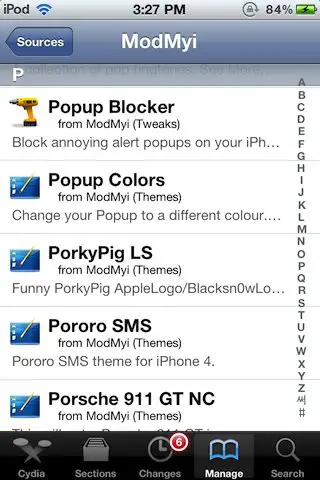
- Then tap on the link for Popup Blocker and you should see this page:
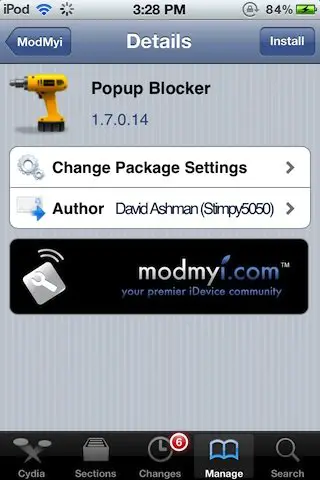
- Tap on Purchase/Install and then tap on CONTINUE in the next window
- Cydia will start downloading and installing Popup Blocker for you
- Follow the on-screen instructions and you are done
How to use Popup Blocker?
After you have finished downloading Popup Blocker, go to the Settings App and you should see a new tab for Popup Blocker. Go to that tab and you should see the Popup Blocker Settings page: 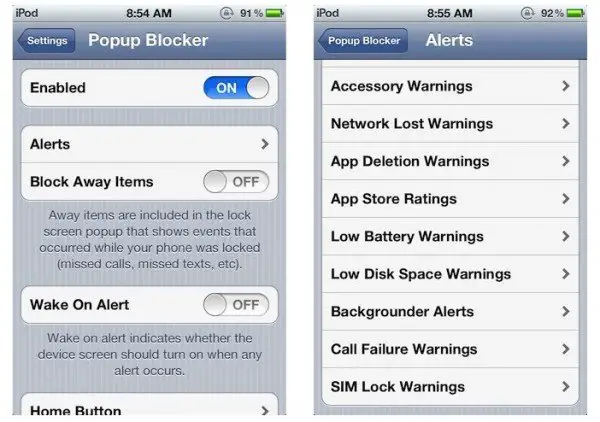
Set the first option named Enabled to ON. Then tap on Alerts and you will see a list of all the Popups that you can block. I have purposely scrolled down the list and then taken a screenshot because I wanted to point out some very important Popups that you can block.
As you can see from the list, you have Pop-Ups like App Store Ratings, App Deletion Warnings, Low Battery Warnings, and Low Disk Space Warnings that we come across very often. Disabling these Pop Ups will make a lot of difference in the way you use your device and the interruptions you get.
And before I finish, I just want you to know that you should totally experiment with all these options in the list because there is no risk or problem involved. You can change these settings as many times as you want so no need to worry. This should help you block annoying Popup Messages Alerts on iPhone.
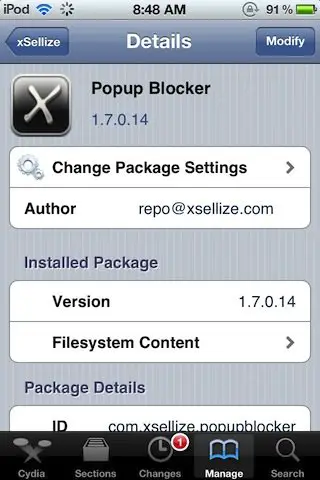

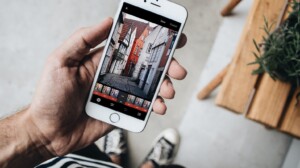


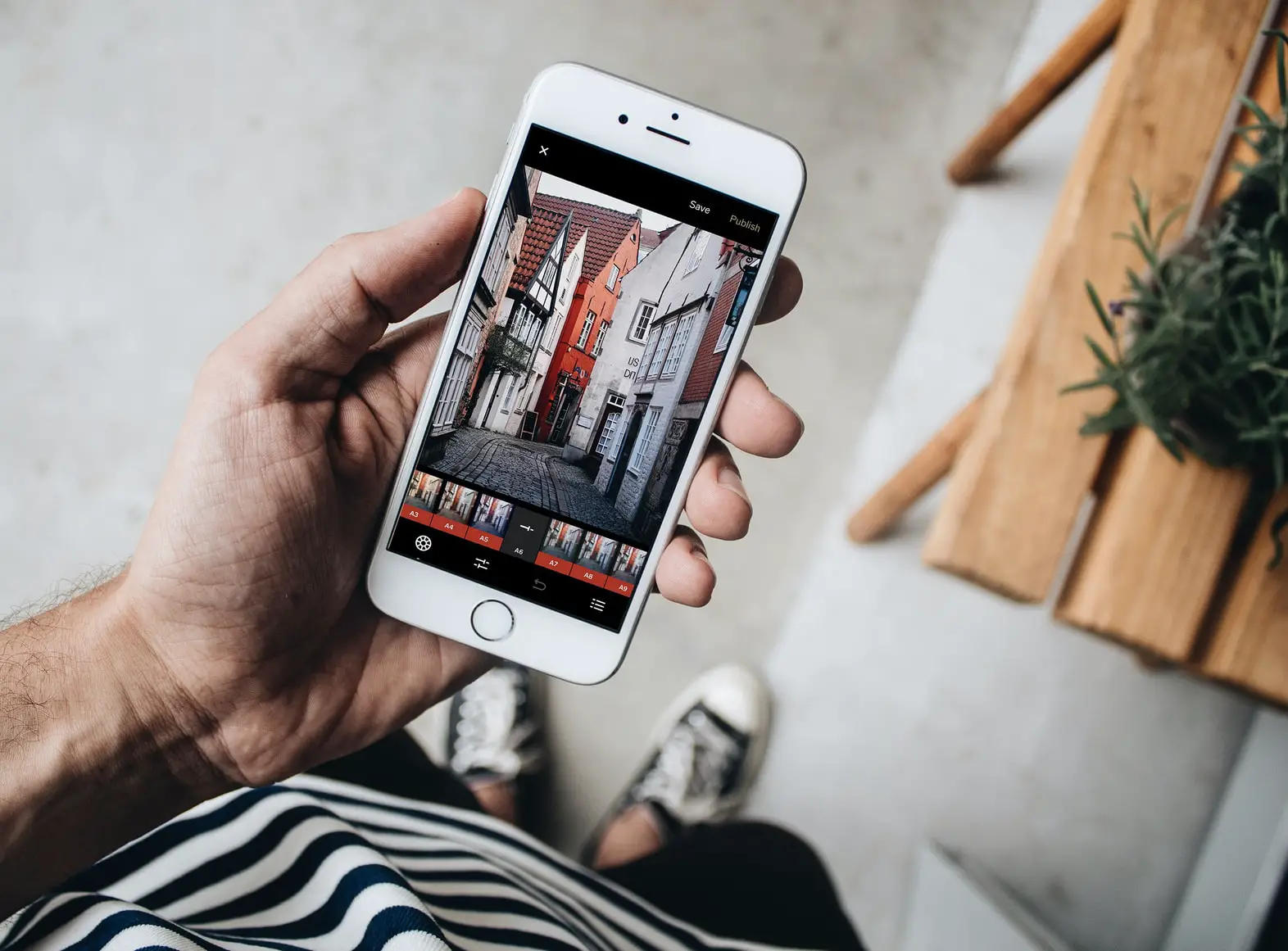
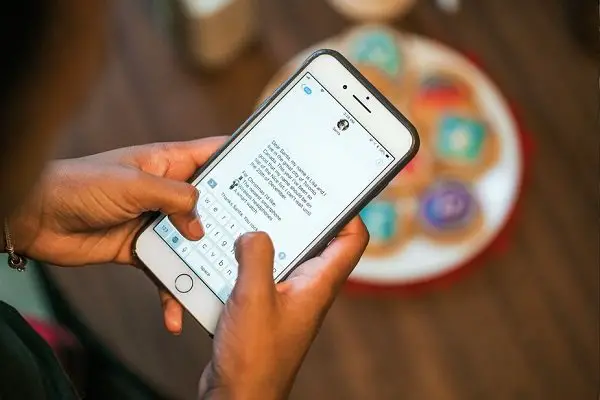
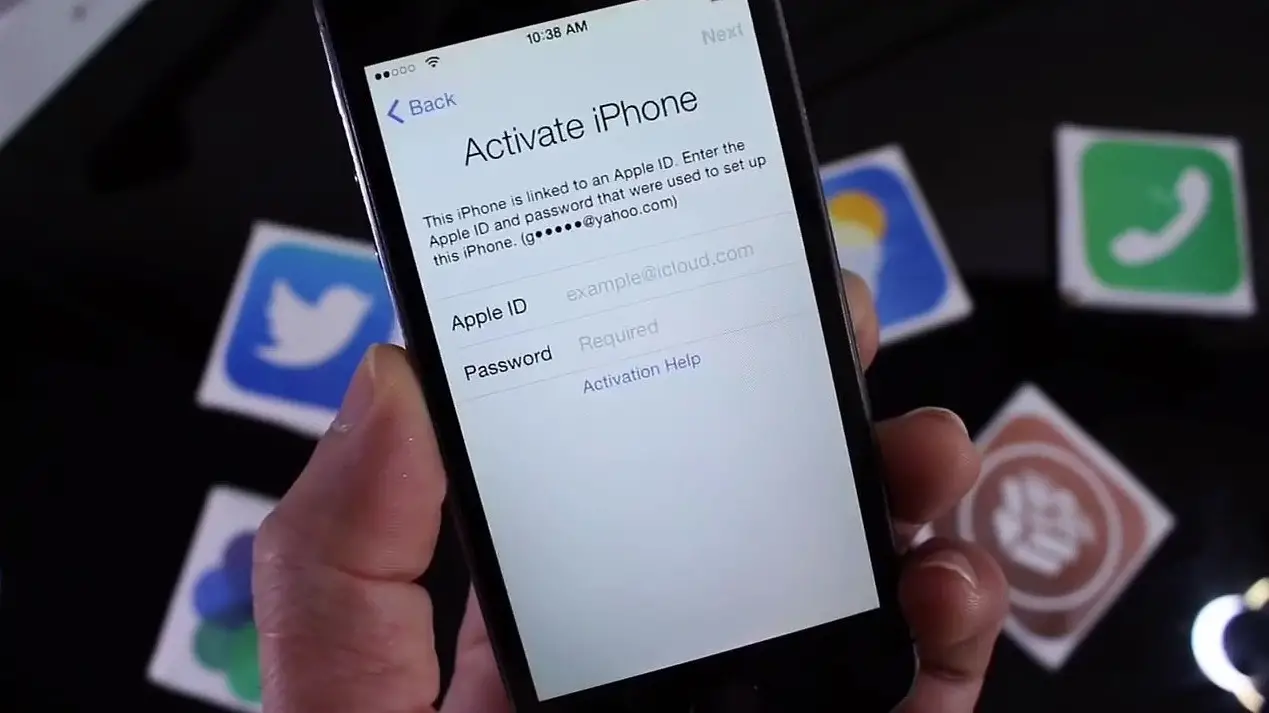

2 Comments