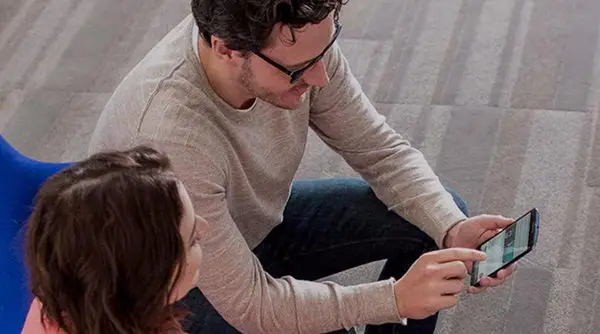Google announced the latest version of their Operating System, Android P, in I/O 2018 conference. The latest version of Android got a major facelift with a gesture-based navigation system, which resembles Apple iPhone X gestures. The new feature aims the new generation smartphones with lesser bezels and more screen area so that the space given to the conventional navigation bar could be saved. If you are running the beta version of the Android P on your eligible smartphone, you can easily enable the navigation gestures in Android P.
How to enable the navigation gestures in Android P
To enable this feature, your smartphone must be running on any of the Android 9.0 P beta versions. You can check the list of smartphones that are eligible for the Android P Beta testing from the Official Android website. Now, we can take the Google Pixel 2 or Pixel 2 XL smartphone to enable the latest feature.
Follow the below steps to get the settings panel where it allows you to enable the feature.
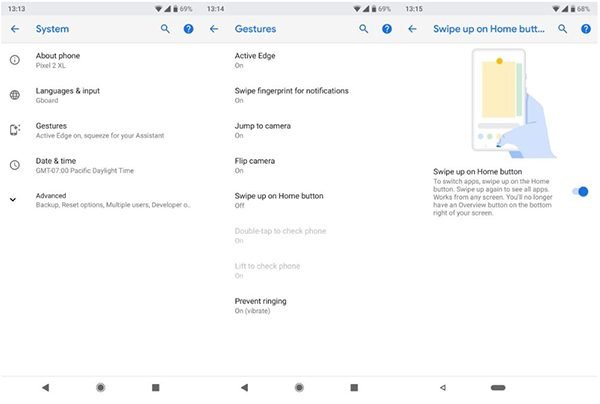
- Open your smartphone and go to settings from quick settings bar or Apps > Settings.
- Now scroll down until you see the option “System” and tap on it.
- There you can find many options including “About Phone” From the window, choose the “Gestures” by tapping.
- Now, select the “Swipe up on home button” which is in turned off state.
- You will be now directed to a page where it describes the feature. Tap on the toggle button below the picture and description to turn on the feature.
You would notice that the bottom navigation bar has been changed from the conventional three button design to the minimal horizontal bar which has a dash at the middle and a back button on the left. Your smartphone is now successfully compatible with the iPhone X like navigational gesture features.
How to use Android P gesture-based system navigation
Most of you probably might not have seen anything like this before, or may not be familiar with any navigation settings other than three button style which includes Back, Recent and Home. You can easily get through the feature with these quick tips.
- To go “Home,” tap the horizontal dash at the bottom middle.
- Your back button will not disappear, and you can go to the previous window at any time anywhere.
- Swipe right or left the home button dash to go through recent apps, keep sliding to view each one. You can release the button to select a specific app while reaching one.
- Short Swipe up to enter split screen mode. You can run two apps simultaneously on a window.
- Long swipe up to enter the app drawer.
- A Short swipe right will take you to the previous app.
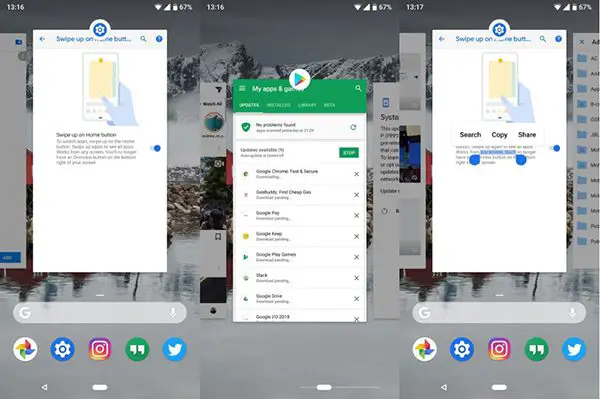
As the Android P is currently in the development stage, the Operating System will bring more gestures in the final version. Anyhow, the gesture feature that Android provides feels much better than the iPhone X’s native gesture swipes. Also, EMUI 8.0 offers the same which is available with Honor Phones.