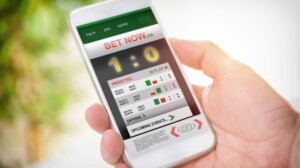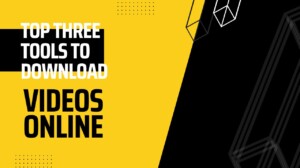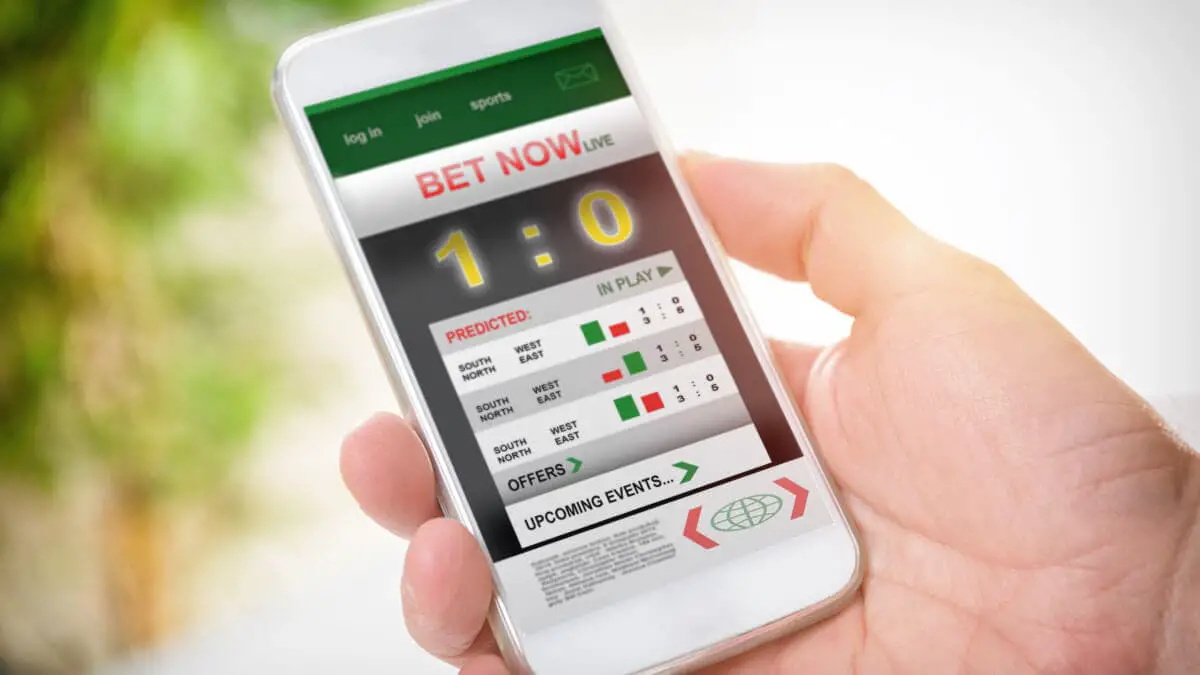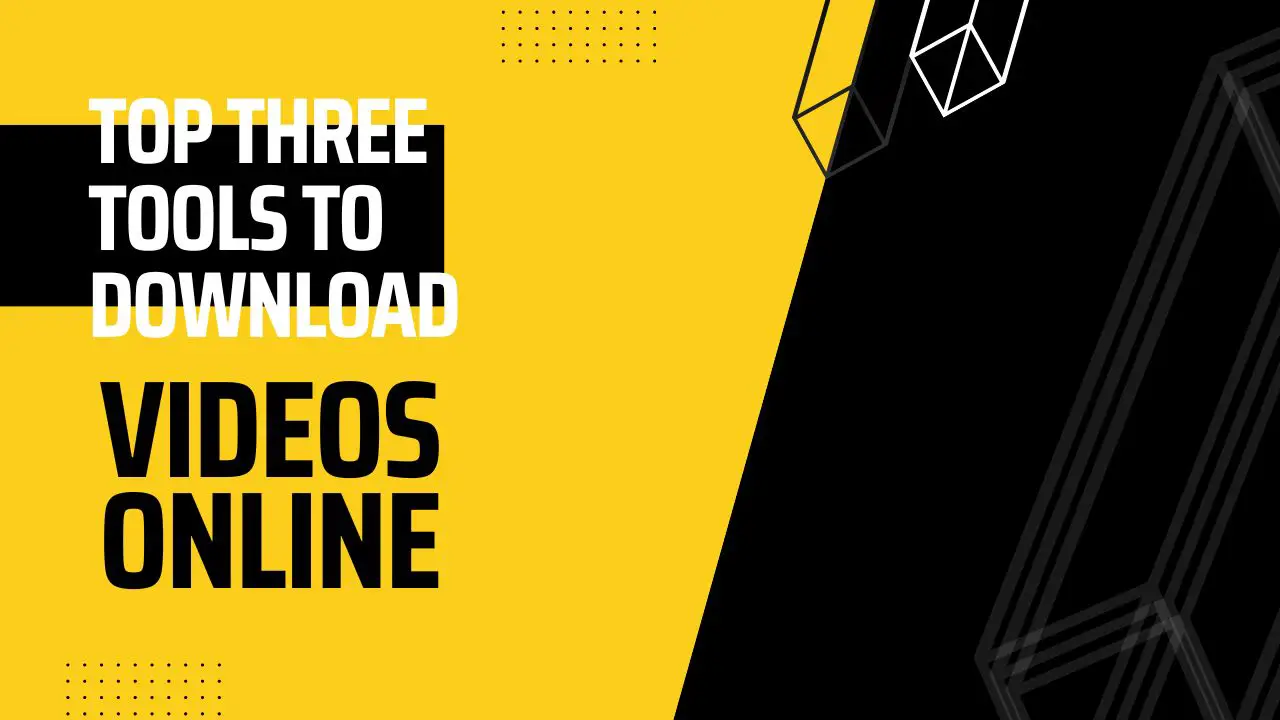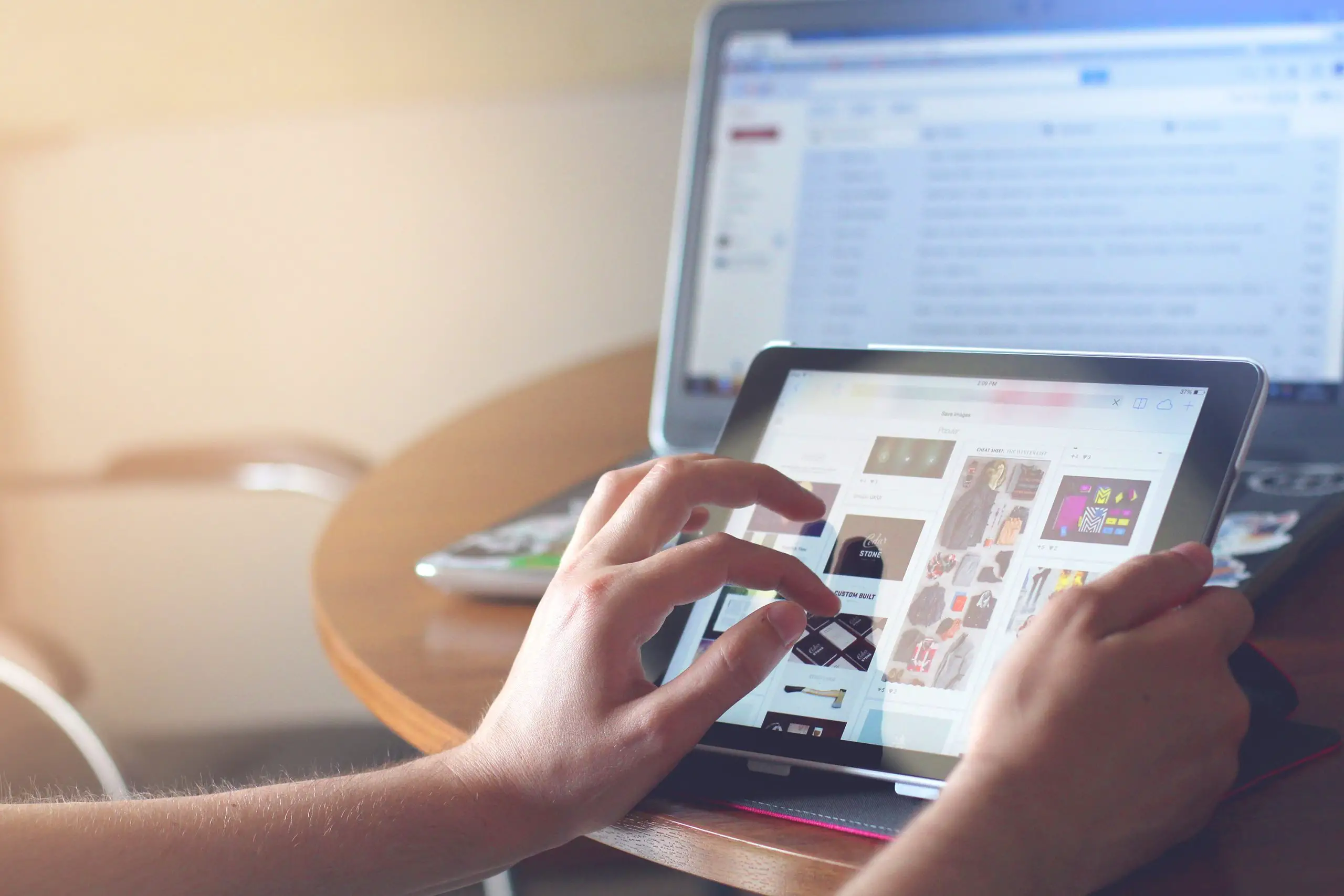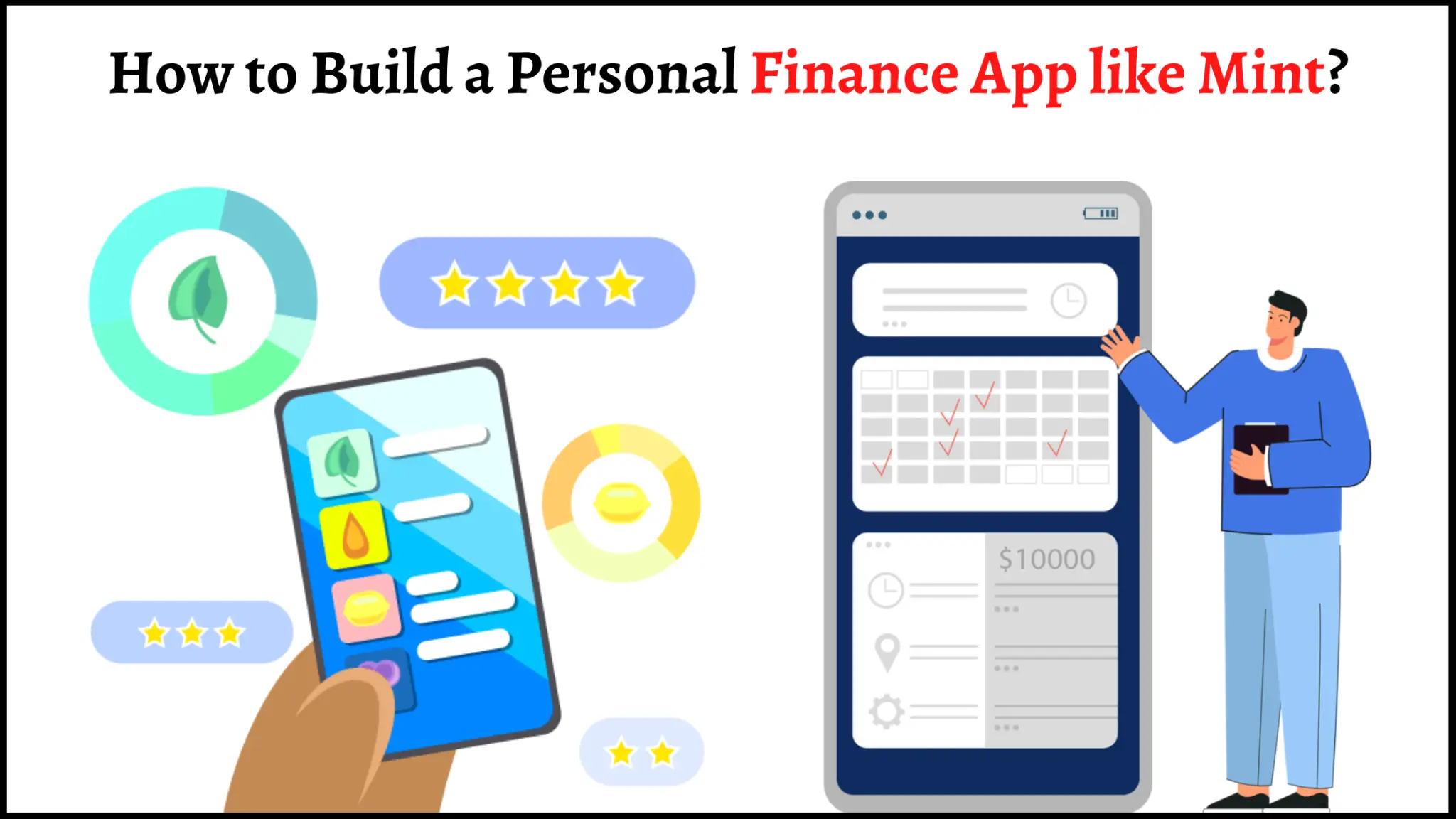Google Pixel has one of the simplest and cleanest user interfaces among Android smartphones. So, you would want to turn your smartphone’s interface to looks similar to the Google Pixel. It is apparent that the Google uses the Pixel Launcher as the top skin. The same Pixel Launcher is available for Android Operating System. So, you can directly install it to make your home screen mere similar to the Google Pixel. But the default Pixel Launcher does not give advanced options to modify the appearance. But, it is much easier if you are using the Nova Launcher. Here is how you can get Pixel UI on Android Smartphone with Nova Launcher.
By default, TeslaCoil’s Nova Launcher arrives with many features that you can use for free. But in order to create a flawless experience, you may need to purchase the paid version Nova Prime. One time purchases cost you less than a dollar.
How to get Pixel UI on Android Smartphone with Nova Launcher
Once you purchase the prime, you can use the app on any Android smartphone associated with your Google account. This is also possible with the free version. After getting the app, make it the default launcher by going through the below steps.
- Download and Install Nova Launcher.
- Now tap the home button. If the interface asks you to choose the default launcher, choose Nova Launcher and select “Always.”
- If the above step does not work, go to Settings > Apps > Tap on three dots icon at the top right corner > Default Apps.
- From the window, tap on “Launcher” and choose Nova Launcher as the default.
![]()
If you finished the initial setup, go through the below tips step by step to return your interface look like Pixel launcher.
Customize the desktop grid
- Change desktop grid into 5 Rows x 4 Columns. Check the Subgrid positioning.
- Set icon size to 120%.
- Make the label font “Condensed” and size two block forward from the least value.
- Set font color to white and enable shadow & single-line.
- Set width padding to medium and height padding to large.
- If you want to get the first generation Pixel Launcher like feel, turn on “Persistent search bar” and choose the Small oval with Google logo from “search Bar” window.
- Select “Simple” from scroll effect and turn off the infinite scroll.
- Give Page Indicator to None.
- You can also turn on “Lock desktop” to prevent accidental modifications to the home screen.
App & Widget Drawers
- Drawer app grid: 5 x 5.
- Set the icon layout and label name settings as same as the home screen.
- Turn on Frequently used apps.
- App drawer style to “Vertical.”
- Turn off card background.
- Toggle on Swipe to open and Swipe indicator.
- Provide background with white color and 0% transparency.
- Enable fast scrollbar and set scroll accent color into teal color (blue-green similar to cyan).
- Turn on the search bar, and turn off the tab bar.
Dock
- Enable Dock and set background transparency into 100%.
- Set the icon size into 100% or 120% depending on your screen resolution/size and add five icons manually, turn off the label.
- Choose “Below icons” from the Search bar in the dock.
- Now go back to “Desktop” menu and set the search bar style as the dual side rounded white bar.
Folders
- Select Grid as folder preview mode.
- Choose Pixel Launcher as the folder background.
- Transition animation circle.
- Set background to white and 0% transparency.
Look & feel
- Toggle on adaptive icons and style to “Round.”
- Turn on normalize icon size.
- Screen orientation to default, Scroll speed as “Stock.”
- Turn on drop targets, show notification bar, and transparent notification bar.
- Toggle off the “Dark icons” if you are using a dark wallpaper.
If you have applied every setting as mentioned above, on your smartphone with Nova launcher, then now go to your home screen. You can notice that now your device looks like the Google Pixel smartphones.