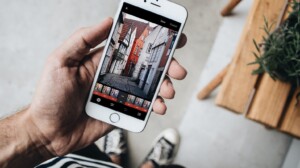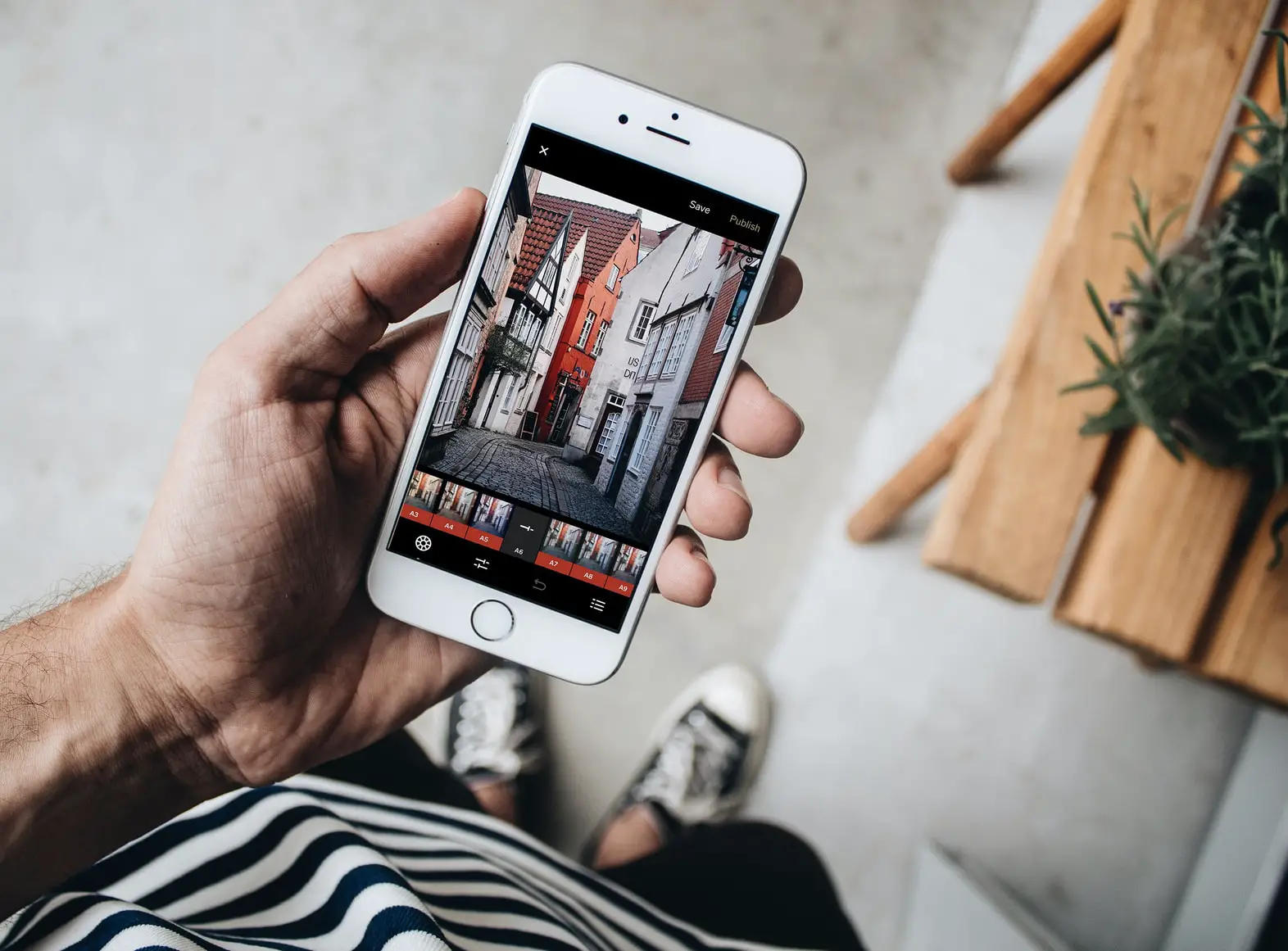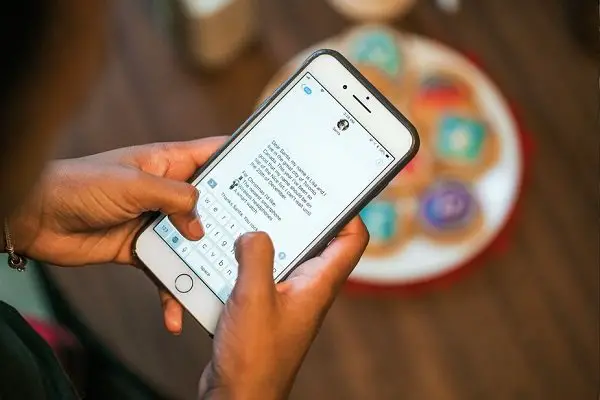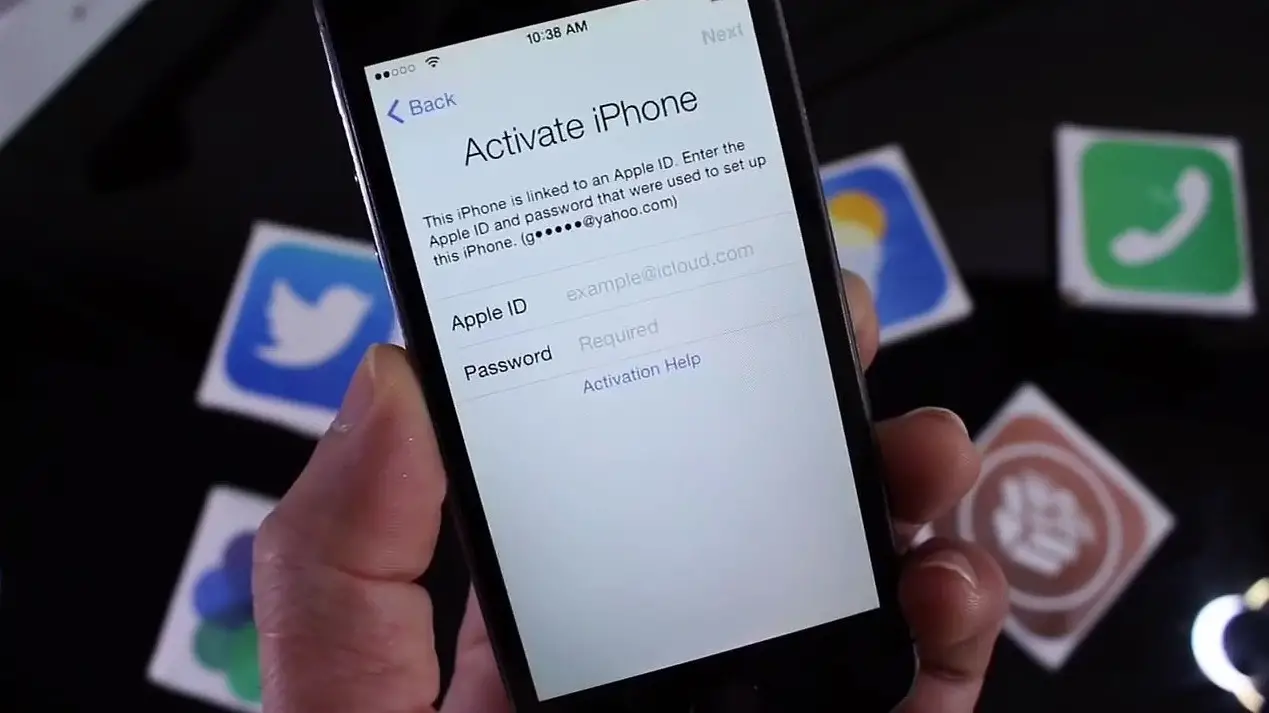Sometime due to wrong steps or specific changes in the device may make it unresponsive or give it a lag. It mostly happens after your device is jailbreak and lot’s of tweaks are running a single crash simultaneously some times may lead to unresponsiveness or freezing of the phone. In this guide, we share how to how to hard or soft reset iPhone.
How to Hard or Soft reset iPhone

Sometimes, the touch doesn’t work and even the device doesn’t restart at times. Newbies may find it scary and unusual but don’t panic its conventional your device never gets bricked. There’s a simple solution over this problem that could be hard reset or soft reset depending on your problem faced.
Soft reset iPhone / iPod
In case your device is frozen just soft reset it to bring it back to normal. As the name states, Soft reset doesn’t erase your data; it just reboots your device and brings it back to normal state. Here’s how to soft reset
- First press the Home button and the power/sleep button simultaneously for 10 seconds.’
- Ignore “slide to power off” bar and keep holding both the buttons.
- Your device will reboot, and Silver Apple logo will appear.
- Wait for sometime till lock screen appears, once it seems “slide to unlock” and you are done!
It will soft reset your device and bring it back to normal state if it is frozen.
Hard reset iPhone/iPod
In case if your device is messed up and a soft reset doesn’t work all you have to do is hard reset the device.
Caution: Hard reset does erase everything on your device including photos to contacts; it makes your device as free as it’s new.
iPhone owners may have to worry about their basebands. Hard resetting and restoring it with the newest firmware may load the newest baseband which in turn won’t be able to unlock the device.
Before doing anything, you’ll need to download the ipsw firmware. I’ll prefer to download from here and save it on your desktop.
- Open iTunes and connect your device to iTunes
- Press and hold the Home button and the Sleep/power button at the same time.
- Keep holding both the buttons for 10seconds and release sleep /power button after 10seconds but still keep holding the home button.
- Your device screen will turn black, and iTunes will show the message “iTunes has detected an iPhone in recovery mode. You must restore this iPhone before it can be used with iTunes.” Press OK
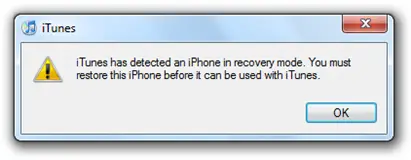
- Now, press SHIFT KEY and click on Restore button without releasing SHIFT KEY. You’ll be asked for browsing the ipsw file, choose the downloaded ipsw file from your desktop.
- Now give iTunes some time, and it will restore your device to original manufacturer settings.
- Once restored, you’ll be asked to restore your device from a previous backup which will bring back your device to the former state.
Cheers, you have hard reset your device.