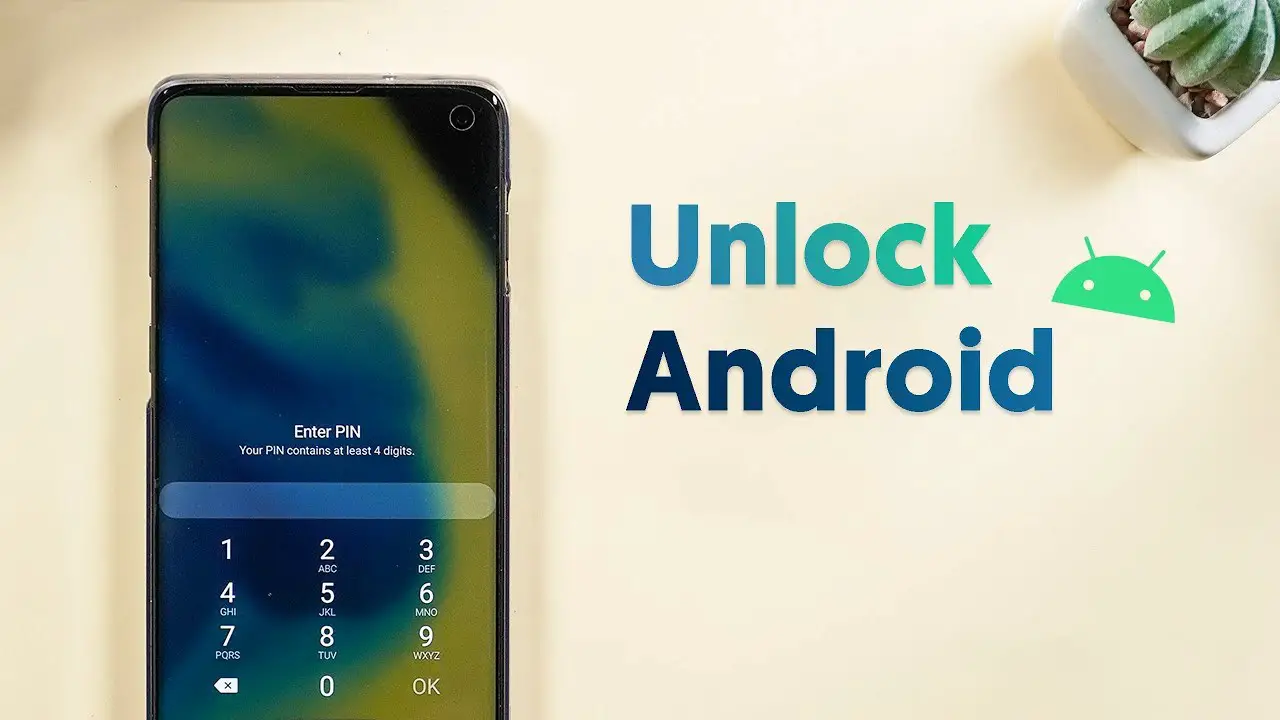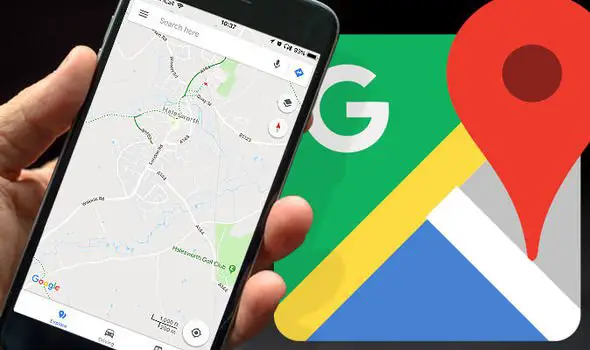The OnePlus smartphones started to ship with the company’s user interface, based on the latest Android versions since the second generation smartphones by the company – OnePlus 2. The operating system and its related User Interface often gets heavy updates that bring massive features to the smartphones. One among them is the ‘Hidden Space.’ Most of the smartphone users are unaware of it. Here is a complete guide that lets you know how to hide apps in OnePlus Oxygen OS using Hidden Space.
About ‘Hidden Space’ in OxygenOS
As the OxygenOS is available to the public, despite being a OnePlus exclusive, you might find the various versions of it on many other smartphones. Developers across the globe work together to port the OxygenOS ROMs to third-party branded smartphones. Thus, the Hidden Space feature would also be found in smartphones that run on OxygenOS custom ROM. If you have such smartphone, OnePlus or not, it is worth checking for the mentioned feature – Hidden Space.
The Hidden space is not something that is related to the internal storage space of the smartphone. This is merely an extra space in App drawer of the smartphone interface that hides the app you want. You can add apps in the Hidden Space to use them without other finding out. If you have apps in hidden space, no one will find suspicious apps or any single shadow of the app in the OxygeOS app drawer. When you swipe up on the device, only the public apps will be visible. Hidden space will hold all the apps you moved to it.
How to hide apps in OnePlus Oxygen OS using Hidden Space
As we mentioned above, the Hidden Space only hides your apps. This is also another app drawer in the same smartphone. Here is how you can enable it and move apps to the Hidden Space for more privacy.
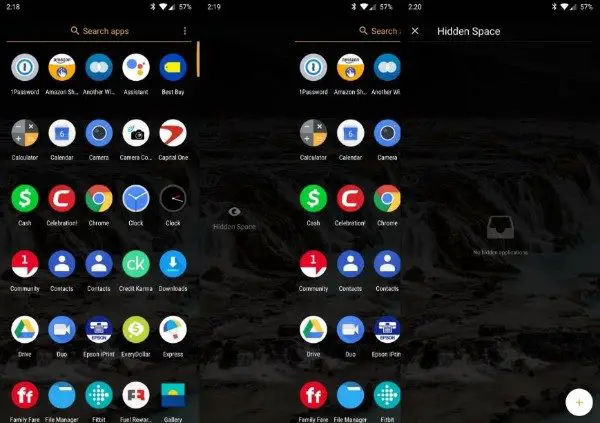
Adding apps to Hidden Space
- Open your smartphone that runs OxygenOS 2.1 or later.
- Tap on the home button/drawer launcher icon to enter the app drawer section.
- From the window, swipe from left to right. This does not work very clearly in every smartphone models. So, be precise while swiping. If you still cannot find a space coming over, try after installing the official OnePlus Launcher app.
- The Hidden Space area is empty by default. Tap on the + icon to add apps to space.
- Check the apps that you to hide from your App drawer. After choosing every app, you require to move, tap the left arrow icon at the top left corner to go back to Hidden Space.
All the apps will move into the hidden space. You will no longer find them on the default drawer among other apps.

Remove apps from Hidden Space
In case you want to remove any of the apps from Hidden Space, go through the following methods.
- Swipe up from home screen and swipe left to right in the drawer to open Hidden Space.
- Tap the “Edit” button at the top.
- Uncheck the apps you want to remove and tap on the arrow to get back to space.
The Hidden Space feature on OxygenOS helps you keep private apps in a restricted place. No one will easily find the apps. Hope you found the tutorial helpful.