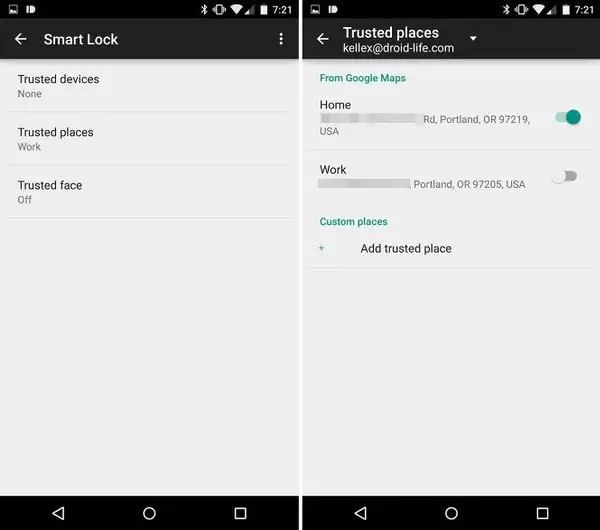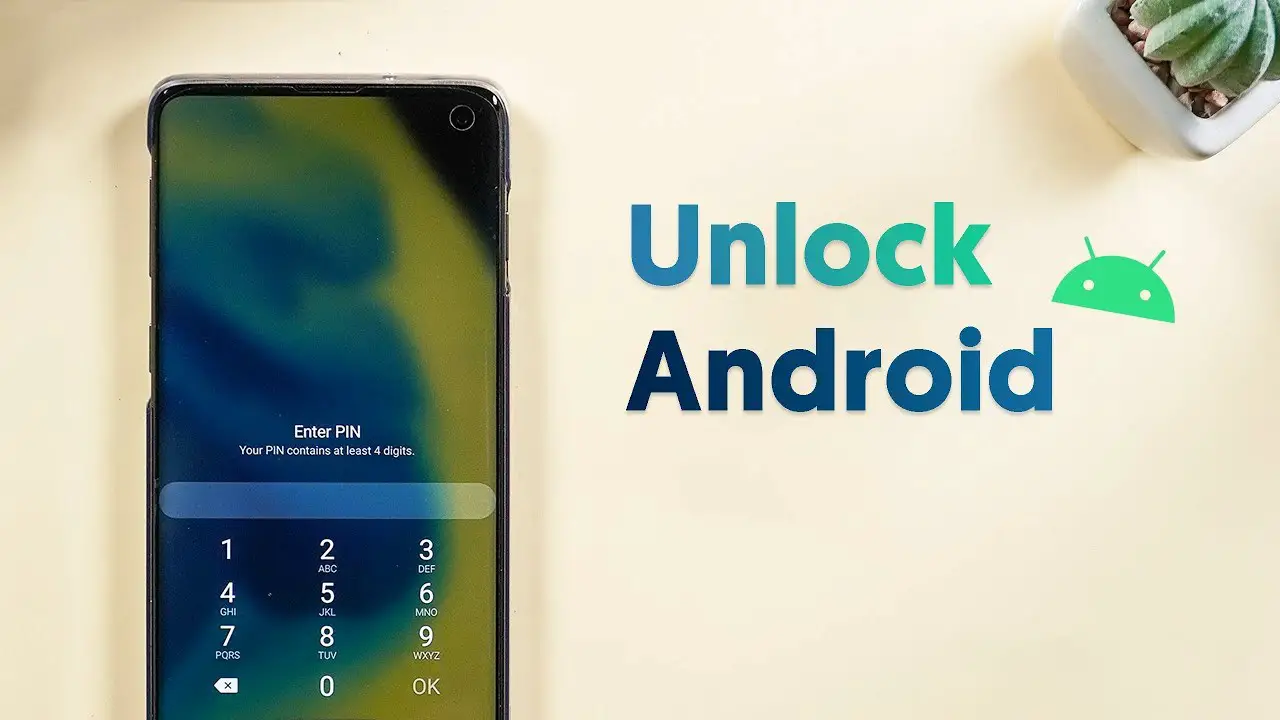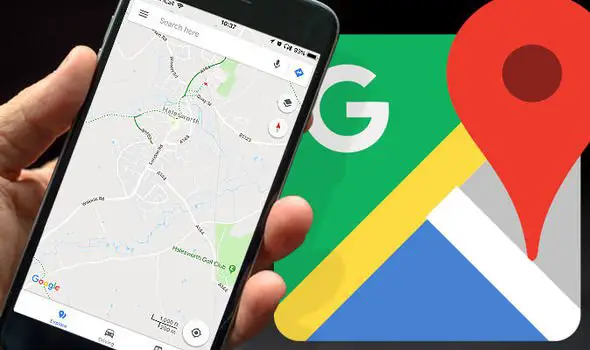There are many methods available to unlock your smartphone. Many manufacturers even support unlocking your smartphone with even the unique biometric characteristics including fingerprint, face, iris, etc. However, there are several methods that you might not even know. Apart from the biometric, password and other PIN options, Android-running phones support unlocking with various ways depending on the condition. Did you know that you can even keep your phone unlocked automatically when you are in a specific place? Well, it is true. Let’s learn how to add a Trusted Place to Android Smart Lock
How to add a Trusted Place to Android Smart Lock
Android Operating System comes with this unique feature called Smart Lock. You can directly enable the Smart Lock feature on your smartphone quickly. Depending on the conditions you provided, the smartphone will be unlocked for seamless usage. You will not have to enter the passwords to authenticate the fingerprint manually with the feature. Among the conditions, you can set a place as trusted. So, whenever you hit the point, the smartphone will detect the location and unlock automatically. Here is how you can enable the feature on your smartphone too.
Note: While it is available with most of the devices, some OEMs overhaul Android version a lot and remove this feature.
Steps to Enable Smart Lock on Android
The smart lock feature works only if your smartphone runs Android 5.0 Lollipop or later. You can see the option from the settings menu. Follow the instructions.
- Open Settings from your smartphone.
- Go to Security > Smart locks.
- You can see the smart lock settings disabled by default. The system will ask you for the password, PIN or pattern you use to unlock the device.
- Toggle on the smart lock feature, and you are ready to configure the further setup on the smart lock feature.

- Most of the smartphones provide with four main options you can use to unlock your smartphones automatically: On-body Detection, Trusted Places, Trusted Face, and Trusted Voice. Trusted Place is the one we need to configure for this scenario. Choose Trusted Places from the list.
- Tap on “Home” and choose “Turn on this location.”
- Now tap on add a trusted place after turning on GPS in your smartphone.
- Manually choose the place which you want your phone to stay unlocked automatically. You can use the map to pin the exact location.
- Tap on OK, and you are all set.
Please note that after enabling the feature, your smartphone would not be secure at all everytime. Whenever you touch the location, the smartphone will automatically unlock itself. Anyone would be able to use the phone anytime. Additionally, the feature needs the GPS to be turned on full-time on your smartphone, that can also cause battery drainage.
How do you often unlock your smartphone? Would you love to use these types of add-on features for better usability or still you use the conventional methods to open the devices? Share as comments.