Google has the best developers to shape up their products over time. They have introduced several universal features to all their products recently. The company has introduced the much requested dark mode also for their products. It helps mobile users to save their eyes from various issues caused by bright screens. Also, it reduces eye strain at night time. Here is how to enable dark mode in Chrome on Android.
Google has rolled out the dark mode experimental version to certain Google apps already. However, the system-wide dark mode is still in the development stage, and it is available in Android Q Developer preview versions only.
How to enable dark mode in Chrome on Android
- Update your Google Chrome app to the latest version (74.0.3729.112 or newer) or the Chrome Beta app from the Play store.
- On the address bar, type Chrome://flags and hit enter.
- It will open a new window, which has a long list of Google Chrome’s experimental features and settings.
- Now search for “Dark Mode” in the search section and open the module.
- Tap on “Default” and select “Enabled.”
- Now you can see a prompt to relaunch the browser with the new settings applied. Tap on it to relaunch the Google Chrome app.
- You have successfully enabled the dark mode settings in your Chrome app. Go to the “Settings” and enable dark mode.
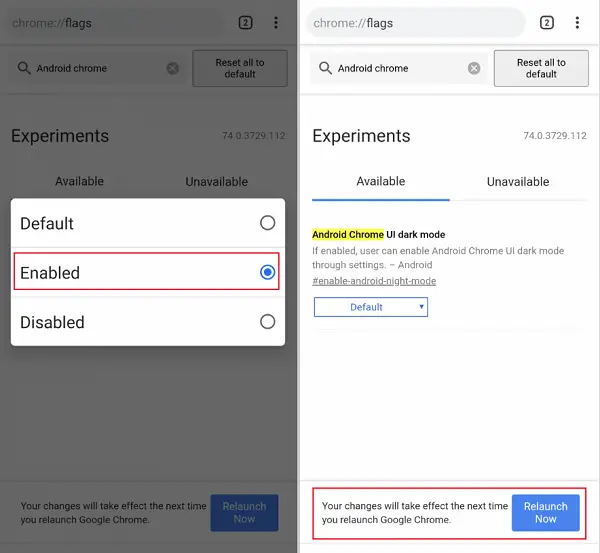
Congrats, you have successfully enabled the dark mode for Google Chrome in your Android smartphone. Chrome’s different elements like startup screen, 3-dot menu, Settings, etc. will now appear in dark color.
Enable dark mode in website elements and app elements
However, please note that this feature does not make any changes to the website elements. For that, you need to enable another setting. Follow the steps below:
- Update your Google Chrome app to the latest version (74.0.3729.112 or newer) or the Chrome Beta app from the Play store.
- On the address bar, type Chrome://flags and hit enter.
- It will open a new window, which has a long list of Google Chrome’s experimental features and settings.
- Search for “Android web contents dark mode.”
- Just enable this setting just like the first one.
- Relaunch the app and enjoy.
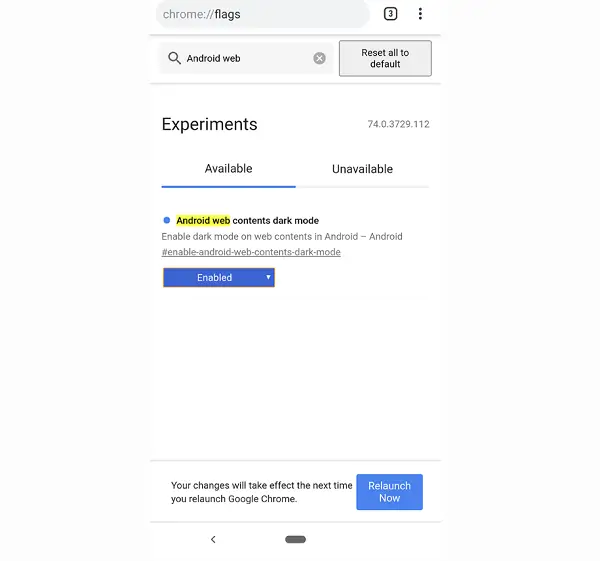
Now you have successfully enabled the app-wide dark mode for the Chrome mobile application. Please note that this web content dark mode is independent and it will not turn off even if you turn off the normal dark mode. Also, it causes conflicts with the website media contents. So we don’t recommend using the web content dark mode.








