Shortly after its release, Apple’s iPhone XS and iPhone XS Max with iOS12 were reported to be facing issues with LTE, Wi-Fi speeds and connectivity. Multiple users complained, after using their phones for a while they were not able to connect to a Wi-Fi network and experienced very slow Wi-Fi speeds. At times, the Wi-Fi settings were greyed out. This resulted in the intermittent dropping of connection. Nevertheless, here are a few things you can try. In this post, we will share how you can fix Wi-Fi Problems on iPhone XS and iPhone XS Max
Tips to Fix Wi-Fi Problems on iPhone XS and iPhone XS Max
1] Forget Wi-Fi Network and Rejoin
To forget the Wi-Fi network, go to settings and access wi-fi network. Tap on the Wi-Fi network on your iPhone XS and iPhone XS Max and select ‘Forget This Network’ option. When prompted with a message, confirm by tapping ‘Forget’ to forget the network. Now go back to Settings to select the network again, enter the password correctly, and join the network again.
2] Disable Wi-Fi Networking Services
For this, go to Settings scroll down to find Privacy section, select it to open Location Services > System Services. Disable it.
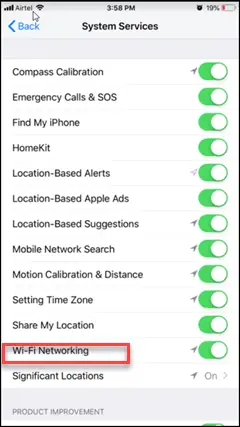
3] Change DNS Server
ISP’s DNS servers could be one of the reasons for getting slow Wi-Fi speeds. So, try switching to Google DNS or CloudFlare to see if it improves the Wi-Fi speed and strength.
4] Disable- Enable Wi-Fi Assist
Wi-Fi Assist allows you to automatically switch to cellular when you have a poor Wi-Fi connection. However, sometimes it may cause certain issues. So, try disabling this iOS feature first and then, enable it again to see if this resolves the Wi-Fi problem. To turn off Wi-Fi Assist, launch the Settings app and go to Settings. There, select ‘Cellular’ and scroll down to the bottom to locate Wi-Fi Assist. Tap on the toggle to turn it off. Pause for a few seconds and enable the feature again.
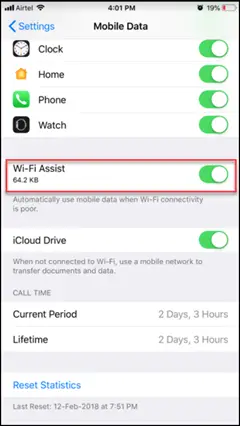
5] Hard Reset
Assuming you are using iPhone XS or iPhone XS Max, press the Volume Up button + Volume Down button and then quickly press and hold the Side button until the black Apple logo appears on the phone screen.
Some iPhone XS owners believe that the new Intel modems are responsible for Wi-Fi connection related problems. The new iPhone XS and XS Max are equipped with Intel modems, while its earlier predecessors used a mix of Qualcomm and Intel modems.
Let us know if these tips helped you to fix Wi-Fi Problems on iPhone XS and iPhone XS Max.








