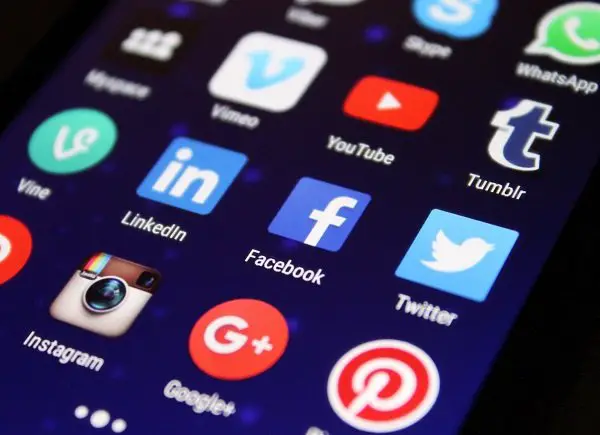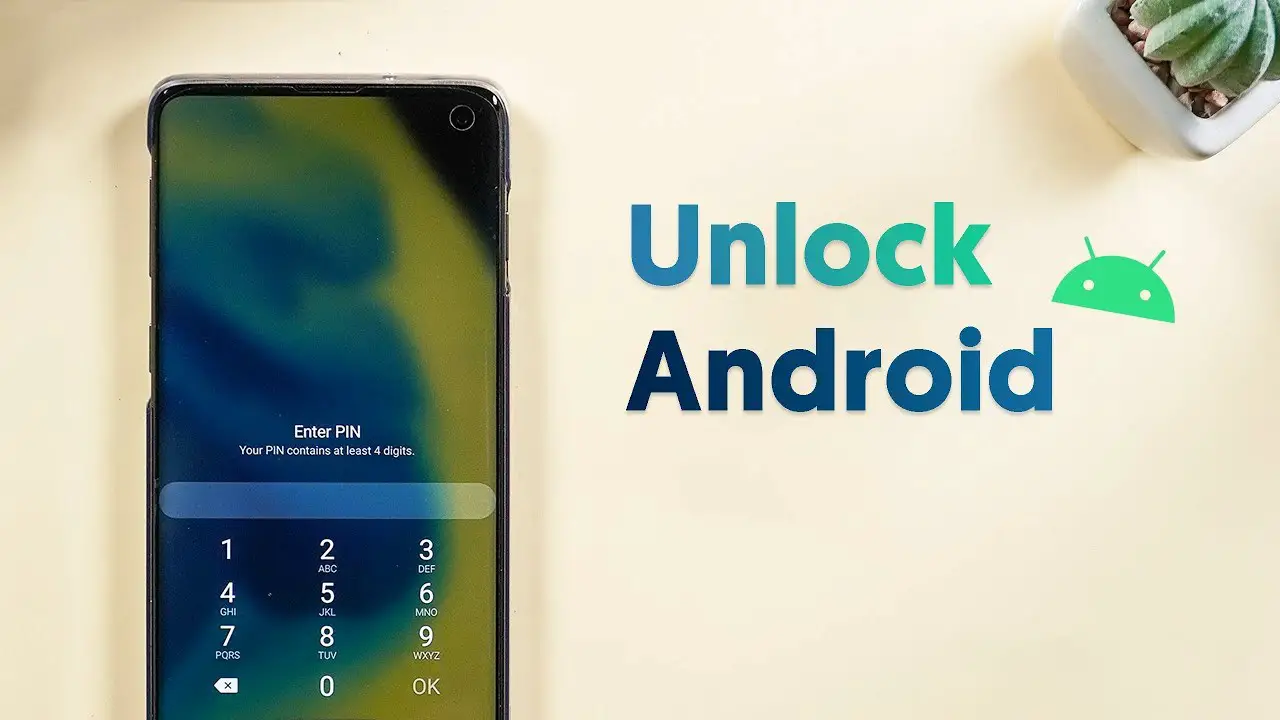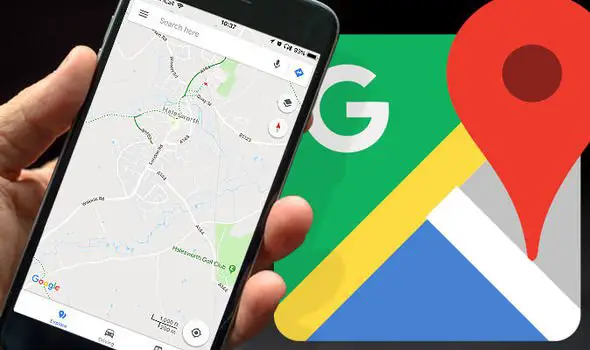Running out of in-built smartphone storage is a headache while coming to Android smartphones. In most cases, the Android apps and related generated data get to occupy the storage room to an overwhelming amount. If you want to keep all of the apps and still save the smartphone storage, the only real way is to move Android apps to SD Card from phone storage.
Moving apps to SD Card is easier than you might think but can be done in several ways. While moving apps, you need to make sure about the apps storage directory and any other settings. When moving most of the apps, the app completely transfers itself to the SD Card storage including the cache, generated or stored data.
How to move Android apps to SD Card from phone storage
While moving apps like WhatsApp, the storage directory still will be same as before. So, it only just moves the executable app to the SD storage which only saves a few megabytes. Though, you cannot even change its directory. But while moving apps like Xender and ShareIt, you can manually change the receiving folder to SD Card.
Here are some of the straightforward methods you can apply to move any apps on your smartphone storage to the Memory card.
Move apps one-by-one from Settings
Every Android smartphone supporting an external SD Card comes with an option to move your apps from phone storage. After inserting an SD Card, you can quickly move apps one by one to the removable storage. One of the major drawbacks is that it takes a lot of time, and you need to focus on each app’s settings. Her is how to do it.

- Go Settings on your smartphone.
- Scroll and tap on “Apps.”
- From the long list of apps, you can choose any app to move to SD Card.
- Tap on “Storage” to see the app storage preferences.
- You can change the storage location of the app by tapping the “Change” button under Storage Used section.
- After you move it to SD Card, the app will need the SD Card to be always there inserted in the phone.
- In many smartphones, you can see tabs o the top of the app list. From there, you can tap on “SD Card” and see which of the apps are moved to SD Card. Apps on phone storage also appear among the other apps.
- From there, you can easily move each app to SD Card.
Third-party apps
Instead of using stock settings feature to move apps manually one by one, you can use third-party apps for this. There are plenty of apps available on Google Play Store, helpful in blk moving apps from internal storage to SD storage.
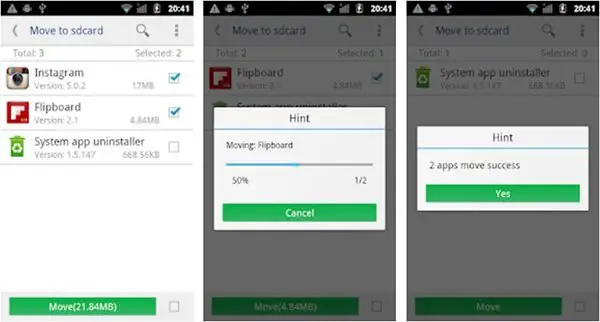
An app named “Move app to SD Card” is one among the apps available for the sole purpose. After Installing, you can open the app to see the list of apps you wish to move. Whichever apps you might want to move, you can check all of them in a single lot and move wholely. It can also move back the apps from SD to Internal Storage.