Find My iPhone allows remote location tracking of iOS devices. This service is mainly offered as an app by Apple Inc and includes ‘Activation Lock’. The lock when enabled prohibits any unauthorized access to your device. To bypass Activation Lock, one needs to enter correct Apple ID and passwords. So, let us see how to turn off Activation Lock to set up and use your device.
How to remove Activation Lock on iPhone or iPad
There are a couple of reasons why you may want to turn off activation lock. First is when you are selling your device to someone else, Second is when you bought a device from someone else, and you see activation lock screen on the device, and lastly when you want to reset your device and start from scratch.
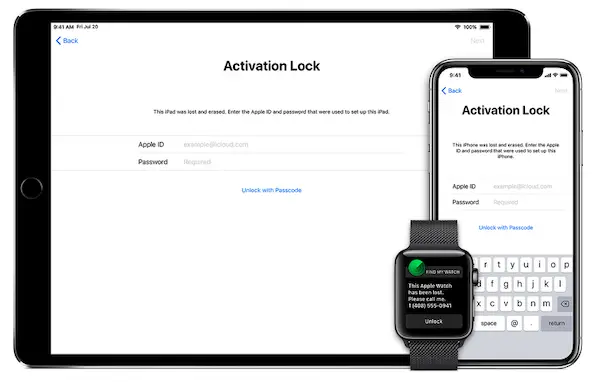
Always remember If you see the Activation Lock screen, the device is still linked to the previous owner’s account. This usually happens when the device has been erased without signing out of iCloud first.
Turn off Find My iPhone Feature to remove Activation Lock
Activation Lock is automatically enabled when Find My iPhone feature is activated. So to turn off or remove Activation Lock, you will need to turn off this feature as well. If you have an Apple account setup, you can simply sign out, and remove your passcode to disable this feature.
In case you do not have any Apple Account, but your account is protected with two-factor authentication, you can turn off Activation Lock with your device Passcode. Tap Unlock with Passcode, then tap Use Device Passcode.
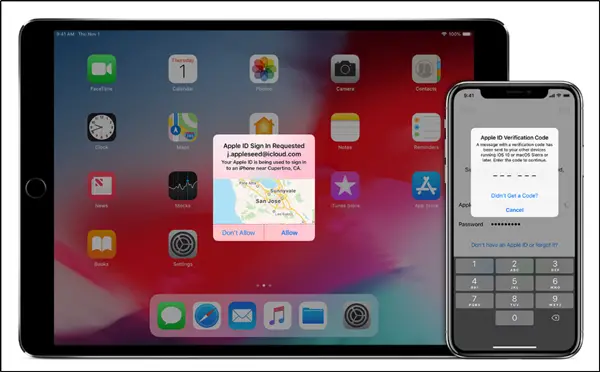
Note: Two-factor authentication provides an additional layer of security for your Apple ID so that even if someone knows your password, he cannot access your account.
Use Erase iPhone Feature to remove Activation Lock
If it’s your own device, and you want to erase your iPhone, it’s rather straightforward, but if the phone was owned by a previous owner, he has to help you either when he is with your or he can do it remotely.
Erasing an iPhone with the Find My iPhone app
- Launch the Find My iPhone app from other iOS devices. He can borrow from your friend just to do this.
- Sign in with the same iCloud account, when prompted. I
- Tap on the device you’d like to erase.
- Then tap on ‘Actions’ at the bottom of the screen.
- and lastly, tap ‘Erase’ option visible on the bottom righthand corner of the screen to confirm the action.
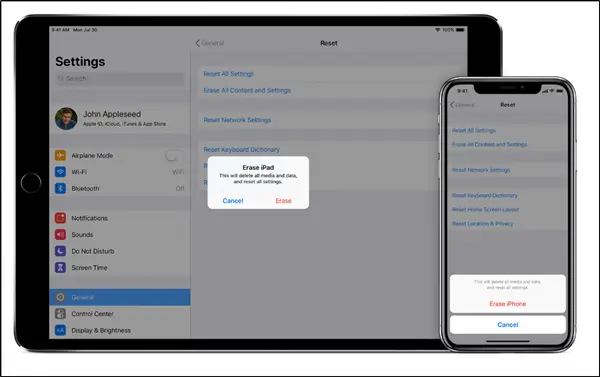
Erase an iPhone with iCloud.com (Web)
If there is no Apple device around, one can simply use iCloud on the web.
- Go to iCloud.com website. There, click ‘Find My iPhone’ from any web browser on your Mac or Windows PC.
- Sign in to your iCloud account when prompted.
- Choose ‘All Devices’ from the list visible under Find My iPhone screen.
- Click the device you’d like to erase and hit ‘Erase’.
Signing out of iCloud.com is essential because if you don’t sign out of iCloud before you put your device in recovery mode and restore through iTunes, it might remain in Activation Lock.







