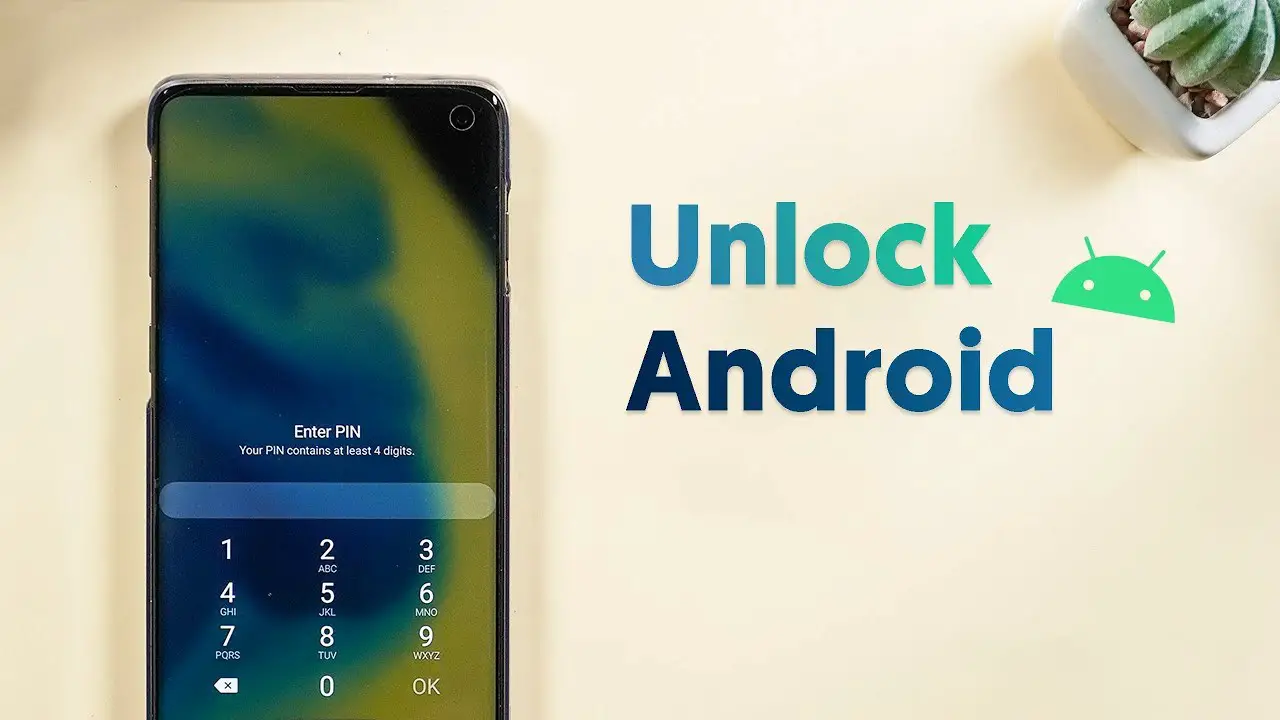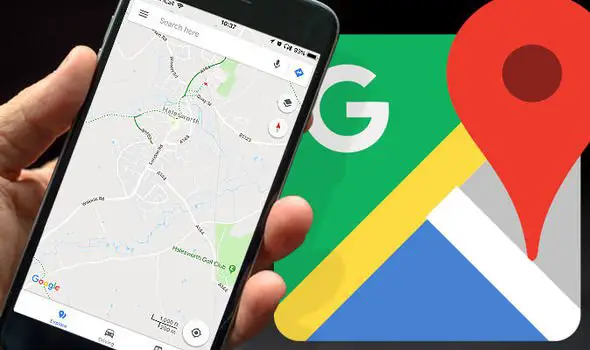Bookmarks and progressive Web Apps on Android platforms made the web browsing on smartphones much handy. You can now create bookmarks of any websites and install Web apps for selected sites using Google Chrome browser. With the same feature that supports Progressive Web Apps, developers too now can make web-based apps and make them public. In this guide, we will learn how to save Web pages and Web Apps to your Home Screen.
How to save Web pages and Web Apps to your Home Screen
If you are using an Android smartphone, you can simply add the Bookmark or PWA (Progressive Web Apps) to your smartphone’s Home screen from Chrome. Adding these elements can make your web browsing convenient and faster.
Unlike the standard bookmarks that could be added using any other browser, the Google Chrome Browser Bookmarks follows smartphone native app icon style with the site logo which makes it much perfect to save on your home screen. You still can use them to access from the home screen by directly going to the bookmarked site. But it is not visible in the app drawer.
How to Bookmark a normal website
You can now add any website shortcut to your home screen. For this, you only have to have the Google Chrome browser installed on your smartphone, which is there by default. After opening the Google Chrome, tap on the address bar to enter the URL.
Now, you can navigate to any page you like. From there, tap on the three dots ellipsis icon at the top right corner of browser URL bar. The same can be seen in the bottom right if your Chrome browser’s address bar is at the bottom. Now, tap on “Add to Home Screen” which prompts a popup containing the Bookmark name and icon. You can either edit the name of the bookmark to save to the home page or choose the current name. 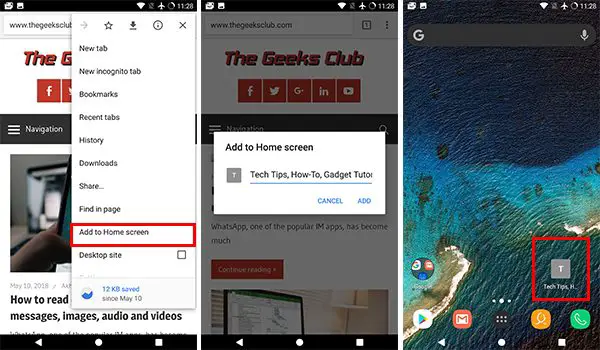
You can also choose where to place the bookmark shortcut icon on your home screen. By default, it automatically selects a grid and places accordingly. You still can relocate the icon.
How to save Progressive Web Apps
As we mentioned above, the progressive Web Apps are particular kinds of web apps that come with all the properties of a native Android app, but weighs very less and runs on Google Chrome. Google encourages the web developers to focus on the We apps too. If there is a Progressive Web App installed on your smartphone of any website, you can access it without the Internet. It never shows “dinosaur,” a Tyrannosaurus which shows up on chrome when the internet connection is down. It functions as same as regular apps.
Adding the Progressive Web Apps to the home screen is also the same as the bookmark adding. From Google Chrome, tap on the ellipsis icon and choose “Add to Home Screen.” Unlike the normal bookmarks, you cannot edit any details of the web apps, even the name. Once it is saved, you can tap on the icon to navigate through the lite app version for the corresponding website. 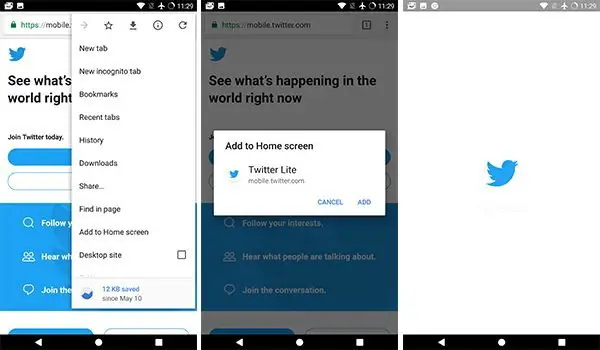
Currently, not every website does come with a native Progressive Web App embedded. So you have to check if the website you wish to add as among the list of your web apps possesses one. Below is the list of favorite Progressive Web Apps:
- Twitter Lite
- AliExpress
- Forbes
- Washington Post
- Telegram
- OLX
What do you prefer? Do you think it is easy to save Web pages and Web Apps to your Home Screen? Which one do you prefer? The tiny Web-apps with faster performance or the traditional bookmarks? Share your thoughts.