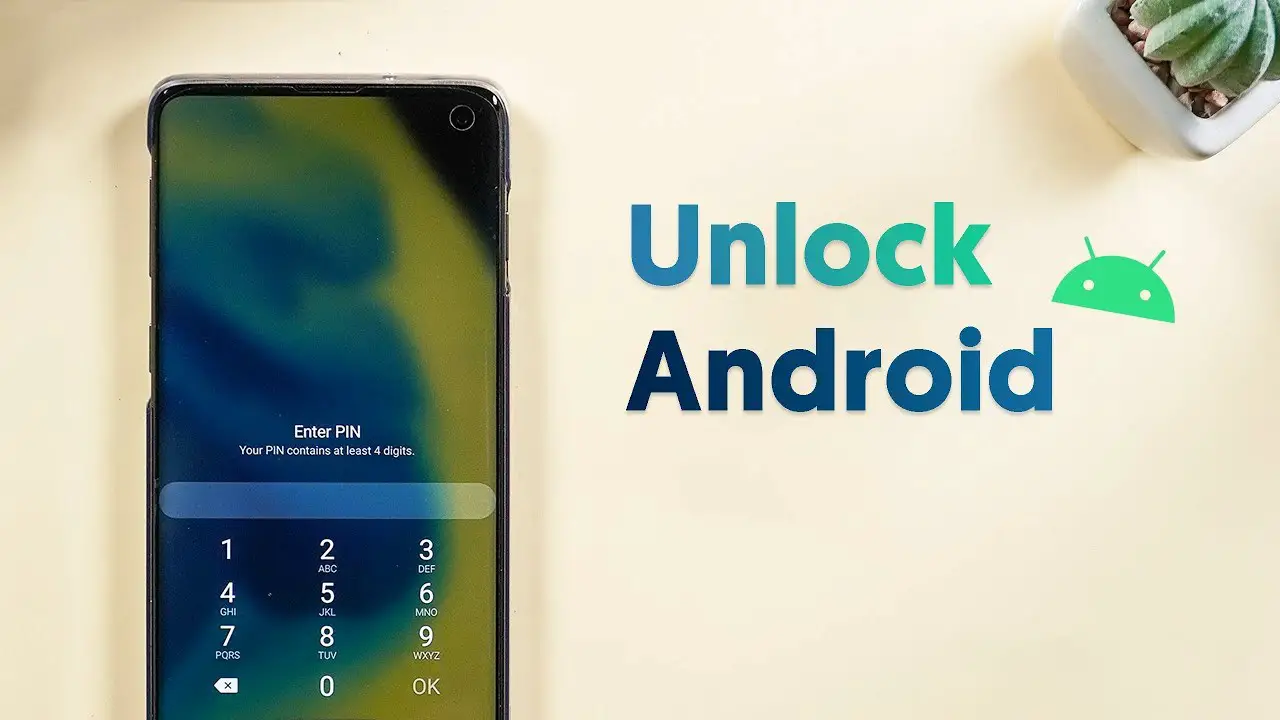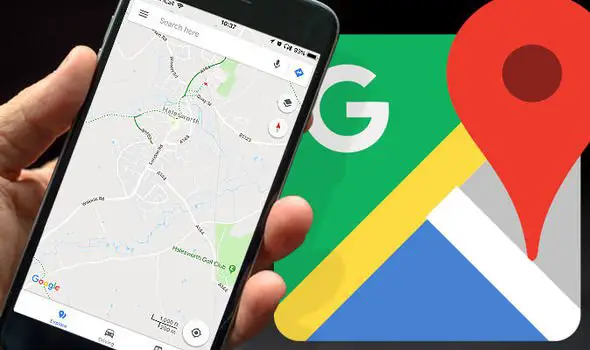Google Chromcast is available on the market at just $35, which allows users to stream the contents on the Android smartphone to any TV. It all needs only a simple connection set up to get the complete view of your smartphone on your TV, especially video shows. In this post, we are sharing how to setup Chromecast with an Android phone. Post this, you will be able to air Youtube videos, locally playing videos on other third-party video players.
Steps to setup Chromecast with an Android phone
The Chromecast streaming device is aiming at Android smartphone users who want to stream the videos on their phone to the TV without much cost on data and connection. Before connecting the Chromecast to your Android smartphone, make sure you meet specific prerequisites.
What you need to setup Chromecast with an Android phone
- One Chromecast device.
- An Android smartphone.
- A WI-Fi Router with an active Internet connection is suggested.
- Television with HDMI Connection support for the connection between Chromecast and the Television.
- The latest version of Google Home, Google, Play Services and other related apps.
- A Google account that you use.
Connect Chromecast to TV
Chromecast 1st Generation:
- Plug the USB cable into a power source and the other end to the Chromecast.
- Plug-in the Chromecast device to the HDMI port of your TV.
Chromecast 2nd Generation:
- Connect the device to a USB power source.
- Connect the HDMI cable between TV and Chromecast.

Chromecast Ultra:
- The device needs more power, compared to smaller versions. So, use only the power adapter comes along with it and do not use any other USB power source.
- Establish the connection with the TV using an HDMI cable.
If your TV does not have an HDMI support, you can use HMDI to AVI converter adapters. But, it might reduce the picture quality, and there will be no sound output through the TV.
Connect and set up an Android phone
- Plug-in Google Chromecast device and connect to the home Wi-Fi Network.
- Connect your smartphone to the same WI-Fi Network as the Chromecast is connected.
- Install & Open Google Home app on your smartphone.
- Go through the setup and choose your Google Account to get started with.
- Allow the app permissions and turn on Location services/GPS on your device.
- Scan for the device in Google Home app.
- When the app shows you the list of devices in the same network, choose your Chromecast and tap Next.
- To finish the setup, the Chromecast will show certain code on your TV. If you see it on the screen, tap Yes in the smartphone.
- If you cannot see the code, reconnect to the device and try again.
- Choose region and room for the newly setting-up Chromecast from the Google Home app.

After setting up you can use your Google Chromecast t show the videos on your smartphone on your TV. If you can to air the youtube video you are playing on your smartphone, go through below steps.
- Connect smartphone and Chromecast to the same Wi-Fi network.
- Open Youtube and play a video.
- Play it in full screen.
- Tap on the “Cast” button at the top (a rectangular box with wireless logo).
- Choose your Chromecast device and enjoy watching.
Hope the article helped you in connecting and setting up the setup Chromecast with an Android phone.