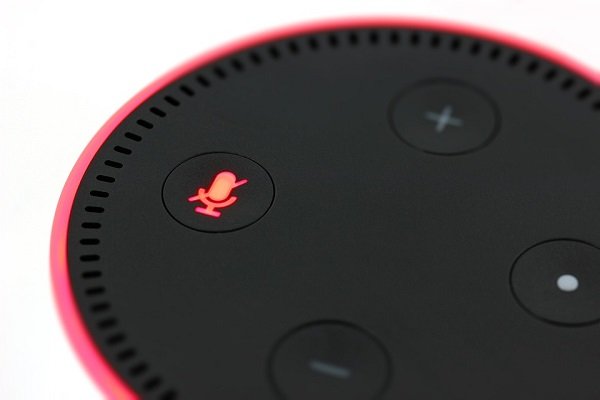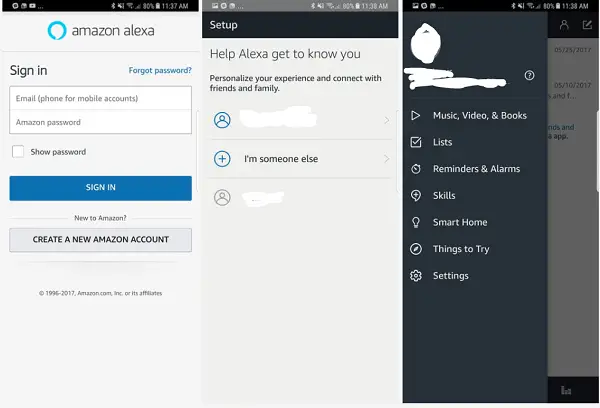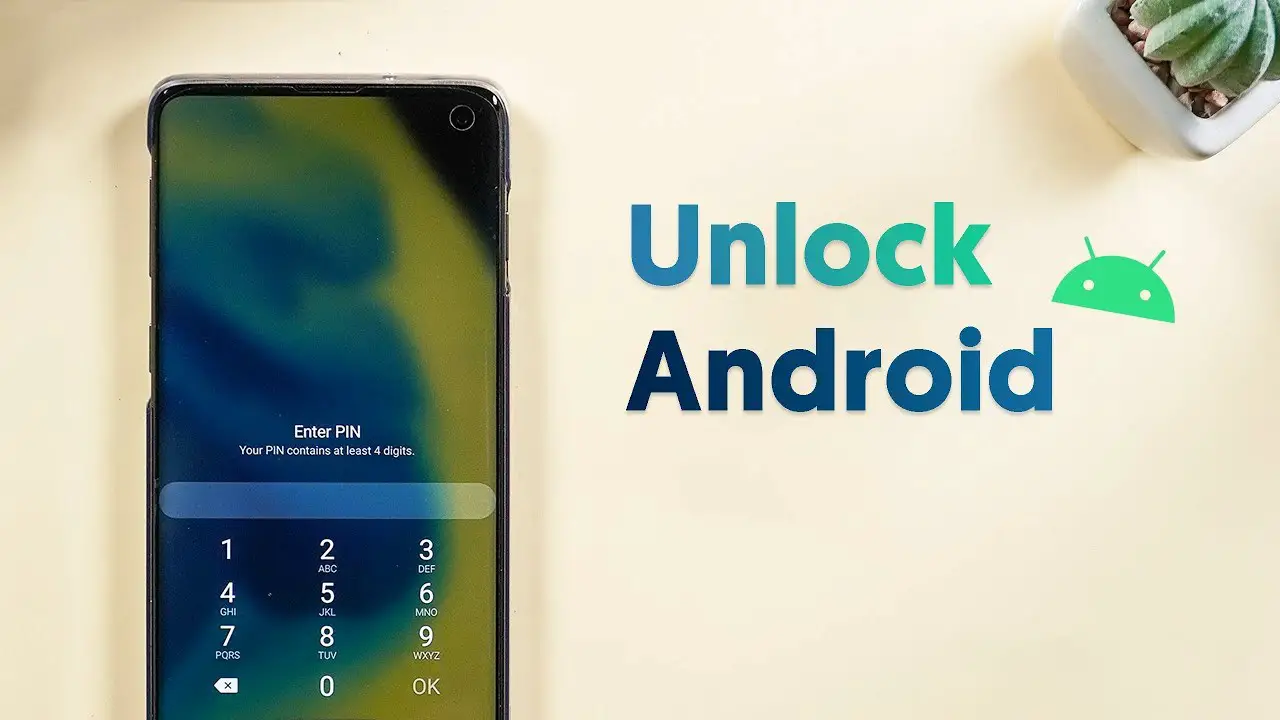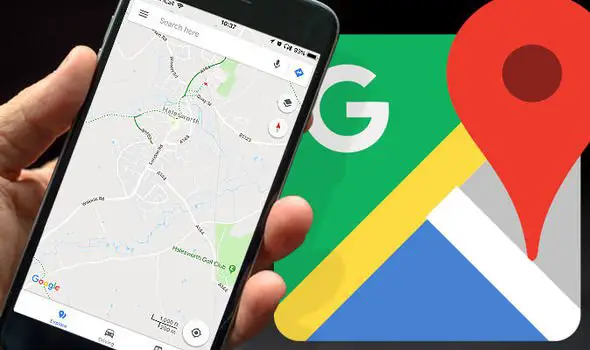This is an era of smart digital assistants. Every major tech giants including Google, Amazon, Microsoft, and Apple released their digital assistants for different platforms. They are more actively working on to improve these services for the best user experience and more advanced features. Amazon’s Alexa is one of the most popular digital assistants that come with Amazon Echo devices. But did you ever know you can use Alexa on Android Phone? Yes, it is possible.
Having a digital assistant on your phone is a good idea when it comes to improving productivity. Amazon Alexa is very much similar to the Google Assistant, that comes pre-installed with the Android smartphones. It has several features to increase your productivity and automate your daily routines. You can talk to Alexa from phone for taking reminders, controlling smart home devices, getting answers, weather updates and many more. Unlike the Google Assistant, Alexa has thousands of customized skills for specific needs.
How to use Alexa on Android phone
- Download and install Amazon Alexa app from Google Play.
- Open the app by tapping in the Alexa icon on the home screen. Then sign in with your Amazon account. If you see a blue color Alexa icon in the bottom-middle part of the app window, it indicates that the app is up to date. Now you are good to go!
- To get started, tap on the Alexa icon. Since this is your first use, it will ask you for certain permissions for the app. Verify and allow them.
- Give Alexa the permissions to record your voice, access your device location, etc. Remember: You only have to do this once and they are essential for the app to work.
- The app will ask you to verify your mobile number. You can complete it using OTP, otherwise, skip it. This is useful for receiving and sending messages through Alexa.
- Tap on Done to start using the app. Now you have successfully completed the steps to enable Alexa on your smartphone.
- Now a blue bar will appear, you can try the Alexa by asking something.
- That’s it. From now onwards, you can use the Alexa digital assistant by tapping on Alexa button located at the bottom of the app.

Now you have successfully enabled Amazon Alexa digital assistant on your Android smartphone. However, Amazon recently removed the voice search feature for many of the Android smartphone models. They are working on a global release of voice search.
In that case, you will have to connect your Echo device to the app to use it. However, OEMs like HTC, LG are providing native integration for the Amazon Alexa voice assistant.
Note: You cannot control Alexa from phone i.e. Echo Device, but you can use it just like any digital assistant.
How to customize Amazon Alexa
You can also customize your digital assistant by using the customize option on the app screen. In the customizer, choose your device and set custom actions for it. Here are some of the useful Alexa commands to check out:
“Alexa, find the closest grocery store.”
“Alexa, what's the weather like?"
“Alexa, what’s on my calendar tomorrow?”
“Alexa, what’s the time?”
“Alexa, flip a coin.”
How to add skills to Amazon Alexa
You can also try the collection of thousands of skills of Alexa. You can access it by going to Options->Skills. From the skills store, you can add any of the special skills to your assistant, and Use Alexa on Android phone easily.
If Alexa works for you on Echo Device for answering all your queries, it makes sense to have it on your smartphone or on your PC or anywhere its possible. We all like to have the same kind of experience, and this is how it works.