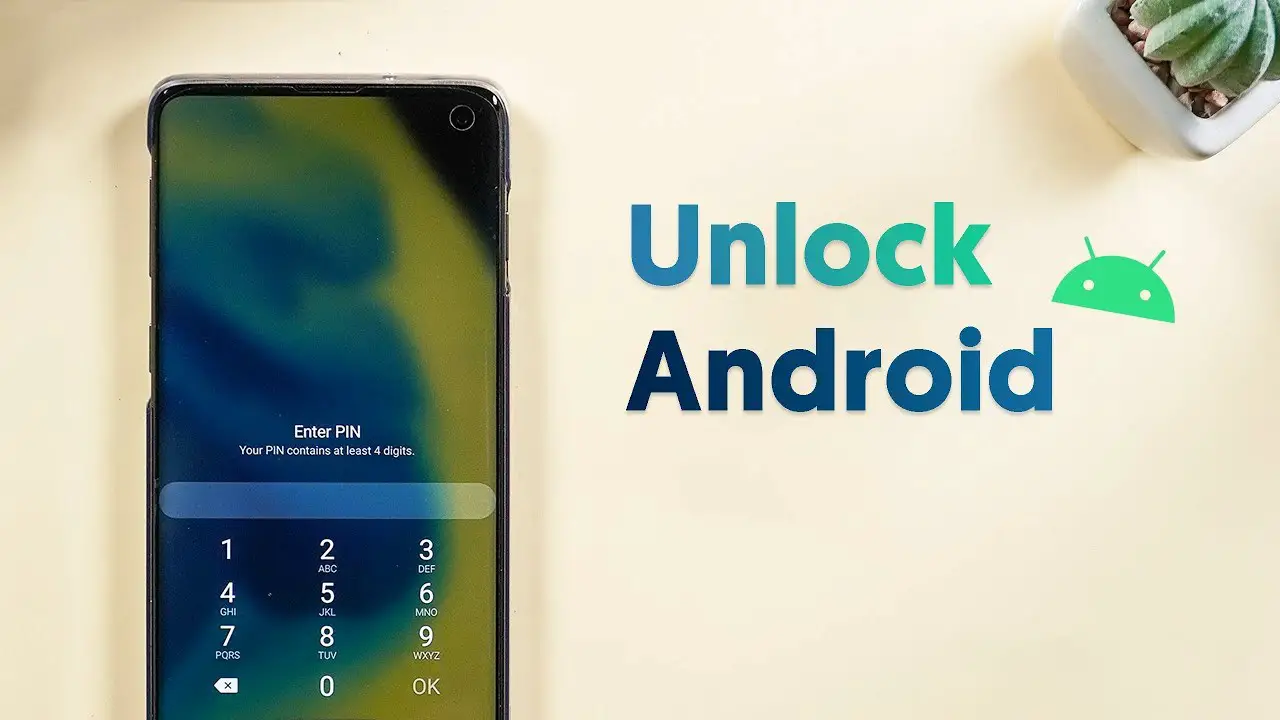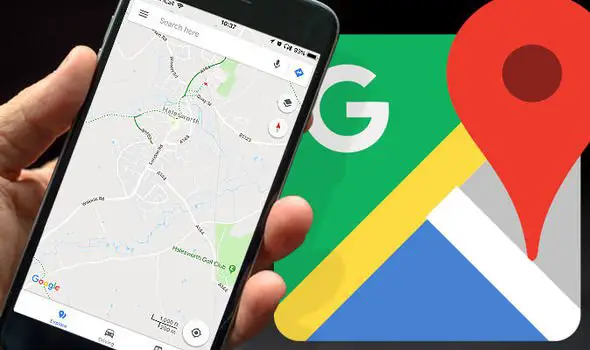You must have seen a feature named “Do not Disturb” on many Android smartphones. Well, the feature is there on Google’s Android operating System from past several years. This feature is very helpful to set your smartphone into a custom silent mode. So, your device will be on silent and will alert only while receiving important calls. In this guide, we will tell you how to use do not disturb feature in Android.
Not every Android smartphone users might be familiar with the Do Not Disturb (DND) feature on Android. If you were an Apple iPhone user just migrated to Android, then it is the same feature what we are talking about. Yes, the same Do Not Disturb on iOS.
What is Do Not Disturb (DND)?
Remember the time you used to put the smartphone on silent mode until Android KitKat versions. With the Silent or Mute mode, you just disable all the sound from the smartphone, and it will remain silent or only vibrates until your turn the sound mode on. By this method, you could miss important calls and notifications, as it applies universally to every system sounds. Later when Google announced Android 5.0 Lollipop, the “Priority” Mode came up, which is the earliest version of “Do Not Disturb” on latest Android versions.
With the Priority Mode, users could choose priority settings and let block notification or ring sound from other sources. After almost a year, by the announcement of Android Marshmallow, it evolved as DND and added any extra features.
You can set the period for any Do Not Disturb mode, and they will be active on set times automatically. Also when timeout period reaches, the smartphone will go to the normal state. There are three modes available to set – ‘None’, ‘Priority’ and ‘All’. The None turns off all system sounds, while the Priority applies to some cases only. Effectively, the “All” turns out to be the normal sound mode.
How to use Do Not Disturb Feature in Android Oreo
The DND feature still stays, and it is almost similar to that from older Android Versions. You can customize the behavior of Do Not Disturb feature from the settings panel. Before getting into the customization tutorial, let us see how you can enable Do Not Disturb on Android Oreo.

- Swipe down from the top status bar to draw the Quick Settings panel. From there you can see “Do not disturb” icon (Crescent moon icon or a circular icon with a dash inside).
- Tap on drop down icon beneath the DND button for more settings.
- By default, you can choose either Total Silence or Priority Mode.
Even though, how do you understand that the Do Not Disturb Mode is enabled? You can identify by looking for a crescent moon icon at the status bar on the top of the smartphone.
Customize Do Not Disturb Profiles
If you want to edit or customize the Do not Disturb settings for more convenience, you can just follow the below steps.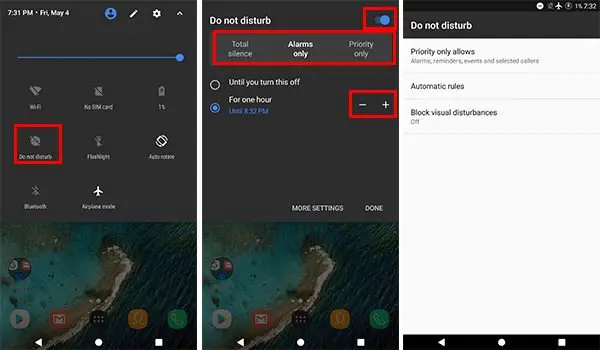
- Touch on “More Settings” from the Do not disturb option in Quick Settings panel or Touch and Hold on the DND icon.
- Then, you will be redirected to a page from the device settings interface.
- From the same window, you can choose either to trigger the Do not disturb mode by automatically or manually.
- You can set period for each mode and timeout duration.
- You can also change the alert settings and rules for priority mode.
Turn off Do Not Disturb Feature in Android Oreo
You can disable the active Do Not Disturb mode in different ways.
- Tap on the toggle button from Do Not Disturb window.
OR
- Press any of the volume rocker (+ or -), select “All” from the volume indicator.
In priority mode, the smartphone user will get notified if a someone calls twice within 15 minutes. If you are enlightened with this tutorial, just get started to discover more about Do Not Disturb feature on your smartphone.