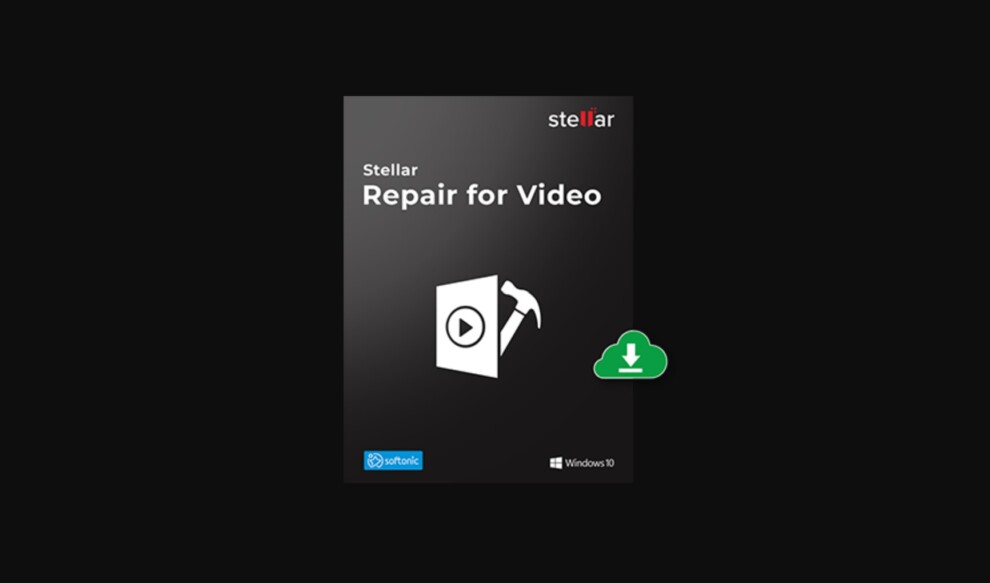Everyone loves capturing and watching video content. This is very evident from the kind of active users we see on popular video streaming platforms.
Just to put things into perspective, close to 5 billion videos are watched on YouTube. Each DAY! Even if you don’t post video content on platforms like YouTube, capturing videos is the best way to preserve the valuable moments in your life.
Yes, videos are convenient and more engaging, but one major problem is that video files can get corrupted more easily than photos. Also, recovering deleted/corrupted video files and repairing them is also a difficult task to achieve.
Even though there are many different video repair software out there, most of them aren’t efficient enough to be recommended for common use. Or, they come with a hefty price tag that doesn’t justify the purpose.
However, the Stellar Video Repair Software is one such tool that claims to be an affordable and effective solution for quick and reliable video recovery and repair.
So, is the software really good?
That’s what we’re going to find out in this review.
What is Stellar Video Repair Software?

Stellar is a very popular software development company known for its data recovery and repair tools for both personal and professional use.
The Stellar Video Repair software, as the name indicates, is the company’s solution for people seeking a reliable and affordable solution (two words that rarely come together) to recover and repair corrupted video files.
Features of Stellar Video Repair Software
To better understand the functionality of Stellar Video Repair software, let us glance through the features it supports:
- Repair Unplayable Videos: The software can repair video files that suddenly became unplayable. The repair process can be executed on video files that got corrupted during shooting, editing, converting, or transferring.
- Support for all Mainstream Cameras: One great advantage of the Stellar Video Repair software is that it supports all popular cameras. Major brands such as Nikon, Canon, Panasonic, Sony, DJI, Olympus, Fujifilm, etc. are all supported.
- Fix Videos from Corrupted Storage Devices: Normally, video repair tools don’t support external storage devices. However, with the Stellar Video Repair software, you can easily repair video files that are stored on corrupted storage devices including USB drives, external hard disks, and SD cards.
- Support for Video Repair on External Devices: You can even repair video files stored on your external devices such as smartphones (both iOS and Android), CCTV, etc. with this software.
- All Common File Formats Supports: This software also has support for all commonly used video file formats including and not restricted to MP4, M4V, WMV, 3GP, etc.
- Repair Videos of any Quality: Regardless of the quality of your video file, you can repair them all using this software. So, even if your video is of 4K or 8K or HEVC, or even H.265 quality, you can comfortably use this software.
- Windows and macOS Support: Stellar Video Repair software is available for both Windows and macOS. So, the OS you use doesn’t matter for your purpose.
- Resolve Various Video Corruption Problems: Using this software, you can fix video file issues such as frozen frames, jerkiness, graininess, etc.
- Fix Media Player Playback Issues: Errors such as ‘Quicktime Error’ and ‘Error loading media file could not be played’ can easily be fixed using this tool.
- Repair Multiple Videos at Once: While other video repair tools let you do the task on one video at a time, the Stellar Video Repair software lets you repair multiple videos simultaneously.
How to Use Stellar Video Repair Software?
Below are the steps to repair corrupted videos using the Stellar Video Repair software.
- To begin, download and install the Stellar Video Repair software from here.
- After installation, launch the software on your computer.
- Click on the “Add File” button to add the video(s) you need to repair to the software.

- Once you add the video and proceed, the scanning of those video files will begin.
- When the scanning completes, the repairing process will automatically start.

- After the repairing of all video files is completed successfully, you can choose to preview them by clicking on the “Preview” button under the Action section.

- For videos that are severely corrupted, you need to click on “Advanced Repair” under Action and wait for the repair process to finish.
- Then, you need to click on the “Save Repaired Files” button located at the bottom right corner of the software window to save the repaired videos.
- Now, you can either choose to save back the repaired videos at the location that they were initially stored. Or you can also select a new location to store the repaired videos.
Stellar Video Repair Software: Verdict
The Stellar Video Repair tool offers a complete video repair package that suits all kinds of users and needs.
One thing the developers claim is reliability and on our experience with the software, we found that the Stellar Video Repair software can handle any type of scenarios you throw at it.
Another claim on the software is affordability.
With a price tag that starts at just $49.99, the Stellar Video Repair tool is among the most affordable solutions to efficiently and effectively repair any type of video file.
For anyone who has lots of important video files across devices, the Stellar Video Repair software is one such software that can guarantee that videos on all those devices stay playable always.
So, what are your thoughts on the software?
If you’ve used the Stellar Video Repair software priorly, do leave your personal review as comments below.