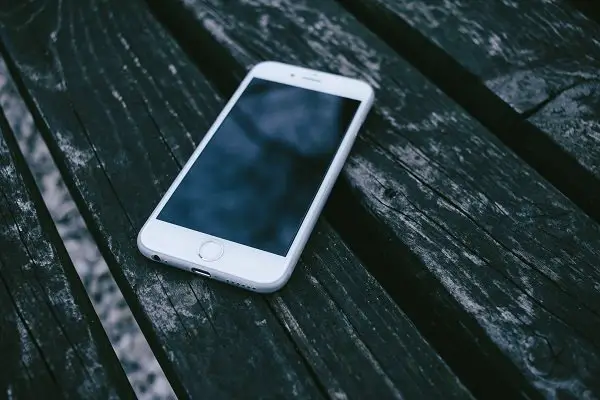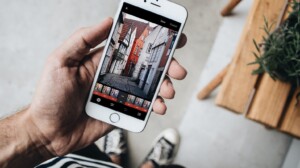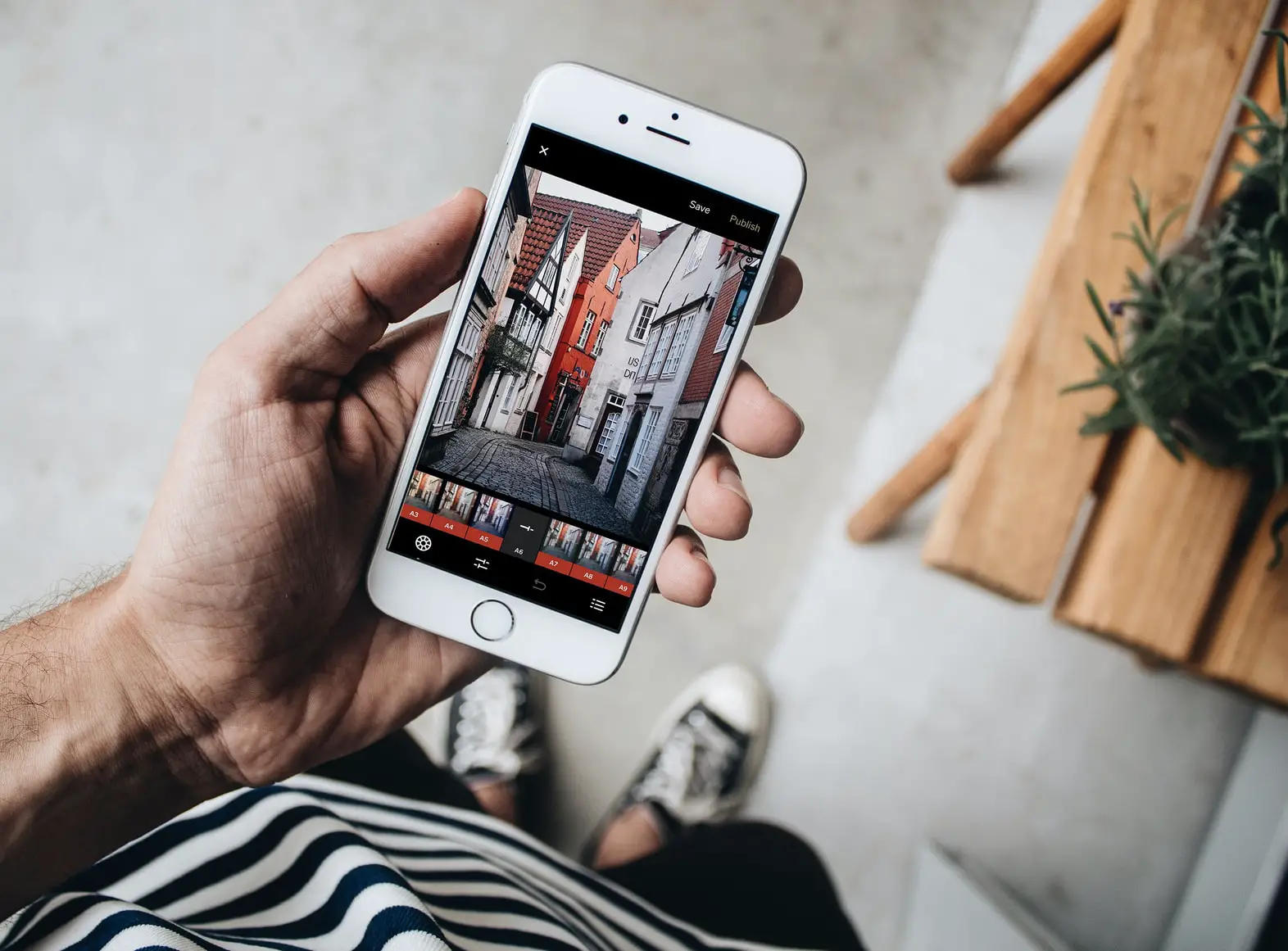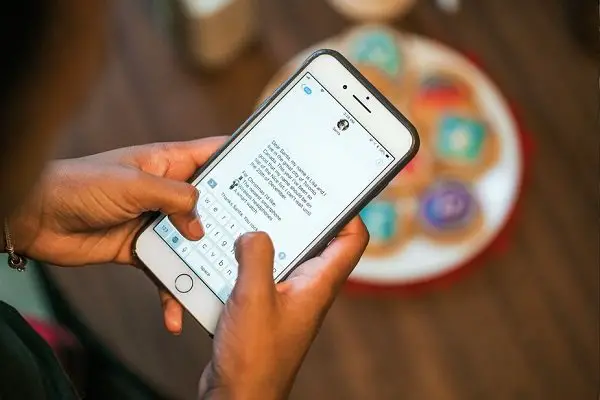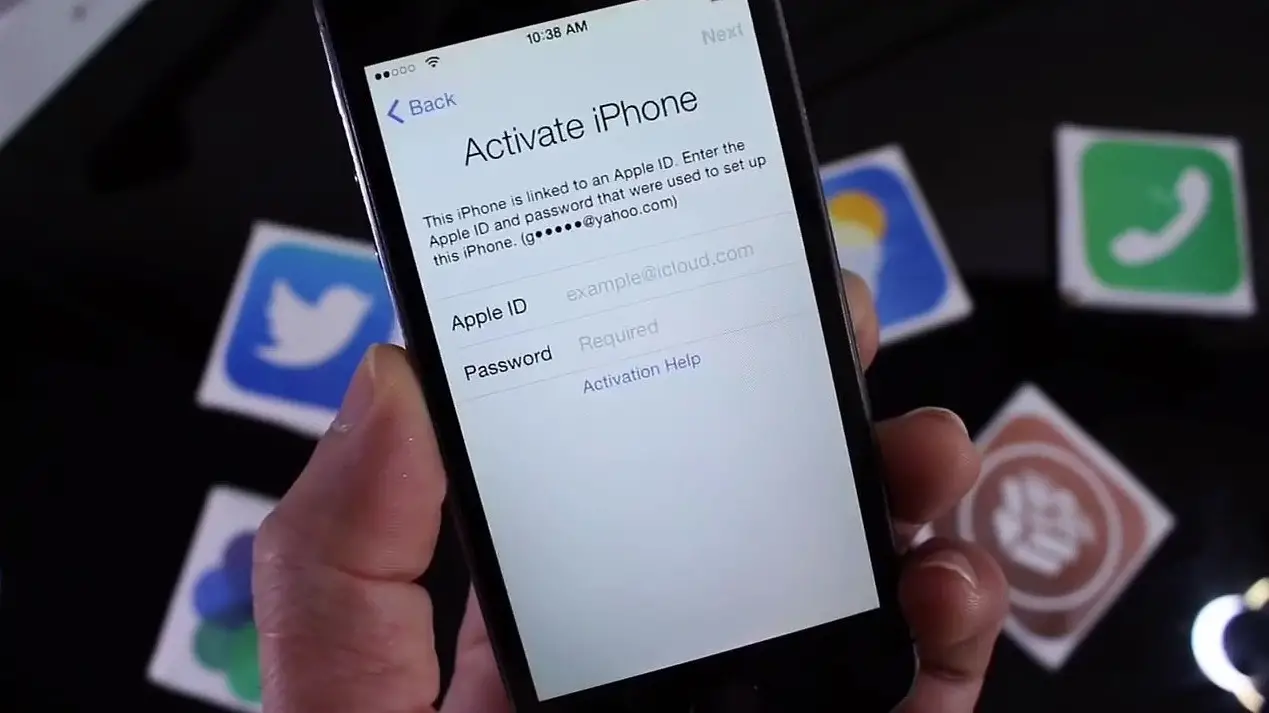The Passcode feature in iPhones is relatively good for security but certainly bad if you fail to remember it. So, unless you’ve created a backup before your phone got locked/disabled, there isn’t a way to save your device’s data. You’ll need to erase your device. Following this exercise will wipe out your complete data and settings. Whatever the case may be, Apple makes sure you can unlock locked iPhone.
How your iPhone might get locked
It may be possible that you have forgotten your password or wrongly entered it multiple times. First, 5 tries nothing happens, but when you enter the wrong passcode for the 6th time, you will get the message iPhone is disabled try again in 1 minute, 7th time iPhone is disabled try again in 5 minutes, 8th time its 15 minutes, 9th time its 60 minutes, and 10th time iPhone is disabled connect to iTunes.
At this point, it becomes necessary to determine a course of action to be followed. For instance, you should choose a way to erase your device to remove your passcode, if you’ve never synced with iTunes or set up Find My iPhone in iCloud, recovery mode is your only option for restoring your device – a feat which erases the device and its passcode.
How to Unlock Locked iPhone [Complete Guide]
There are three ways to unlock iPhone. You can choose one depending on the situation.
- How to unlock locked iPhone using iTunes
- How to unlock locked iPhone using DFU mode
- How to unlock locked iPhone using iCloud
How to unlock locked iPhone using iTunes
1] Connect your device to a source and force restart it.
2] You’ll see an option to Restore or Update. Select the former i.e., ‘Restore‘.
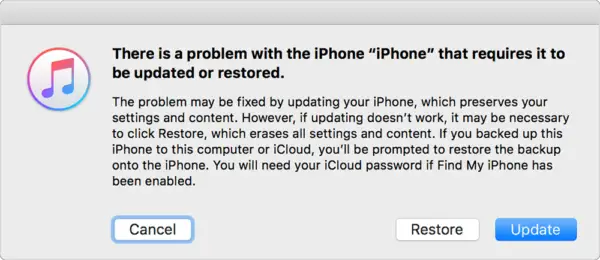
3] When confirmed, your iPhone will instantly begin downloading the necessary software for your device.
4] Once the downloading process is complete, your phone will be ready to set up and use. So, head to Settings and scroll down until you find Touch ID and Passcode
5] Select either Turn Passcode On or Change Passcode. The former requires you to simply set a new passcode, while the latter requires you to enter your current passcode before configuring the new one.
6] There’s one limitation with the process – Although it appears as good, it often leads to the discarding of few music sync settings like podcasts and other items.
How to unlock locked iPhone using DFU mode
This is different from ‘Recovery Mode‘ as DFU Mode bypasses the iBoot bootloader on your iPhone. Also, before you enter in DFU mode, hold the power and volume down buttons for 5 seconds and then release it. Else, this action leads to recovery mode instead of DFU mode. You can easily make out whether you have activated Recovery mode or DFU mode. In DFU mode, the screen completely turns black. You do not see white lines along the edges. When activated,
1] Connect Your iPhone to your Computer using the Lightning Cable.
2] Now, launch iTunes. Make sure that your iPhone shows up on the list of devices.
3] Press the Volume UP button and then the Volume DOWN button.
4] Press and hold the Power button until the iPhone screen turns black.
5] Release the Power button and press down both Power button AND Volume DOWN button together for 5 seconds
6] After 5 seconds, release the power button but continue pressing the Volume Down button.
7] Pause for few seconds. If you have managed to enter the DFU Mode on your device, a message – ‘iTunes has detected an iPhone in recovery mode. You must restore this iPhone before it can be used with iTunes‘ should be visible. Proceed from here as normal to unlock your phone.
How to unlock locked iPhone using iCloud
The last step is where you use iCloud. Using iCloud you can access your device if it is still connected to the internet. Using iCloud account, you will be able to erase when your iPhone disabled.
The only criteria for this to work is your iPhone XR, iPhone XS (Max), or any other iPhone model should have “Find my phone” enabled before it was disabled.
1] Sign-in to the iCloud account using the same apple account as you had on your iPhone.
2] Find your listed iPhone.
3] Tap on the iPhone which has been disabled. Select ‘Erase iPhone’ and follow the on-screen instruction.
This will reset, and put your iPhone to factory settings. All your data will be lost, but you will get back your access to your iPhone.
Apple has offered multiple ways to recover your iPhone, but all at the cost of losing your data. While it helps from a security perspective, I wish there was a way where I could get it unlocked by visiting a service center.