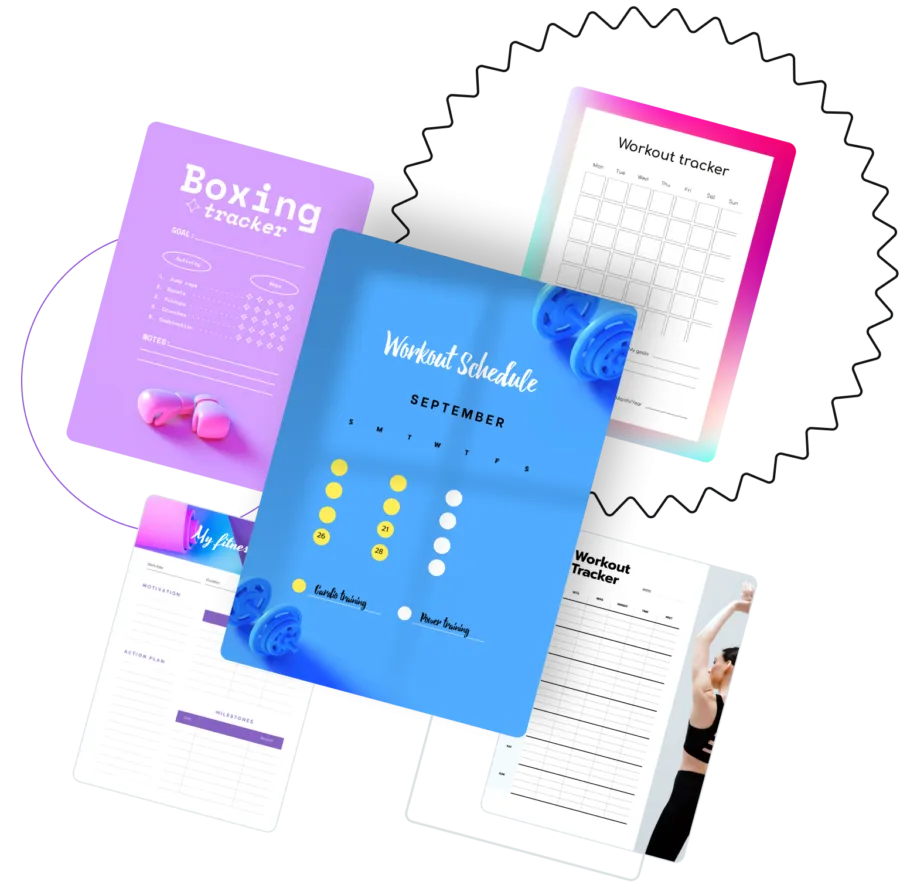The main reason for VistaCreate being so comfortable is… Well, you can find many of them. One of its features is a free and smooth work with the popular formats for social media and other sources, both Internet and print. Let’s learn more about the VistaCreate editor and find out how we can create an online schedule planner with this free tool.
Let’s get acquainted with the VistaCreate editor
VistaCreate is a tool for working with composite visual content. This tool provides the best conditions to create visual content for specific purposes (private or business). The main advantages of the VistaCreate editor include:
- it is free of charge and makes no limits for downloading, creating, and editing;
- it has many options for various purposes – it refers to many formats to work with and to numerous elements to add to your project;
- the tool is simple to use because it requires no installation and has an interface that does not remind complicated systems of Photoshop or other professional solutions;
- your work progress on each project is saved to the cloud, so you don’t have to download it before you have finished.
These are just a few of the many other advantages people notice when they start working on the platform.
Schedule maker functionality
Schedule planner maker can offer ample room for almost any type of schedule or plan you may need:
- regular to-do lists;
- checklists for preparing for an event or another;
- detailed day schedules;
- school time and housework planners;
- multiple trackers for nutrition, water drinking, sports, or other activities;
- workday schedules;
- traveling or business trips planners;
- decorative schedule-like images for marketing or blogging needs, etc.
These types of planners are available not only with your imagination and inventiveness – you can look through them in the template collection that VistaCreate provides for free.
When you start editing the picture, either you create a schedule from scratch or use a template – you apply the elements on the menu from the left side of the screen. You have twelve options to choose from, and each of them can be helpful for various goals.
How to create a plan or schedule using VistaCreate
In VistaCreate, it’s easy to start working with the material. You need to:
- Go to create.vista.com or follow the link above.
- Log in using the convenient option. You can create an account using the e-mail address or log in through the Google account.
- Go to the Templates page (it’s always better to look through them first to inspire and enrich your ideas).
- On the left side of your screen, you’ll see the drop-down menus. Look for the Events menu – there, you’ll find the Schedule Planner point.
- Scroll through the variants or start from the Blank Schedule Planner if you already have a full concept in your mind.
- Use elements menus for editing the picture. You can always find some templates from the edition window if you’re missing something.
- Download your picture in a convenient format – seven are available to choose from.
If you need to upload some elements to make a custom planner, use the My Files option at the bottom of the editing panel. If you need those materials further, you won’t have to upload them once again, as the system saves them automatically.
The more you work in VistaCreate, the more you realize it’s the best option among similar solutions. It allows for freedom of action, there are no limits for free usage, and most necessary features require no money to invest. Try this schedule planner maker now and see that nothing can compete with such an offer!