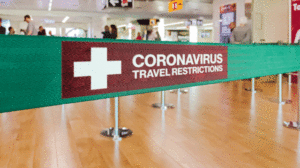Browser wars are always on. And the latest news that filled our heads was Google chrome overtook Mozilla Firefox in terms of users. What was that did wonders for Google Chrome? Go on to get everything about Google Chrome.
Interface: Tips and Tricks
Pin the websites- All of us have some frequently opening websites, then opening them compresses other tab’s space and may also take time to reopen it again and again. Pinning those websites, will save your time and browser space as well.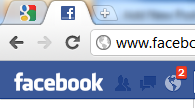
Make your browser look handsome with themes– Though Google just made 15 themes to add to Chrome’s default themes list but other artists have created many. If you want a change in style, visit Chrome’s themes gallery to get a new look for your browser.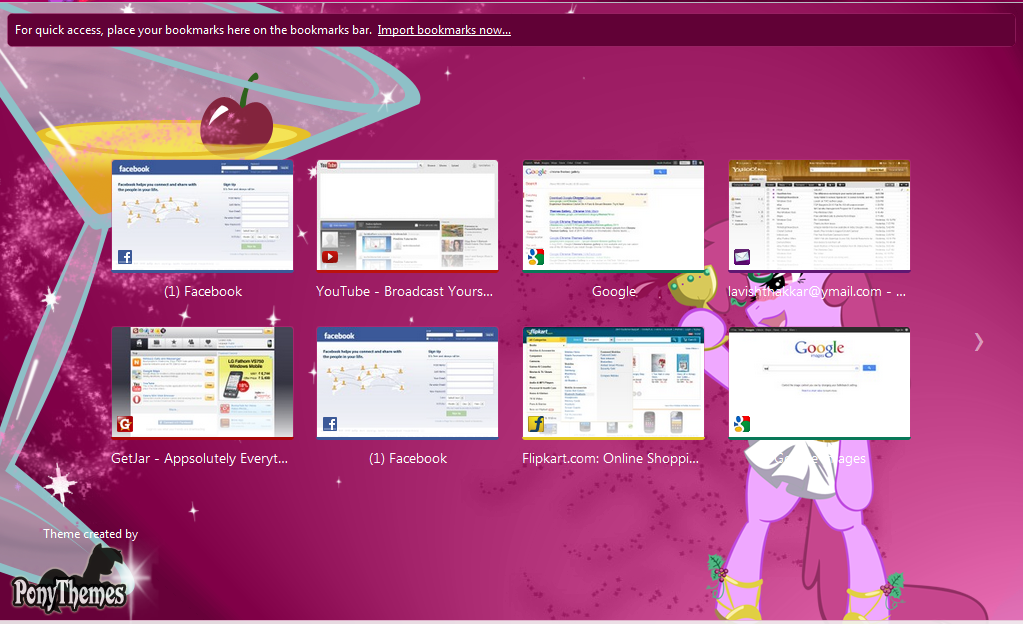
Shortcuts: The way to success
Juggling between keyboard and mouse can be very time consuming. So, here is a list of shortcuts for Google Chrome that will you to save some time with hit of a few buttons.
Navigate through Web Pages- Navigating forward and backward through web pages can be very hectic. If you are a windows user just use Alt + right key to go forward and Alt + left key to go to the previous page. And Mac users also has the similar combinations as well. To move to the previous page, use the backspace button (delete on Mac) and Shift + Backspace to jump to the next page.
Navigating through tabs- It is a very easy task. Just press Ctrl + Tab to move to the tab on right and Ctrl + Alt + Tab to move to the tab on left.
Reload a page- Although pages reload automatically nowadays. But some pages still need your help. Press Ctrl + R to reload you page. But the content you were looking for hasn’t showed up yet, then there is one more trick. Just press Ctrl +Shift + R to perform a hard refresh, which would ignore the cached copy to ensure that you are getting the latest content.
Jump to the top or bottom of the page- Pages can be very long and literally scrolling upon them may eat your lot of time. Press Home key to navigate to the top of the page and End key would bring you to the bottom of the page.
Open a new tab or window– Using Ctrl + T on your keyboard would open up a new tab while Ctrl + N would help you open up a new window. And later you can start typing the address of the website you want to visit.![]()
Close a tab or windows- Well, this is pretty obvious. Pressing Ctrl + W would do this
Reopen a closed tab or windows- There are the moments when you accidently close an important tab or window. Ctrl + Shift + T would help you open the last tab or window you closed and continue surfing happily again.
Go incognito- Want your surfing history and cookies not to be saved on the computer. Going incognito would help you then. Just press Ctrl + Shift + N on your keyboard to go incognito and surf secretly.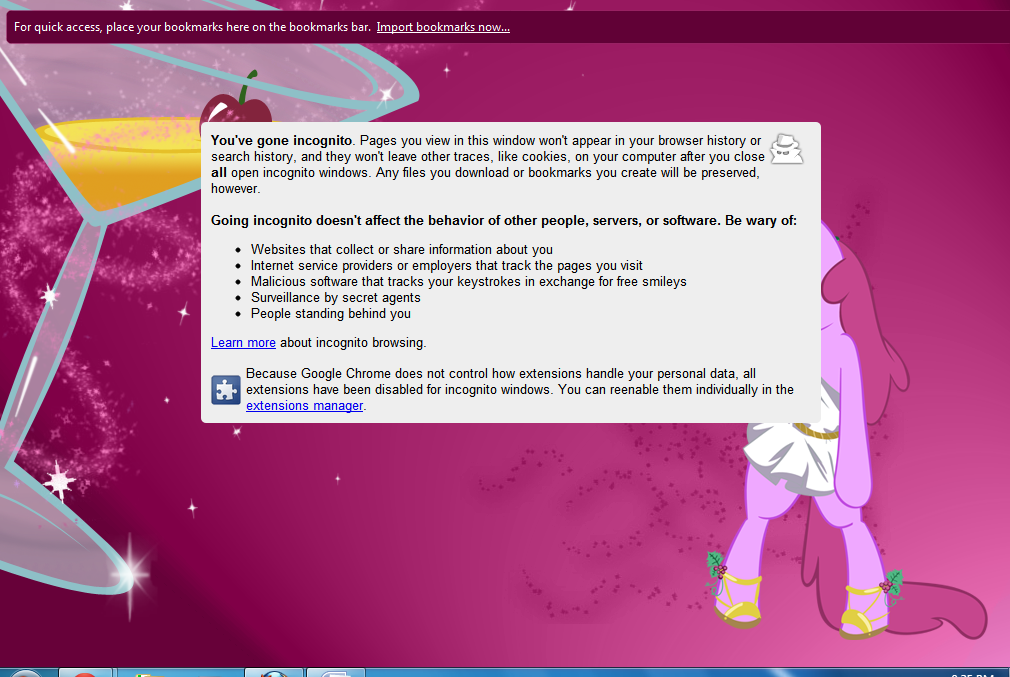
Open a link on new tab- There are some links on a particular web page that you may want to open in a new tab. Ctrl + click on the link would open that link in new tab.
Bookmark the pages- If you want to save the current page you to your bookmarks, then trick Ctrl + D would save the page in your bookmarks list. And in case you want to save every tab in current window just use Ctrl + Shift + D instead.
This was a practical list of some Chrome shortcuts. Keep Visiting!!