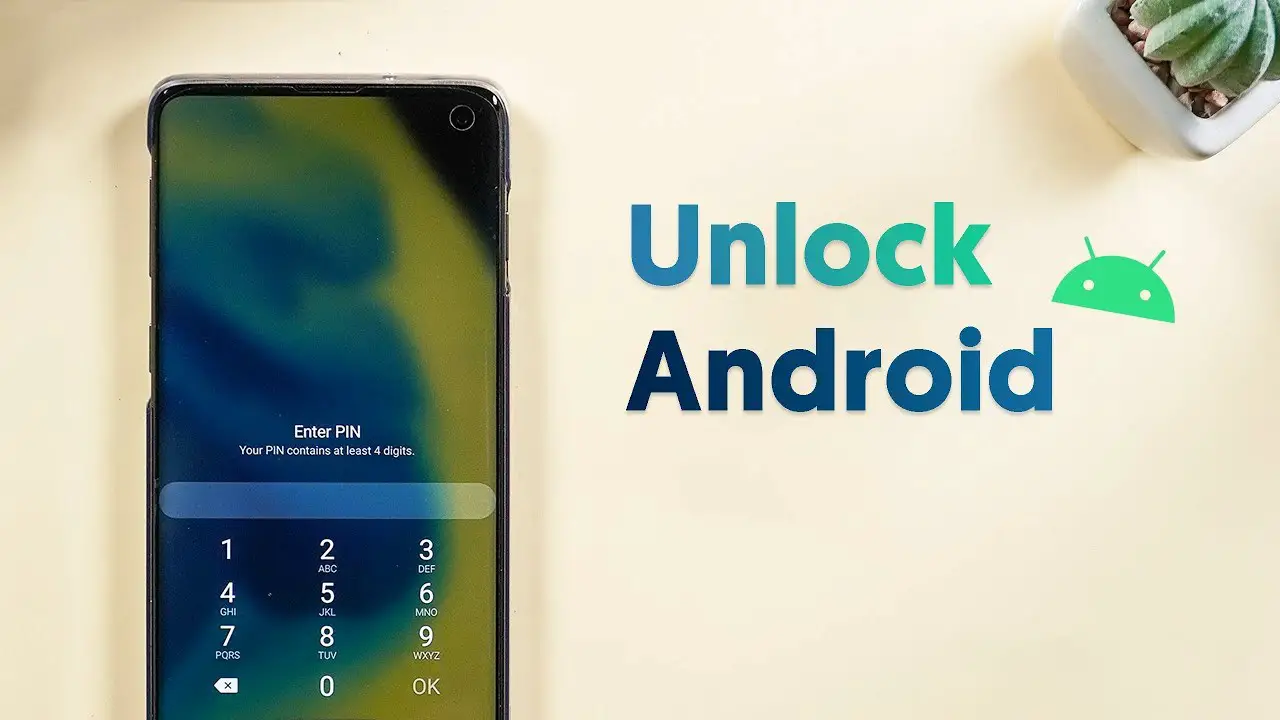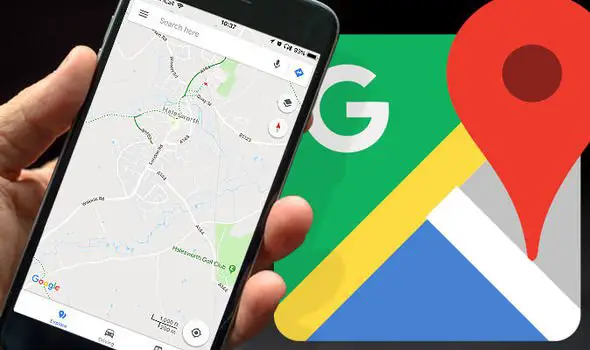The Oppo F9 Pro is the latest smartphone from the Chinese manufacturer Oppo with a water-drop style notch on its display. This enables the users to consume more digital content with the F9 pro than any other devices with a notch display. With a screen ratio of 90.80%, this flagship device comes with many other unique features which provide a flawless performance throughout the day. This article talks about the best Oppo F9 Pro tips and tricks.
Best Oppo F9 Pro Tips and Tricks
The Oppo F9 pro, like all other Oppo devices, runs a customized version of Android called the ColorOS. It makes the device differs from stock android in many ways. Shifting from stock Android to colorOS might be bothersome for some of you. So, here we are trying to list out few of the hidden features which can help you in making your experience with Oppo f9 pro better.
App Encryption
Care to hold better privacy or security for your apps and data? App encryption in the Oppo F9 pro enables you to do this. You can select which all apps you wish to encrypt.
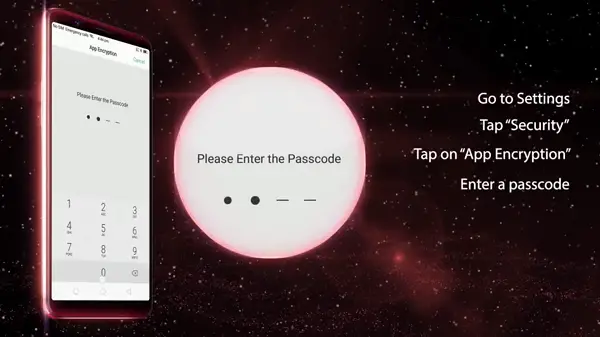
In every instance, you open the app it will ask for a PIN or Passcode. To encrypt the apps of your choice: Go to Settings > Security > App Encryption and choose the apps.
Kids Space
Want to control what your kids have access to in your device. The Kids Space, as the name suggests allows you to protect the apps and data in your phone from kids. It allows you to set the duration of usage of individual apps as well as the whole device.
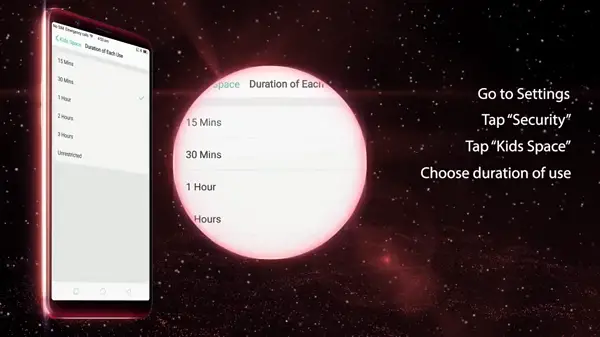
You can even restrict the usage of mobile data in this mode, and can’t be exited using a PIN. To setup Kids Space: Go to Settings > Security > Kids Space.
Screen-Off Gestures
Want to open certain apps or do a certain action when your phone is asleep. ColorOS comes with inbuilt gestures which enable you to do this. You can also add custom gestures which allow you to open any app or do any actions.
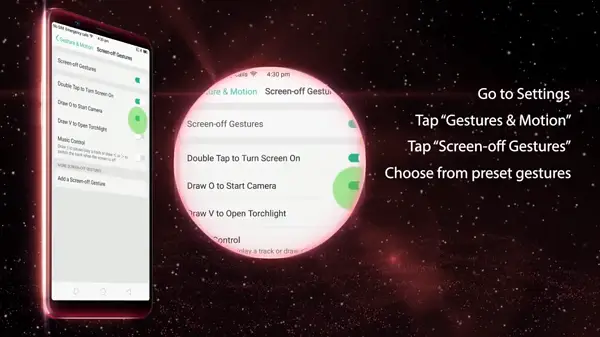
Go to Settings > Gestures and Motions > Screen off gestures to turn on these options.
Split Screen
Want to use another app in your device without closing or minimizing the one you are using now. Oppo F9 pro allows you to split your screen into two halves. So that, you can open any app you wish to in the bottom half simultaneously. You can split the screen of your device by just swiping up (not down) with three fingers.
Smart Assistant
Smart assistant is a space on the leftmost pane of home screen which aggregates the things you frequently do in your device. The apps you open frequently, contacts to call often can all be found in the Smart assistance space. You can also customize the position of apps and actions in this space which makes the working more easier and convenient.
Clone Apps
ColorOS like many other Android versions allows you to Clone certain apps so that you can have two instances or multiple logins at the same time in your device.
This is a very useful option which allows you to use a Personal and Official account of some apps at the same time. Goto Settings > Clone Apps to clone apps you have installed in your device and which supports Cloning.
That’s all about the Best Oppo F9 Pro Tips and Tricks. Its custom user interface adds many more useful hidden features and tools for the users. List out your favorite feature from this list in the comments section below.