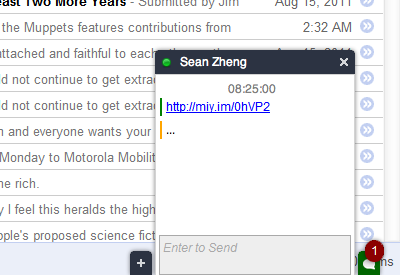Has Gmail and Gtalk been blocked in your office or college? Well there is no need to despair. You can still chat on Google Talk Without Gtalk or Gmail. Here is the solution for you.
If you are browsing the internet and come across an interesting website that you would like to share with your friends, how do you go about it? You sign in with Gmail or on Gtalk. Signing in once is fine but signing in and out can be quite a task. You also might be surfing on a laptop or even in a cybercafé where Gtalk is not available. What are your options?

Your option is simple – Use Gtaklet for Google Chrome and Gtalk Sidebar for Firefox!
Gtalklet Extension for Google Chrome
What is so great about Gtaklet? It adds a small Gtalk web interface on any tab in Google Chrome. It simply means that you can browse without it being prominent and can chat with anyone from just about any page on the browser. One of the biggest advantages of Gtalklet is that you can use Gtalket simultaneously with Gtalk!! Yes! That’s the marvel of this nice tool and using Gtalklet you can be signed in using a different ID as well.

You can download Gtalklet and install only if you have enabled Google Chrome. This tool doesn’t work with IE or Mozilla.
Gtalklet Features
Some of the salient features of this application include:
- Virtual panels
- Auto-login using active Gmail account
- Compatibility with Google Talk
- Remains minimized in browser window
- Provides Gmail notifications
- Supports full Facebook Chat
- Supports other XMPP based chat applications
- Allows multiple sign-in’s
- Supports voice and video calls
Download and Install Gtalklet for Google Chrome
Download Gtalklet for Google Chrome from Google store.
Currently available version: Version: 0.5.9.0

Gtalklet Installation
Here’s a quick guide to installing Gtalklet:
- Download or click on “add to chrome”
- Click on install
- Install the extension
- Visit extension preferences on the browser
- Enter Google credentials
- Sign in!
After signing in, you can simply refresh your browser and the apps will pop-up in the lower right-hand corner. If it doesn’t pop-up automatically then just click the faded gray Gtalklet icon next to the address bar and enable it. That’s how simple it really is!
Note: There will be a few knobs on the tool bar. The gray knob will help you to sign in and the green circular knob will help you to sign out.
Gtalk Sidebar for Firefox
Currently, this application is not compatible with Mozilla Firefox but the browser does offer some great tools like the Gtalk sidebar. It has been created for those who are always on the move and don’t want to install Gtalk.

Download Gtalk Sidebar for Firefox from the Mozilla add-ons.
Gtalk Sidebar Installation
Here’s a quick guide to installing Gtalk sidebar:
- Click on the “Add to Firefox” button
- Click on the “Install Now” button
- Restart firefox
- You are ready to chat!!
Note: It is not compatible with Firefox version 4.

So now enjoy unlimited chatting with your friends all the time without any restrictions. Now you get to know the benefits of using modern and smart browsers like Mozilla Firefox and Google Chrome, which are a lot more than just browsers.