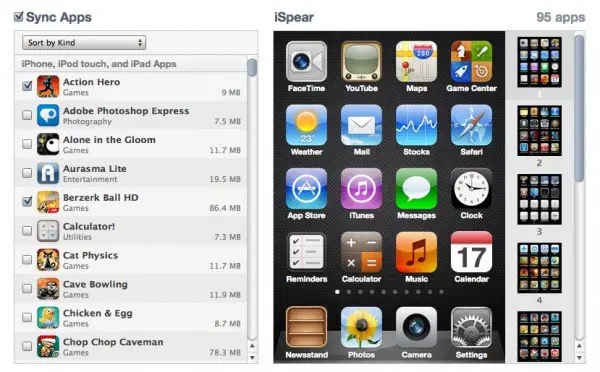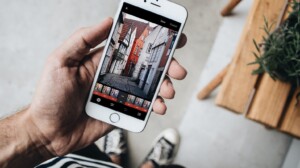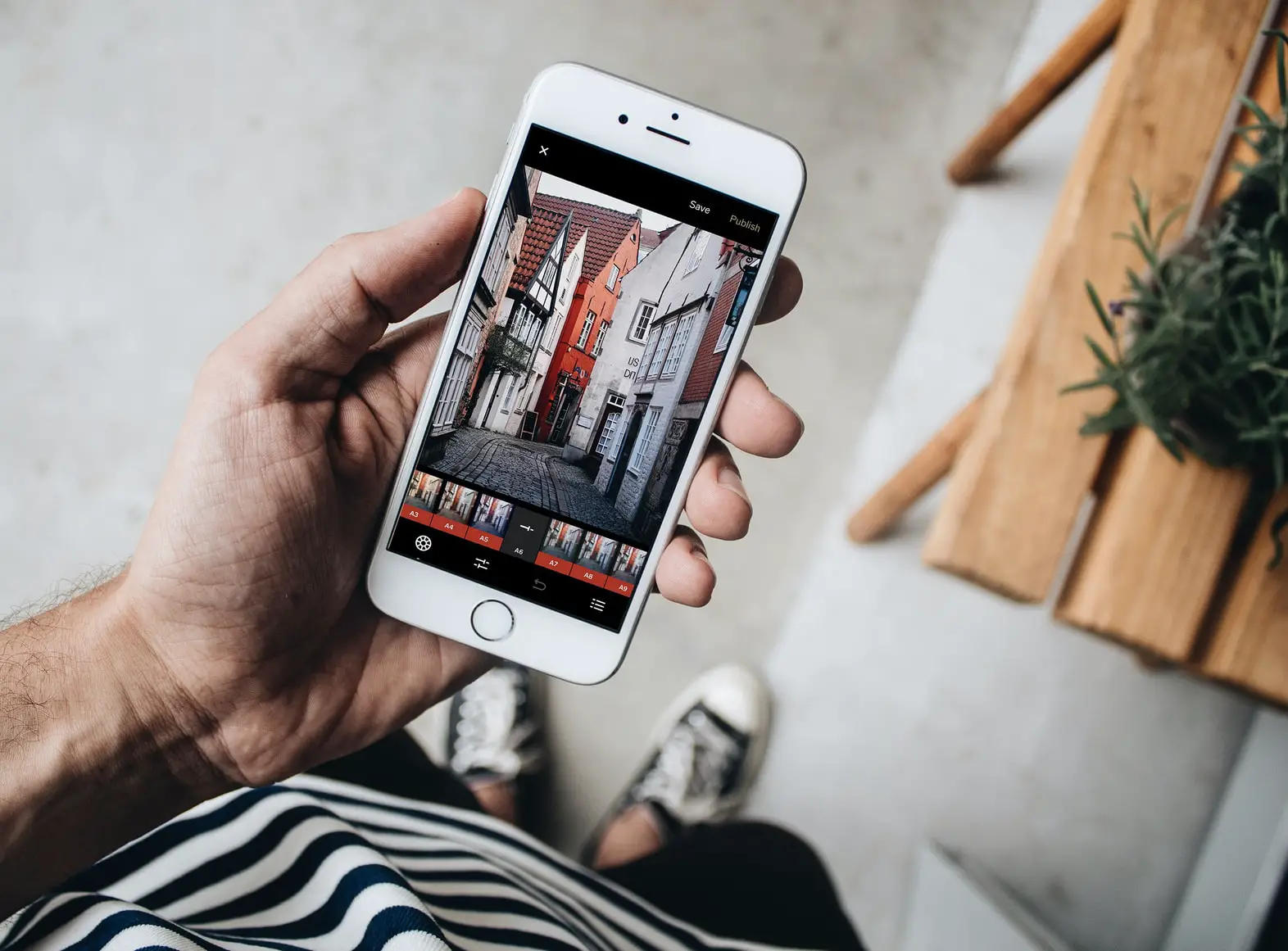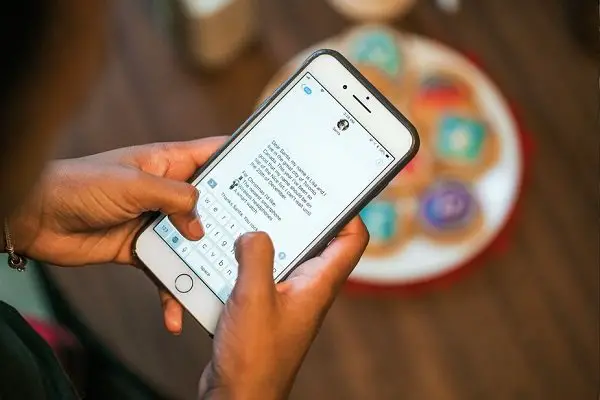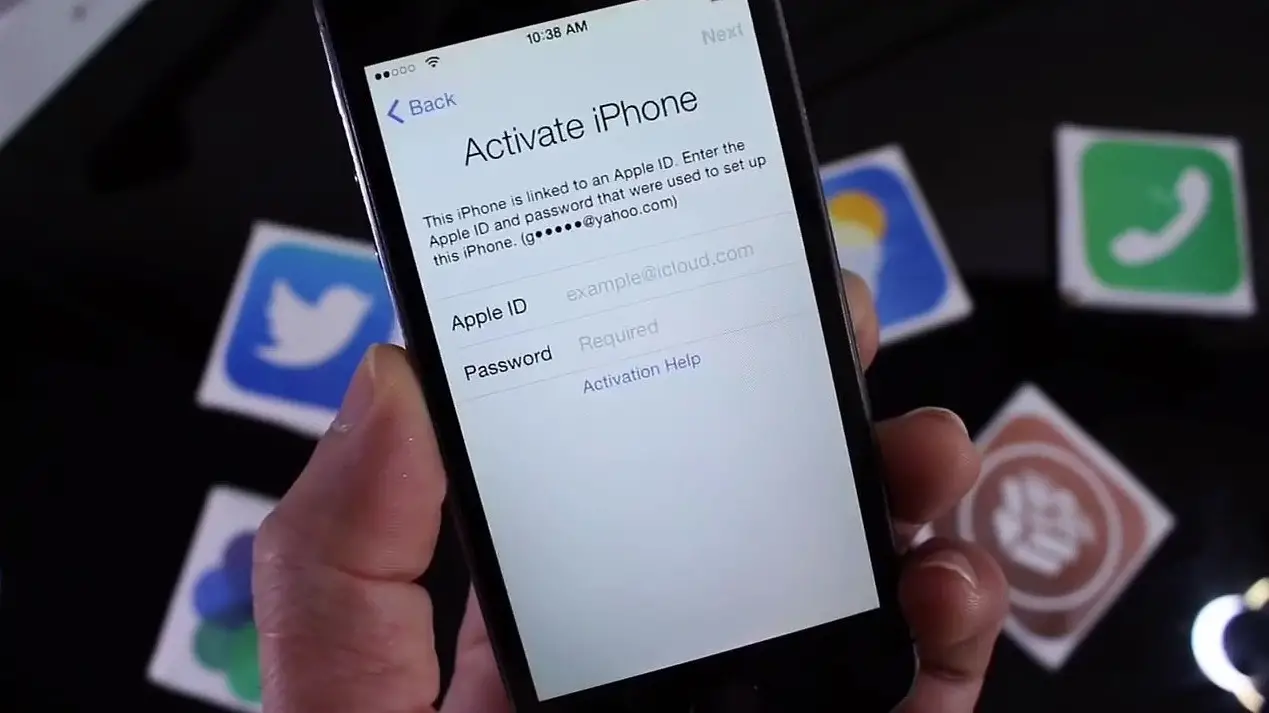We all know that in order to transfer content such as Games, Images, Music and Videos to an iPhone, iPod and iPad we have to use iTunes. But many people do not know that using iTunes we can also transfer data to third party apps on the iPhone. These are the apps that can read, edit and even allow you to create files on your iDevices.
These are the apps that help you create, read and edit Word, Powerpoint and other such type of files. They can even turn your iPhone, iPod and iPad into a storage device. So to give you a simple example, you might have downloaded an app from the App store which allows you to use your iPhone as a Pen Drive but you might not know the actual process. So if that’s the case, then this post is the answer for you.
As I already mentioned, all this can be done with the help of Third Party Apps available in the App Store which allow you to very easily ‘Transfer Data and Files to it’ and also ‘Copy Data and Files from it back to your computer’. This process is very simple but you need to know how it has to be done.
How to ‘Copy From’ and ‘Paste to’ ?
The process is really simple and straightforward. The problem is that when we open iTunes and go to the Apps tab we get this window in iTunes:
Now the problem is many people do not notice that this Tab has a area that can be scrolled. So all you have to do is scroll down in order to get this part:
We are not done yet. But now you can see the title that says ‘FILE SHARING’. This means you have come to the right place. Now let us try out the actual process. As you can see in the above image, I already have some Apps listed in the File Sharing Section. So all the Apps that can transfer files will be listed here. At the end of this post, I will list some of the best Apps that you can use in order to transfer files, edit files etc. on your iDevices.
The Process:
As you can see in the image above, I have selected the App named Phone Drive. On the right hand side in the bottom you can see 2 buttons named ADD and SAVE TO.
- If you click ADD, you will get a file selection dialog box. Simply select the file you want to add to the selected application.
- If you want to copy a file from the application to the computer, select any file or folder from the right hand side. This will enable the SAVE TO button. Click on this button and select the location where you want to save the file or folder.
This way you can ‘Copy’ and ‘Paste’ files between the Application and Computer.
The List:
As mentioned earlier in the post, this is the list of some of the Best Apps that can transfer files to your computer, copy files from your computer and also allow you to access and edit these files on your iDevices.
1. Phone Drive
This Application allows you to Create, Read or Edit text files, PDF files etc. This app can also play different types of Audio Files. And it also acts as a Storage Device because you can simply store any kind of files into this app.
2. BUZZ Player
This Application can be your one stop entertainment shop. You can store all your songs, music, videos and movies into this app. And the best part is that this app can play almost all the audio and video file formats on your iDevice.
3. Keynote
This is the portable version of the Keynote Application for Mac. You can create high quality Slides and Presentations with this app right on your iDevice.
4. Pages
This is the portable version of the Pages Application for Mac. You can create high quality Word files and documents with this app right on your iDevice.
5. Numbers
This is the portable version of the Numbers Application for Mac. You can create detailed spreadsheets and other such documents with this app right on your iDevice.