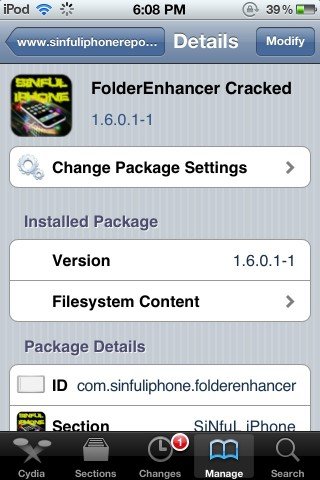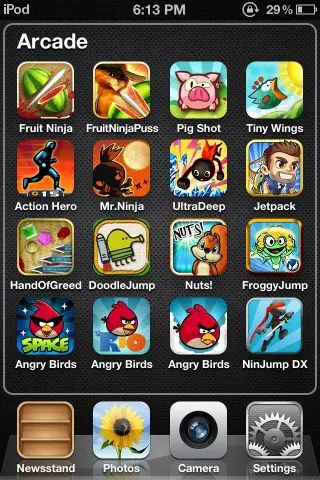The iPhone, iPod and iPad provide us with a folder system in order to manage our games and applications on the home screen. This folder system was made in order to help the user get rid of all the icons on the home screen so that he does not have to keep swapping his home screen to go to the 8th or 9th page in order to find a Game or Application of his interest.
Now that I have mentioned the reason why Apple introduced the concept of folders, I would like to add that these folders really do not prove to be helpful most of the time. They are quite useful on the iPad since they can hold a lot of applications but when it comes to an iPhone or an iPod, these folders can only hold 12 Applications.
This is not good. I don’t like it and I know you don’t like it either. 12 Games or Applications is still less for people who have a lot of Games and Applications on their iDevices. It is a bit unfair when you make a folder named ‘Puzzle Games’ and since you do not have enough space in your folder, you have to first add your 12 favorite puzzle games to this folder and then create another folder say ‘Puzzle Games 2’ and then put the rest of the puzzle games in this folder.
This is wrong and it feels bad. But what if I tell you that you really do not have to worry about this problem anymore? Because there is a way by which you can store as much as 100 Games and Applications in a single folder. This can be done with the help of a tool called ‘Folder Enhancer’ which can be downloaded through Cydia. This tool expands the capacity and capabilities of the folder system and also lets you create ‘Folders within a Folder’.
How to get Folder Enhancer?
Folder Enhancer can be downloaded through Cydia. Hence it is quiet clear that you need to have a jailbroken device. Once you have a jailbroken device follow these steps to get Folder Enhancer:
- Open CYDIA and go to SOURCES
- Now tap on the EDIT button in the Top Right side of the screen
- Now you should see an ADD button in the Top Left side of the screen
- Tap on the ADD button and enter the link: http://apt.thebigboss.org/repofiles/cydia/
- Now tap on ADD SOURCE to add this repo
- Once done you should now see a repo named ‘BigBoss’
- Open this repo and scroll down till you find ‘Folder Enhancer’
- Then tap on the link for Folder Enhancer and you should see this:
- Tap on PURCHASE to buy and then tap on CONTINUE in the next window
- Cydia will start downloading and installing Folder Enhancer for you
- Follow the on-screen instructions and you are done
Please note that in the first image you can see a ‘GREEN TICK MARK’ besides the name ‘Folder Enhancer’ and in the second image you see ‘MODIFY’ instead of ‘INSTALL’. This is just because I already have Folder Enhancer installed on my device. When you do it for the first time, you will ‘NOT see the Tick Mark’ and will have PURCHASE instead of MODIFY’.
Now that you have finished installing Folder Enhancer, go to Settings and you will find an extra ‘Settings Tab’ for Folder Enhancer. You can play with it and explore all the difference options. After that head to your home screen and try to open any folder you have. You never ‘Enhanced’ folder will look like this: