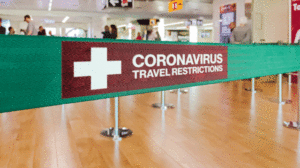Mac OS X Lion launched earlier this year was a great upgrade to the previous version of Mac OS X Snow Leopard. One of the many features offered in Mac OS X Lion is that of the Recovery Partition. Using the Recovery Partition the user can recover his/her Mac in case of an operating system failure. However this feature fails to be of any use in case the hard drive itself fails. Apple was quick enough to address this issue with announcing Recovery Disk Assistant. Here is how you can create your own Mac OS X Lion recovery disk.
Create Recovery Disks For MAC OS X Lion
The first step in creating the recovery disk is to download a rather small in size app called the Recovery Disk Assistant. Next you’ll need a portable media which will act as a recovery disk. The term recovery disk is pretty much misleading one. You cannot use a blank CD or DVD to create a recovery disk. Instead you’ll need a 4GB or higher flash drive which will act as the recovery disk. You can purchase a new one at a computer store near you.
Once you have the portable media ready you can then start up the Recovery Disk Assistant application downloaded earlier. You’ll need to accept the term and conditions of the software license. Once you have clicked the “Accept” button you’’ be asked to connect the flash drive to your Mac through any USB port available. As soon as you connect the flash drive you will be warned that the flash disk will be erased of any data. As soon as you click the “Continue” button the process of creating a recovery disk begins. The recovery disk is created within a minute following which you are instructed about how to go about using the recovery disk.
In case you find yourself in a situation to use the recovery disk then you need to connect the flash drive to your computer through a free USB port and then restart the machine while pressing the Option key and selecting Recovery Disk. The recovery process will start thereafter and you Mac will be up and running in no time.