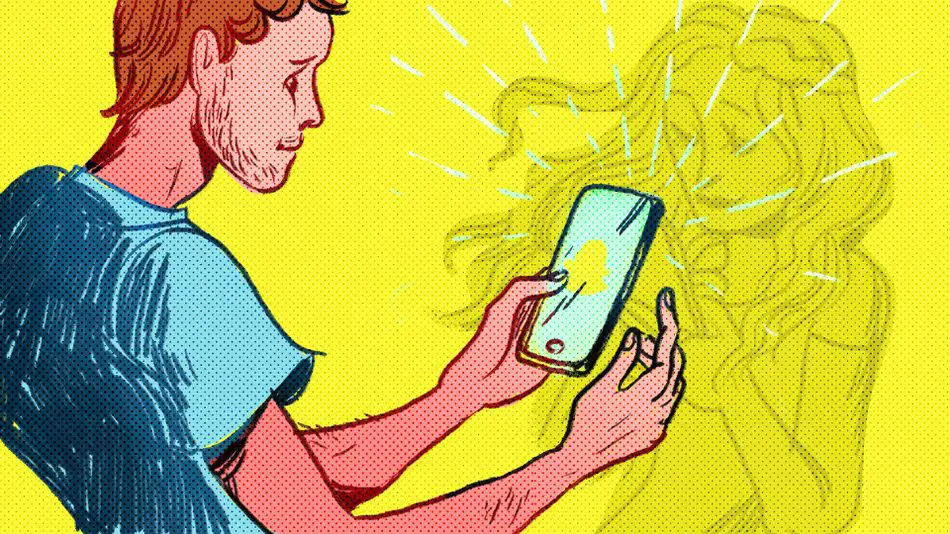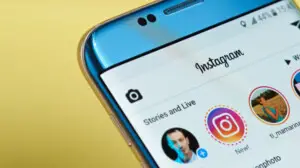Snapchat is a fantastic app that lets you send self-destructing pictures and videos to your friends and this guide will help you to add friends on Snapchat. It becomes way more fascinating if you are linked to more of your friends, attractive people, and superstars on Snapchat. Now installing it isn’t enough, you require to find and add friends with whom you want to share your snaps. There are too many ways you can find and add friends to your Snapchat friends list. That being said, here are few ways using which you can find and add your friends on Snapchat.
Method 1: Add Friends on Snapchat by Username
Step 1: If you have a friend whom you want to add, with a Snapchat account, the first best thing to do is to ask them their Snapchat username. Once you’re done getting the username, you can launch Snapchat on your phone and add them.
Step 2: After launching the app, go to the ‘Ghost’ icon located on the top of the screen and tap on it. From the menu, select ‘Add Friends’. Followed by that, you will find options in the next screen out of which, the first one is ‘Username.’

Step 3: Type the specific username in the first field and wait till the account pops up. Then tap the “+Add” option, and the person will be added to your list. Now, you can snap them or open a chat and talk to them.
Method 2: Adding Friends on Snapchat using Contacts
Step 1: In case if you couldn’t know the username of your friends or if they are not available to give you the information in the real time, you can add friends on Snapchat using their phone numbers that are listed in your phone contact list.
Step 2: To do this, you again can tap on the same “Ghost” icon listed on the top and go to “Add Friends.” From the next screen, choose “Add from Contacts” unlike the first option, and this will display the Snapchatters from your Contacts.
Step 3: Scroll down and click “+Add” on the particular friend that you want to add to your friend’s list on Snapchat.

Method 3: Adding Friends using Snapcode
Step 1: If you think that the first two options are not working with you, you can try adding friends using a Snapcode on Snapchat. Have you ever heard of something called a QR code? To be precise, Snapcodes are same codes which are only restricted within Snapchat.
Step 2: Your Snapcode has a pattern of black dots inside a yellow box associated with you. To add someone using this code, you can either take a picture of their code using your Camera or by taking a Screenshot of their Snapchat account and by transferring it to your phone and moving to the camera roll.

Step 3: After doing the above, you can select the “Add Friends” menu and this time, choose “Add by Snapcode” option. As long as you have the picture of your friend’s Snapcode in your camera roll, he/she will be added to your friends. However, the first two methods are relatively simpler and easier.
Method 4: Adding through Quick Add option
Step 1: Snapchat has recently enabled the Quick Add function where you can add friends on Snapchat using the last option on the menu. All the acquaintances appear in the same list of Quick Add option, based on your connections and factors.
Step 2: For example, if you have a mutual friend on Snapchat or someone who have been added to your contact list, you can quick add them.

These methods will definitely assist you to share your snaps with a large audience. It can also check the people who want to add you as friends, by tapping the same ghost icon on the top. The list of ‘Added Me’ notification will display the Snapchatters who have you as friends and who are waiting for your confirmation. However, know that you can’t view other people’s snaps unless they add you as well.
So, that’s how you find and add people/friends on Snapchat. If you encounter any problem, feel free to ask in comments.
Happy Snapping!
Source.