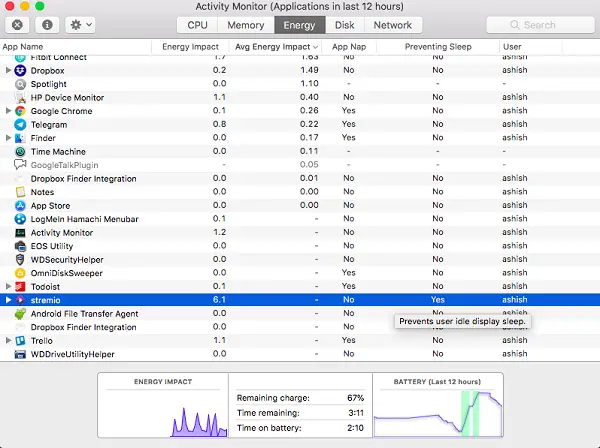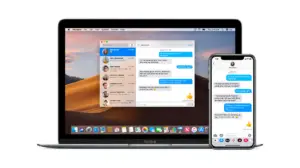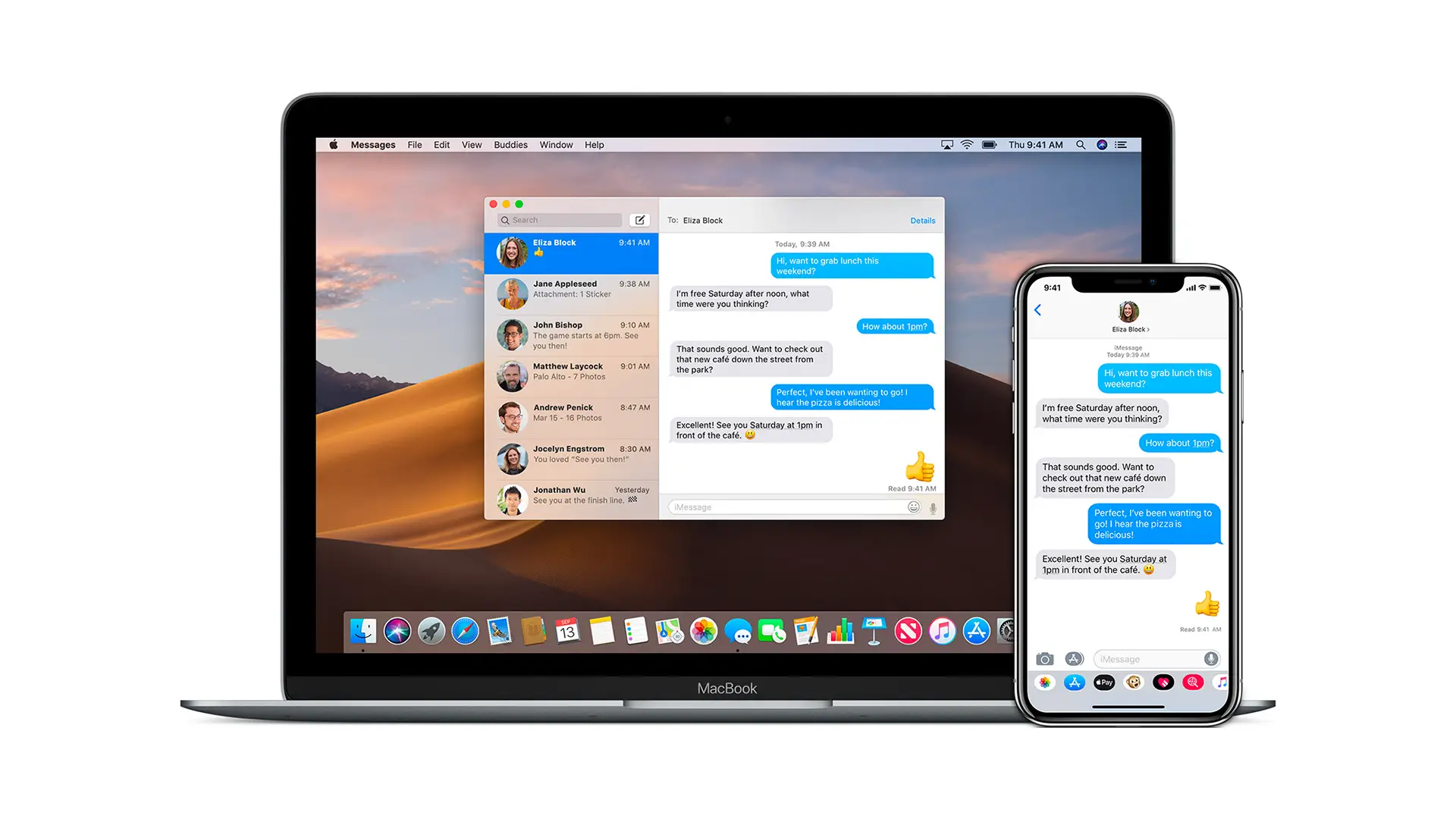MacBook’s slow sleep issue as per Apple is because of the settings and activity from apps, network, and devices. If you have a MacBook Pro (2016 or later) or MacBook (Retina, 12-inch, 2017), then these models are designed differently. They can start up when you open their lids or connect them to power. In this guide, we are looking at the Fix Mac doesn’t sleep or wake when expected. Here are some remedies that you should try.
Fix Mac doesn’t sleep or wake when expected
Hot Corners Button
- Pressing the power button can put your Mac to sleep depending upon the assigned setting to it.
- Moving your mouse pointer to a hot corner can put your Mac to sleep, depending on your Mission Control settings.
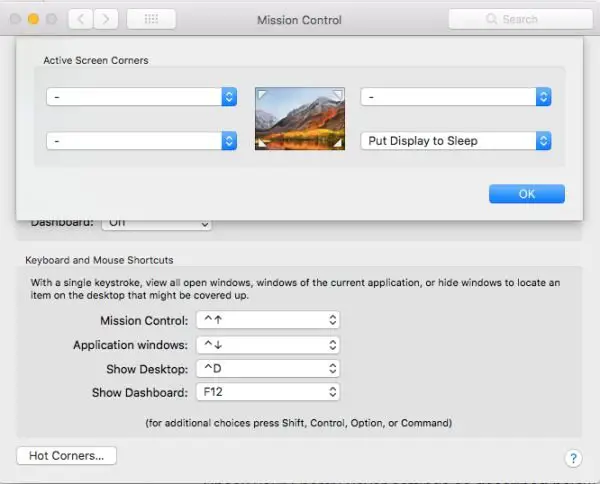
So, in that case, check the ‘Hot Corners’ button. Check if corners settings show “Put Display to Sleep.”
Misconfigured Energy Saver Settings
It is possible that you might change changed the energy saver settings to save battery, and is configured such that it’s affecting the wake, and sleep methods. Check your Energy Saver settings as described below:
- Click on Apple logo menu > System Preferences, then click Energy Saver (the bulb icon).
- Make sure to adjust the one or more of the following controls according to your needs.
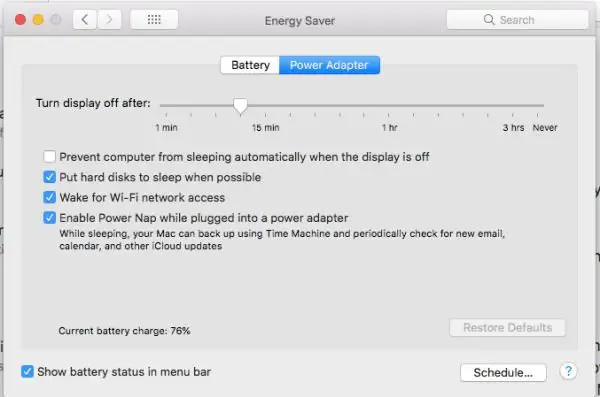
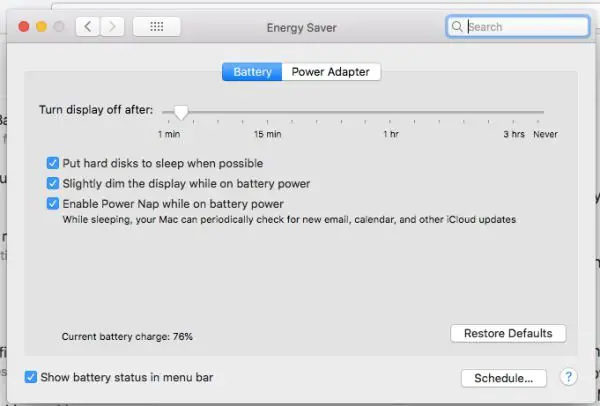
Note: If the ‘Turn display off after’ slider is set to “Never,” sleep is disabled for your Mac.
Apps using Network Activity
Similarly, the same network activities that can wake your Mac can also prevent your Mac from sleeping. Apple suggests that any app or other processes that are running on your Mac could also be keeping your Mac awake.
So, for that, you should check the Energy Saver pane of Activity Monitor to identify apps that need your Mac to be awake. If “Yes” appears in the Preventing Sleep column for an app, your Mac won’t automatically sleep while the app is running. Example: Video streaming, music playback, or downloading files.
- Click on the battery icon > then clock on any of the tasks which you see taking a lot of energy.
- This will open Activity Monitor.

Turn off Bluetooth activity:
In order to prevent your Mac waking up because to connected Bluetooth devices you can choose Apple menu > System Preferences, then click Bluetooth and then click the Advanced Button, then deselect “Allow Bluetooth devices to wake this computer.”
Other Reasons
Additionally, your Mac might wake up for these following activities:
- Enhanced notifications from FaceTime, Messages, and other apps and services.
- Network activity that uses the Wake on Demand feature also keeps Mac awake. Network activity includes iTunes sharing, photo sharing, printer sharing, file sharing etc.
These tips should help you Fix Mac doesn’t sleep or wake when expected situation. If you have the same problem and were able to sort your issue using a different idea, let us know in the comments.