Bluetooth headphones and speakers are the most trending wireless gadgets in the market. In this article, we show you how to connect Bluetooth headphones and speakers on an Android phone. Bluetooth gadgets have already been a common thing for every tech-savvy people. From headphones to home appliances, it has become the daily driver for everyone.
How to Connect Bluetooth Headphone & Speakers to Android Smartphones
Pairing your Bluetooth headphones & speaker to your device is one of the easiest things to do once you get used to it. Most Bluetooth devices pair to Android phones in a similar manner. However, few devices work little differently, so make sure you go through the user guide if you find any issues. Ones your devices are connected, it should connect automatically whenever both your devices are available with Bluetooth turned on.
- Turn on Bluetooth on Android
- Start Pairing Mode on Headphone and Speaker
- Long Press.
- Pairing Button.
- Find the Headphone or the Speaker in Bluetooth Settings
- Connect with a tap or using pairing code.
1) Turn-on Bluetooth on Android phone.
Most devices come with Bluetooth Settings accessible through quick settings panel in the notification drawer. Pull down or Pull up(as in some phones) your notification drawer and open the quick settings panel. Click on the Bluetooth icon to turn on Bluetooth.
2) Switching Bluetooth Headphone or Speaker to Pairing mode.
In order to pair your speakers with your Android phone, the Android smartphone will have to discover the headphone or speaker in Bluetooth mode. To enable your phone to discover your speakers, your speakers should be switched on and also in pairing mode. Different speakers use different methods to enter pairing mode. So here we are listing two of the most common methods to do this.
- Long press the power button: Most speakers switch into pairing mode by long pressing the power key of the Speaker. Once the speaker is in pairing mode, it will notify you by emitting a sound or light of a different color.
- Pairing Button: Some Bluetooth speakers have a dedicated button for enabling the pairing mode of the device. Press this button on your device (which normally has a Bluetooth symbol near it). Your device will notify you by a sound or by a light when your device is in pairing mode.
3) Access Bluetooth settings
Go to Bluetooth Settings on your phone, and look for available devices. The menu might differ a bit. Tap on the drop-down symbol just below the Bluetooth icon. This will let you disconnect or add a new Bluetooth device. This can also be accessed by following the steps below in most Android phones: Goto Settings > Bluetooth or Settings > Connections > Bluetooth.
4) Add a new Bluetooth device
Scroll and tap on Add new Device or Pair new Device to enable your phone to look for new devices. This will show you a list of devices which you can be pair with the Android phone. Look for your Speakers name in this list and tap on your Speakers name to connect it. For a few devices, you may have to enter a PIN to confirm the pairing. The PIN is usually 0000, 1111 or 1234 for most Bluetooth devices. Go through the user guide of your Speakers to find the PIN if the above-mentioned method doesn’t work.
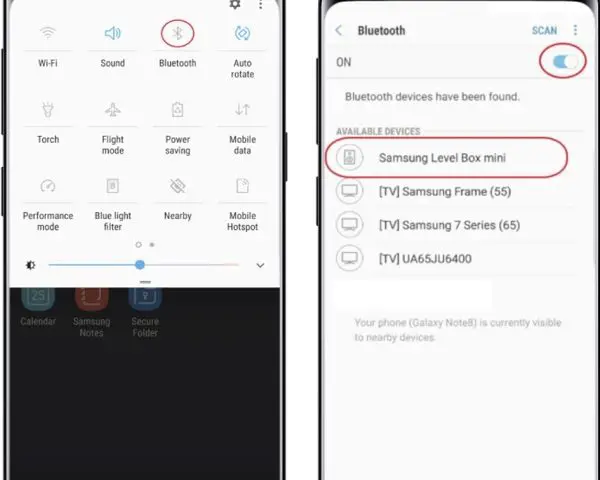
Once the connection is made your Android Phone will notify you with a message “Bluetooth Speaker Connected”.
That’s it, now enjoy your favorite music, videos, or make calls with a Full-sized Speaker or Dedicated Headphones for a better listening experience.








