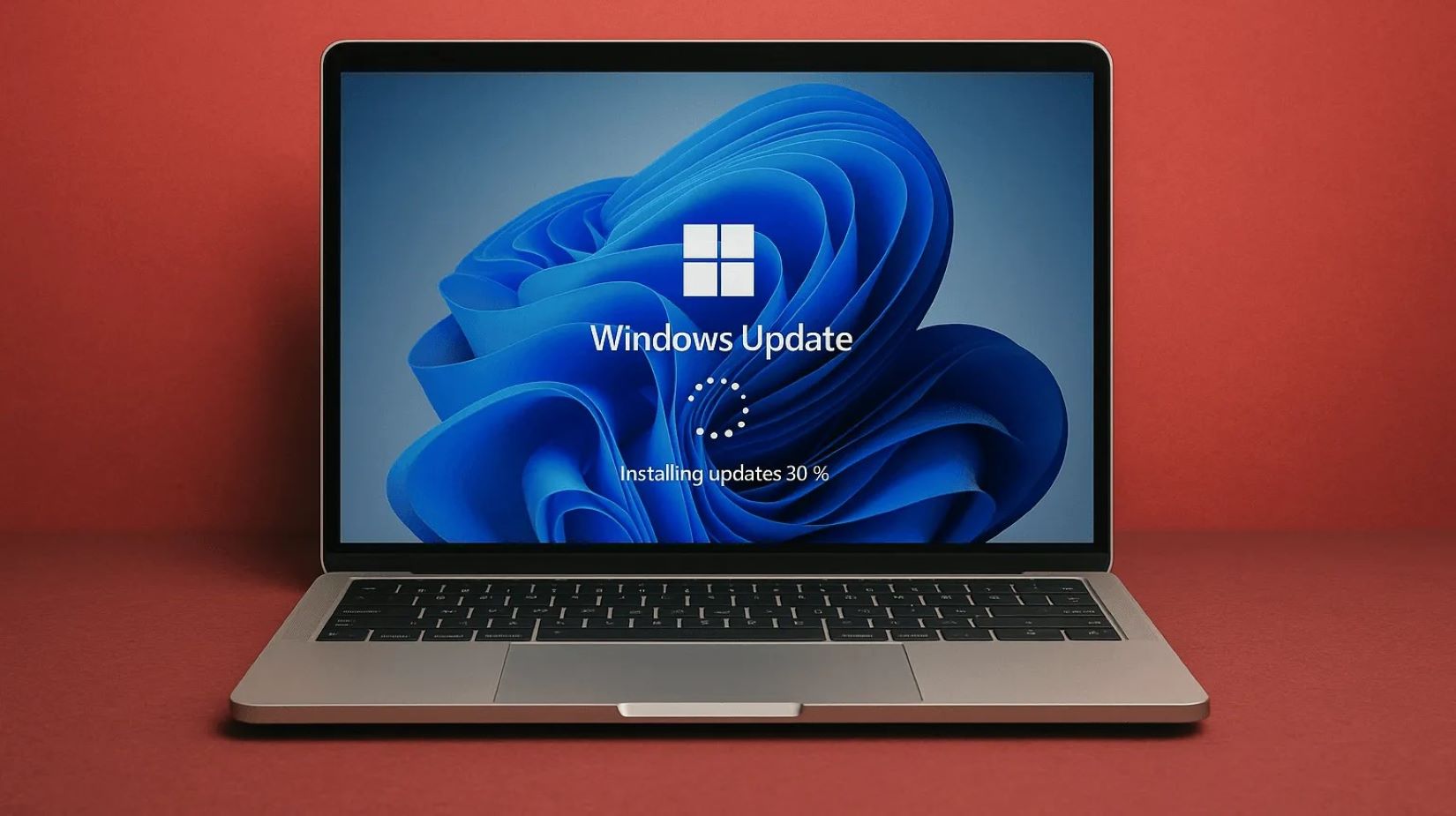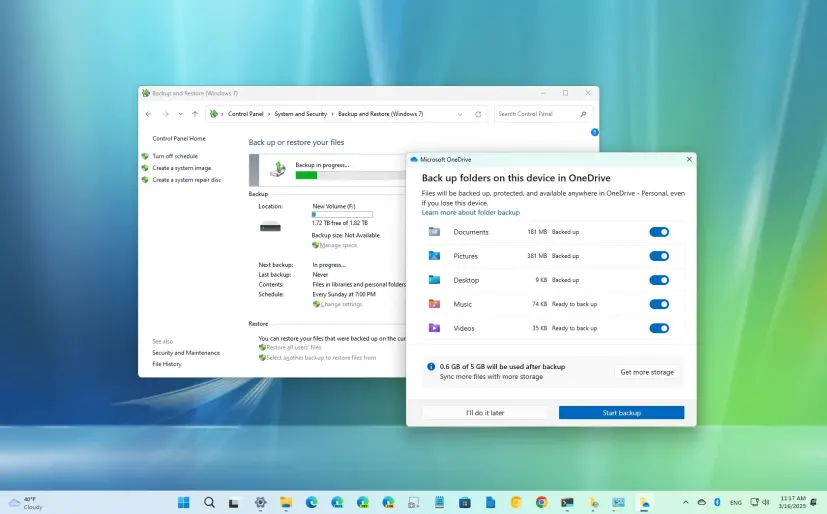In an age where data security and privacy are paramount, creating an isolated and encrypted environment for sensitive work, personal files, or specific projects is a crucial strategy. A secure virtual workspace allows you to compartmentalize your digital life, protecting critical data from the broader vulnerabilities of your main operating system or external threats. One powerful way to achieve this on Windows is by using a Virtual Hard Disk (VHDX) file and encrypting it with BitLocker.
A VHDX (Virtual Hard Disk v2) is a disk image file format used by Microsoft’s Hyper-V virtualization technology. Unlike older VHD files, VHDX supports larger storage capacities (up to 64TB) and offers better performance and resilience. By treating a VHDX file as a mountable, independent drive, you can create a dedicated space. When combined with BitLocker, Microsoft’s full-disk encryption feature, this VHDX file becomes a highly secure, portable, and disposable virtual workspace. BitLocker encrypts the entire volume, ensuring that all data stored within the VHDX is unreadable without the correct decryption key, even if the underlying file is accessed directly.
The concept of creating secure, isolated storage has evolved from simple encrypted folders to full disk encryption solutions. BitLocker, introduced in Windows Vista, brought robust encryption to the masses, leveraging hardware capabilities like the Trusted Platform Module (TPM). The ability to encrypt VHDX files combines the benefits of virtualization with strong encryption, offering a flexible and highly secure method to safeguard sensitive data, whether it’s for legal documents, personal financial records, or confidential project files.
Understanding the Secure Virtual Workspace Concept with VHDX and BitLocker
The goal is to create an encrypted “container” (the VHDX file) that behaves like a separate hard drive when mounted.
- VHDX as a Container: Think of the VHDX file as a blank hard drive stored as a single file on your main PC’s hard drive. You can create partitions, format it, and store data on it just like a physical drive.
- Mounting/Dismounting: When you want to use your secure workspace, you “mount” the VHDX file, making it appear as a new drive letter (e.g., Z:). When you’re done, you “dismount” it, and it reverts to being just a file.
- BitLocker Encryption: Crucially, BitLocker encrypts the entire content of the VHDX file. When the VHDX is dismounted, its contents are completely encrypted and inaccessible without the BitLocker password/key. Even if someone gains access to your main PC, they cannot read the data inside the VHDX without the encryption key.
- Portability: The encrypted VHDX file can be moved or copied to other drives or cloud storage. As long as you have the password, you can mount and access it on any compatible Windows PC.
Prerequisites for VHDX Encryption with BitLocker
To implement this secure workspace, ensure your Windows PC meets these requirements:
- Windows Edition: You must be running Windows 10 Pro, Enterprise, Education or Windows 11 Pro, Enterprise, Education. BitLocker is not available in Windows Home editions.
- Administrator Privileges: You need an administrator account on your Windows PC.
- Sufficient Disk Space: Ensure you have enough free space on your main hard drive to create the VHDX file of your desired size.
Step-by-Step: Creating and Encrypting Your VHDX Virtual Workspace
This process involves creating the VHDX file, mounting it, formatting it, and then applying BitLocker encryption.
Step 1: Create a New VHDX File
How-To:
- Open Disk Management:
- Right-click the Start button (or press Win + X).
- Select “Disk Management.”
- Create VHD:
- In Disk Management, go to Action > Create VHD.
- Configure VHD Settings:
- Location: Click “Browse…” and choose a location on your main hard drive to save the VHDX file. Give it a descriptive name (e.g., Secure_Workspace.vhdx).
- Virtual hard disk size: Enter the desired size for your virtual workspace (e.g., 50 GB, 100 GB). Consider your needs, but don’t make it excessively large as it will consume that much space on your physical drive (for fixed size) or grow up to that size (for dynamically expanding).
- Virtual hard disk format: Select “VHDX (Recommended).”
- Virtual hard disk type: Choose “Dynamically expanding” for flexibility (the file starts small and grows as you add data, up to the specified max size), or “Fixed size” for potentially better performance and pre-allocated space. For a secure workspace, dynamically expanding is usually fine.
- Click “OK.” The VHDX file will be created (this may take a few moments depending on size and type).
Step 2: Initialize and Format the VHDX Disk
The newly created VHDX will appear in Disk Management as an unallocated disk.
How-To:
- Initialize Disk:
- In Disk Management, locate your newly created VHDX disk (it will likely be at the bottom, marked as “Unknown” and “Not Initialized”).
- Right-click on the disk number (e.g., “Disk 1”) and select “Initialize Disk.”
- In the “Initialize Disk” dialog, ensure your new VHDX disk is selected.
- For “Partition style,” choose “GPT (GUID Partition Table)” (recommended for modern systems and larger drives).
- Click “OK.”
- Create New Simple Volume:
- The disk will now be “Online” but “Unallocated.”
- Right-click on the unallocated space within your VHDX disk and select “New Simple Volume…”
- This launches the “New Simple Volume Wizard.” Click “Next.”
- Specify Volume Size: Accept the default (maximum) size unless you want multiple partitions within the VHDX. Click “Next.”
- Assign Drive Letter: Choose an available drive letter (e.g., Z:, X:, S: for Secure). Click “Next.”
- Format Partition:
- File system: Select “NTFS.”
- Allocation unit size: Leave as “Default.”
- Volume label: Give it a descriptive name (e.g., “Secure Workspace”).
- Check “Perform a quick format.”
- Click “Next,” then “Finish.”
- Your VHDX is now mounted and formatted, appearing as a new drive in File Explorer.
Step 3: Enable BitLocker Encryption on the VHDX Drive
Now, encrypt the newly formatted virtual drive.
How-To:
- Open File Explorer: Navigate to “This PC.”
- Right-click the New Drive: Right-click on the newly created drive (e.g., “Secure Workspace (Z:)”).
- Select “Turn on BitLocker.”
- BitLocker Setup:
- Choose how you want to unlock this drive: Select “Use a password to unlock the drive.”
- Enter a strong, memorable password (and re-enter to confirm). This password is crucial; do not lose it.
- Click “Next.”
- How do you want to back up your recovery key? This key is vital if you forget your password.
- Save to your Microsoft account: (Recommended if you use a Microsoft account)
- Save to a file: Save it to a USB drive or cloud storage separate from your main PC.
- Print the recovery key: Print it and store it in a secure physical location.
- Choose at least one (preferably two) backup methods.
- Click “Next.”
- Choose how much of your drive to encrypt:
- Select “Encrypt used disk space only (faster and best for new drives).” Since it’s a new VHDX, this is faster.
- Click “Next.”
- Choose which encryption mode to use:
- Select “New encryption mode (XTS-AES 256-bit recommended for new drives).”
- Click “Next.”
- Ready to encrypt the drive: Click “Start encrypting.”
- Encryption will begin. This process can take time depending on the VHDX size and your PC’s speed. You can continue using your PC, but performance might be affected.
Step 4: Dismount the VHDX (When Done Working)
After encryption, and whenever you’re finished using your secure workspace, always dismount the VHDX.
How-To:
- Close all files and programs that are open from the VHDX drive.
- Open Disk Management: Right-click Start > Disk Management.
- Dismount VHD:
- Locate your VHDX drive (e.g., “Secure Workspace (Z:)”).
- Right-click on the disk number of the VHDX (e.g., “Disk 1”) or the partition within it.
- Select “Detach VHD.”
- A dialog box will appear. Check the box “Delete the virtual hard disk file after removing the disk” ONLY IF YOU WANT TO PERMANENTLY DELETE THE VHDX FILE AND ITS CONTENTS. For a persistent workspace, leave this box UNCHECKED.
- Click “OK.”
- The VHDX file is now dismounted, and its contents are encrypted and inaccessible.
Step 5: Remounting Your Encrypted VHDX
To access your secure workspace again.
How-To:
- Open Disk Management: Right-click Start > Disk Management.
- Attach VHD:
- Go to Action > Attach VHD.
- Browse for VHDX:
- Click “Browse…” and navigate to the location where you saved your Secure_Workspace.vhdx file. Select it.
- Click “OK.”
- Unlock Drive:
- The VHDX will now appear in File Explorer, but it will be locked with a BitLocker padlock icon.
- Double-click the drive or right-click and select “Unlock Drive.”
- Enter your BitLocker password.
- Optionally, check “Automatically unlock on this PC” if you want it to unlock without a password on future mounts (this reduces security if your PC is compromised, so use with caution).
- Click “Unlock.”
- Your secure virtual workspace is now accessible.
Advantages of This Secure Workspace
- Strong Encryption: All data within the VHDX is protected by BitLocker’s robust encryption.
- Isolation: Your sensitive data is separated from your main system, protecting it from malware or accidental exposure.
- Portability: The encrypted VHDX file can be easily copied to a USB drive, external hard drive, or cloud storage for secure off-site backup or use on another PC.
- Disposable Environment: While the data within is persistent, you can easily delete the entire VHDX file when you no longer need the workspace, ensuring no sensitive data remains.
- No Cost: Leverages built-in Windows features (BitLocker and Disk Management).
Limitations and Best Practices
- Human Error: The security of this method relies entirely on the strength of your BitLocker password and your diligence in dismounting the VHDX when not in use.
- Password Management: Use a strong, unique password and store the recovery key securely.
- Performance Overhead: Encryption/decryption adds a slight performance overhead, but it’s generally negligible for most tasks on modern PCs.
- Not for OS Installation: This method creates an encrypted data drive, not an encrypted bootable operating system (unless you specifically install an OS inside the VHDX for Hyper-V, which is a different, more complex scenario).
- BitLocker Availability: Remember, this requires Windows Pro, Enterprise, or Education editions.
By following these steps, you can effectively create a highly secure, portable, and manageable virtual workspace on your Windows PC, ensuring your most sensitive data remains protected.
FAQ Section
Q1: What is a VHDX file, and why use it for a secure workspace?
A1: A VHDX (Virtual Hard Disk v2) file is a disk image file format that acts like a virtual hard drive. You use it for a secure workspace because you can mount it as a separate drive, store all your sensitive data and applications within it, and then encrypt the entire contents of this virtual drive with BitLocker. When dismounted, all the data inside is completely inaccessible and protected.
Q2: What is BitLocker, and why is it important for this secure workspace?
A2: BitLocker is Microsoft’s full-disk encryption feature. It’s important for this secure workspace because it encrypts the entire VHDX volume. This means that even if someone gains access to the VHDX file itself (when it’s dismounted), they cannot read or access any of the data stored within it without the correct BitLocker password or recovery key.
Q3: Can I create a secure virtual workspace with VHDX and BitLocker on Windows Home Edition?
A3: No, BitLocker is not available on Windows Home Edition. You need a Windows edition that includes BitLocker, such as Windows 10 Pro, Enterprise, Education or Windows 11 Pro, Enterprise, Education.
Q4: What happens to the data in the VHDX file when I dismount it?
A4: When you dismount an encrypted VHDX file, it becomes a single file on your main hard drive. All the data within that file is then encrypted and completely inaccessible without the BitLocker password. It’s effectively locked down and secure.
Q5: What should I do if I forget the BitLocker password for my VHDX file?
A5: If you forget the BitLocker password, you will need your BitLocker recovery key to access the data. This key is generated during the BitLocker setup process, and you’re prompted to save it to your Microsoft account, a file, or print it. Without the password or the recovery key, your data will be permanently unrecoverable.
Q6: Is this method suitable for running an entire operating system in an isolated environment?
A6: This method primarily focuses on creating an encrypted data drive for sensitive files and applications within your existing Windows environment. While you can install an operating system into a VHDX file for use with Hyper-V (a separate virtualization feature), that is a more complex setup for running a full isolated OS. This guide focuses on creating a secure, mountable data volume.