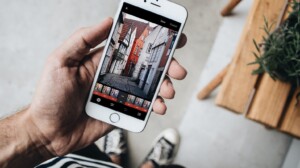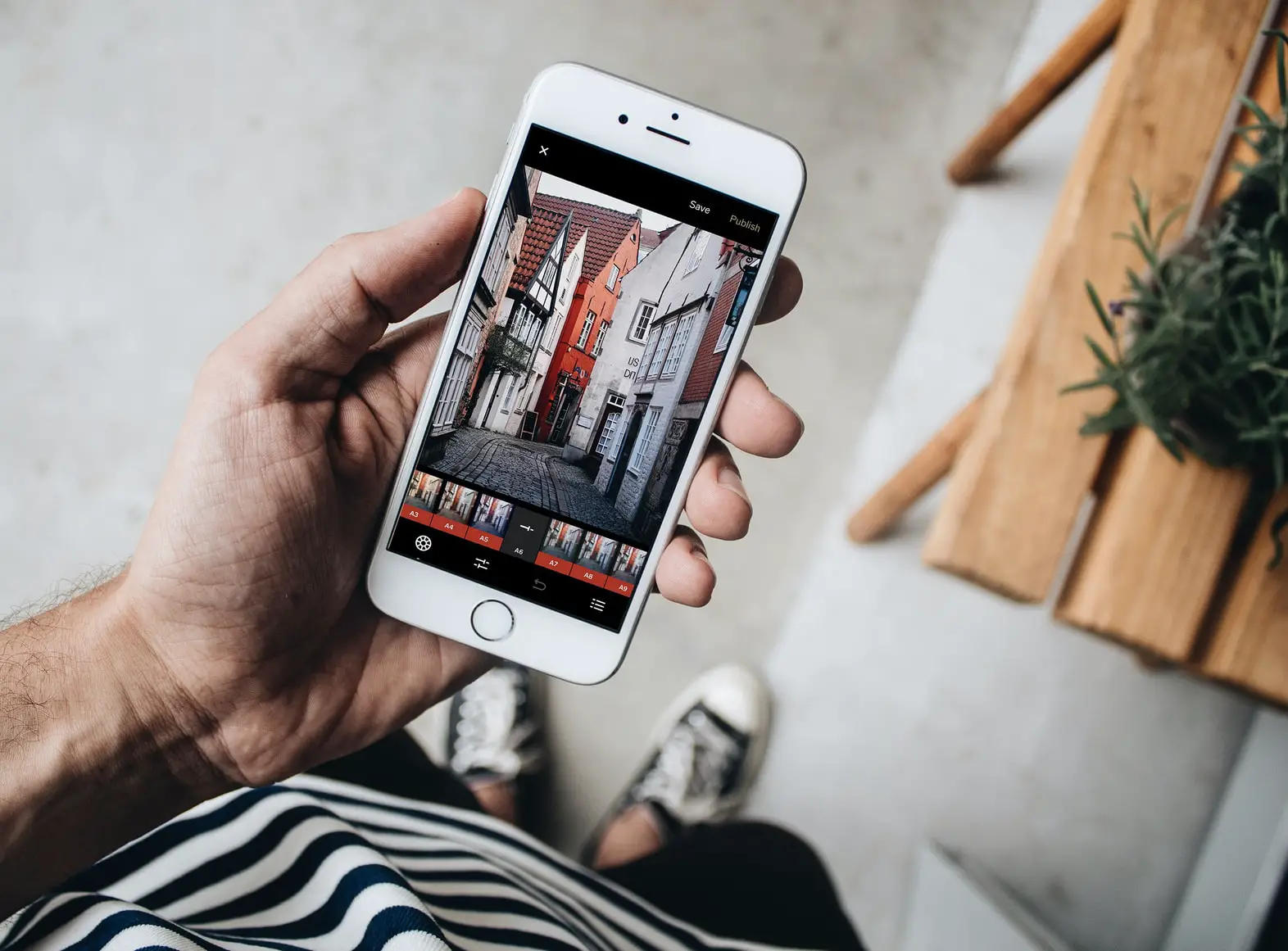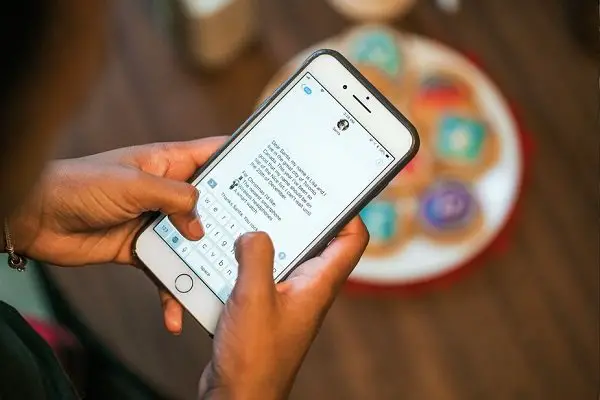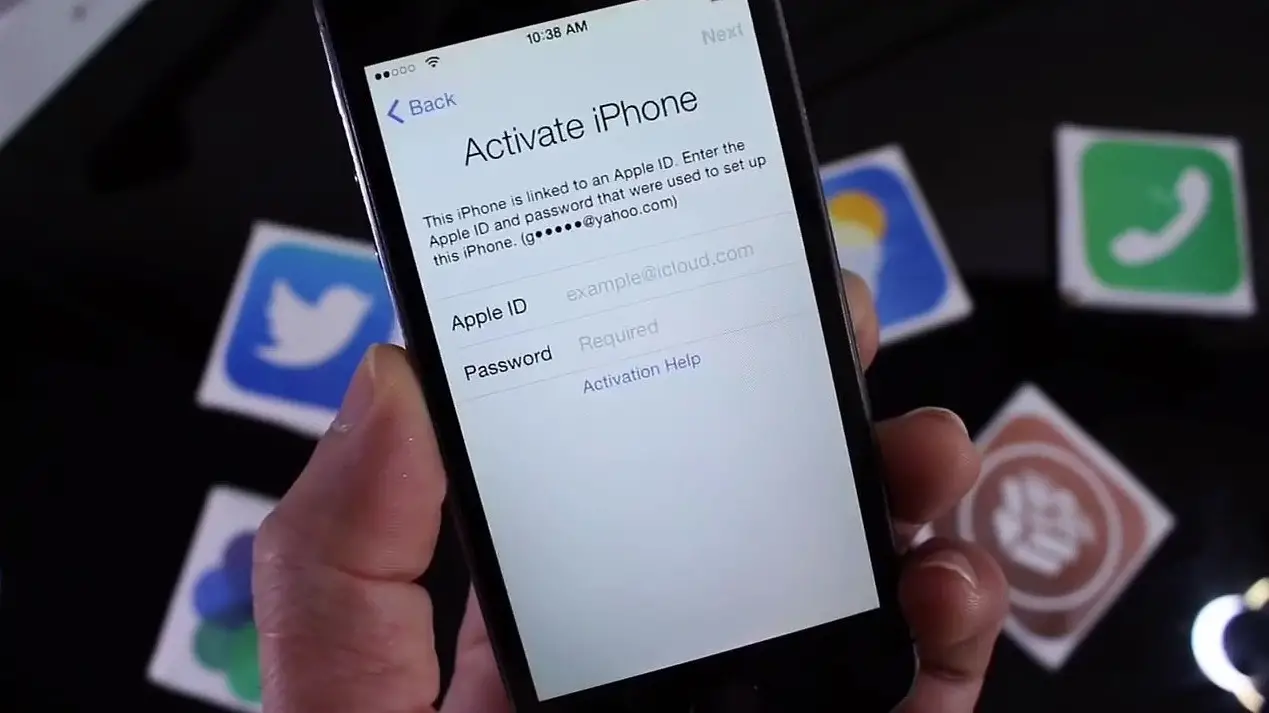Previously, Apple device users were struggling with the limited storage space, and they had to delete everything to copy a single music file or app to the device. Now things have changed; Apple makes the iPhone with more storage capacity. However, you may still want to delete all your music at once from your iPhone. This article includes the steps to delete all songs and music from your iPhone at once.
How To Delete Songs and Music from iPhone
You can delete any music file in your iOS device quickly with the following steps. We have two methods for removing the music stored in your device. One is via the Settings app, and the other one is via the Apple Music app. You can both of the methods to delete the songs and other music content from your local storage and Music app.
- How to delete all songs at once from iPhone
- Steps to delete music from Apple Music downloads
Note: Be careful when deleting the songs, you may not get it back.
How to delete all songs at once from iPhone
It is a straightforward set of steps which lets you completely delete all music files in your Apple device. Make sure that you are ready to go before starting the following steps.
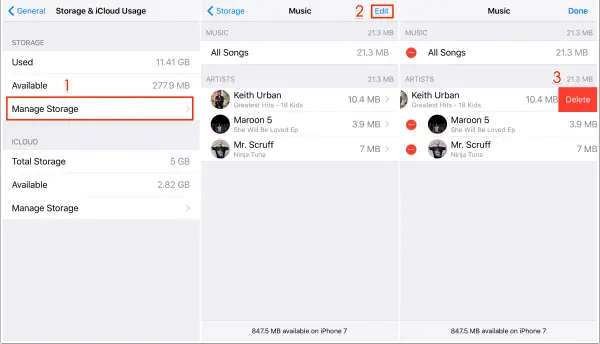
- Go to settings. First, tap on the “Settings.” It is an inbuilt app on your iPhone. We are familiar with this one.
- Scroll down and find the menu named General and tap on it.
- Now go to Storage & iCloud Usage and open Manage storage.
- Tap on Music and click on the “Edit” in the upper right corner.
- Now you can individually delete songs by artists using the red minus icon near to the artists. Also, you can select every song by tapping on All Songs. After choosing all music files that you want to delete, tap on the Delete button.
Steps to delete music from Apple Music downloads
Apple Music app is a widely used online music streaming service with significant collections of your favorite songs. Some users use this app to download and queue up songs for later enjoyment. You can delete songs from Apple Music app too. Here are the steps to do that:
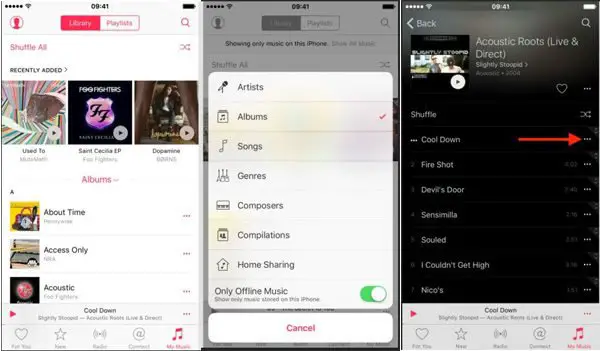
- Open the Music app from home screen and tap on My Music button at the bottom.
- You can sort the songs based on artists, albums, etc.
- Next, choose the Only Offline Music option to view the downloaded songs only.
- Tap on the button near to each song and delete the songs that you want to delete.
Remember, you can’t delete all songs at once with the Apple Music app. You will have to remove the songs individually in the music app. Anyways, try it and comment down your feedback.