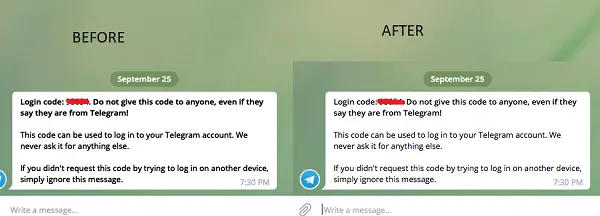Apple recently rolled next major update for MacOS–Mojave and it seems many are complaining about Blurry Fonts in MacOS. The issue is all around, on the terminal, applications and so on. Good news is that it is easy to fix. In this guide, we will help you fix Blurry Fonts in Mojave MacOS after the update.
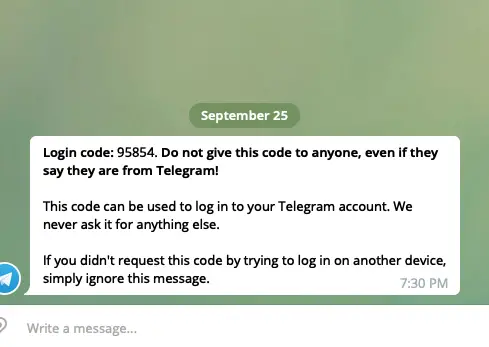
Steps to fix Blurry Fonts in Mojave MacOS after update
- Open Spotlight search by pressing command and space bar together.
- Search for Terminal.
- Click on it to launch when it appears in the search result.
- On the terminal, type the following command, and hit return

defaults write -g CGFontRenderingFontSmoothingDisabled -bool NO
- Reboot your Mac. However, make sure to save all your work before doing it.
After reboot, when you sign-in again, your Fonts should not be blurry anymore.
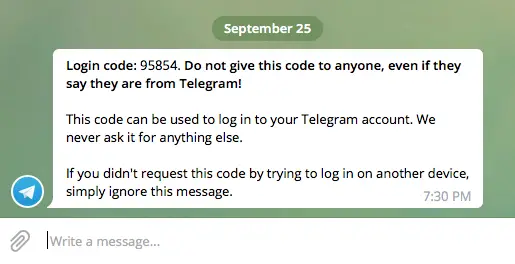
This command will enable font smoothing on your MacOS. This even works for non-retina external monitors, MacBook Air, and others. It worked for me very well which you can notice in the screenshot. For me, the major issue was everything appearing bold when using Telegram.
Did this tip to fix Blurry Fonts in Mojave MacOS work for you? Also, let us know in the comments if there are any other issues you are facing after updating.