Being closely associated with the Android community, we all have heard the word APK at least once in our life. If you ever searched for an Android app or game outside the Google Play Store, you might have come across APK files. That said, What is an APK? How to install third party APK on Android?
How to install third party APK on Android
Installation of third party apk or app is easy. However, in this guide, we have taken the liberty to explain to you more about it than just sharing a bunch of steps.
- What is an APK?
- Why would you need to install an APK?
- How to download and install APK files?
- Are APK files safe?
- Difference between an APK and App
- What does an APK file contain?
What is an APK?
An APK is an abbreviation used to describe an Android package file format for running applications on devices powered by the Android Operating system. It is an archive file that contains all the components needed for an Android app to install. We all know that Windows uses EXE for the software. Similarly, Android makes use of APK file container for software. More on this at the end of the post.
Why would you need to install third-party APK on Android
There are a lot of reasons why you would need installing an app from a site instead of Google Play Store. That being said, some applications and games are not available for your region. Hence, if you are willing to use them, you’d be required to install them via third party sources instead of Play Store.
Moreover, there are certain apps which don’t comply with Google’s Rules and Regulations. For example, downloading videos from YouTube without permission violates Google’s terms of use. As a result, Youtube video downloaders and even some MP3 downloaders aren’t listed on Play Store. However, these apps are readily available via third-party sources over the internet.
How to download and install APK files?
Downloading APK files is super easy given that the internet is full of app stores including the popular ones like ApkMirror, UptoDown, XDA Developers, Apk4Fun, etc. You can head over to any of the trusted sites, search for the required app and download it on either your Android or computer.
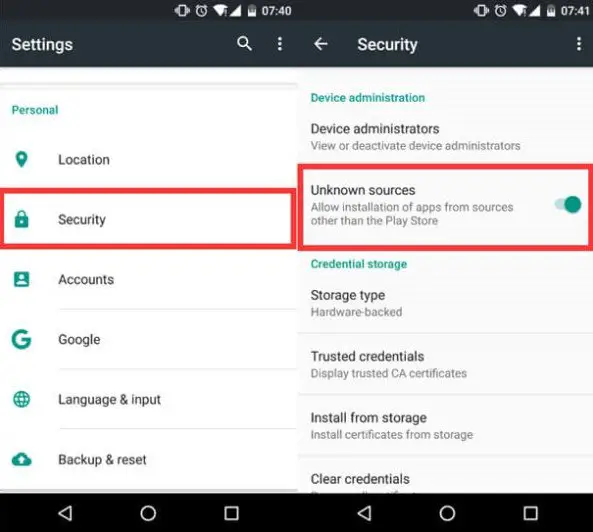
Once the file is downloaded, tap to open it. Note that the file may not install right away due to Android’s security restrictions. To bypass this restriction, navigate to the system settings on your Android phone, scroll down and tap the Security section. Look for the option that says Allow installation from Unknown Sources and enable it. After that, you’ll be able to install the file without any issues.
On Android Pie, I have noticed that things are a little different. It can be another option as well. When you download files from the website using Chrome or another app, you get prompted to grant permission to that app and add it to the trusted source. This option is somewhat secure as it does not turn on the global gateway, but only from apps, you believe.
Are APK files safe?
While Apps available on the Google Play Store are mostly secure, nobody guarantees the security from apps downloaded from the third-party website. A legitimate looking app might hit you back by being malware or ransomware in reality.
Hence, make sure to download apps only from trusted third party sources. Avoid installing cracked apps and games. Also, if you aren’t confident enough, make sure to scan the Android package file before installation using a good Anti-malware for Android. To check if your Android Phone is secure and if your antivirus software is working correctly, read here.
Difference between an APK and App
Now a lot of you might misunderstand APK with App. However, APK and App are two different things in reality. The former is a collection of various files for installation. It includes code, video, audio, and so on, comprising everything that needs to be installed. Once it the installation completes, the Android package installer decompiles these files, which then work as apps with their operations being integrated with the system.
What does an APK file contain?
As mentioned above, Android packages contain all the necessary files for a single Android program. If you unarchive an APK file, you’ll find several components with peculiar names, mentioned below:
- META-INF/: META-INF folder is the home for the MANIFEST.MF file. Which contains metadata about the contents and resources of the JAR.
- lib/: This contains native libraries that run on specific device architectures like arm64, armeabi-v7a, x86, etc.
- res/: This folder includes resources that were not compiled into resources.arsc, such as images.
- AndroidManifest.xml: It used to define the name, version, and contents of the app
- classes.dex: It includes the Dex file containing codes to be ultimately executed by the Android Runtime
- resources.arsc: The compiled resources used by the app, such as strings.
Hope this guide not only gives you a clear idea on how to install third party APK on Android but also helps you understand about APK. Let us know if you have any questions.
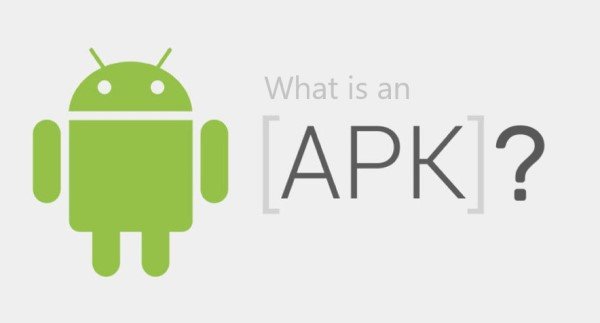







1 Comment