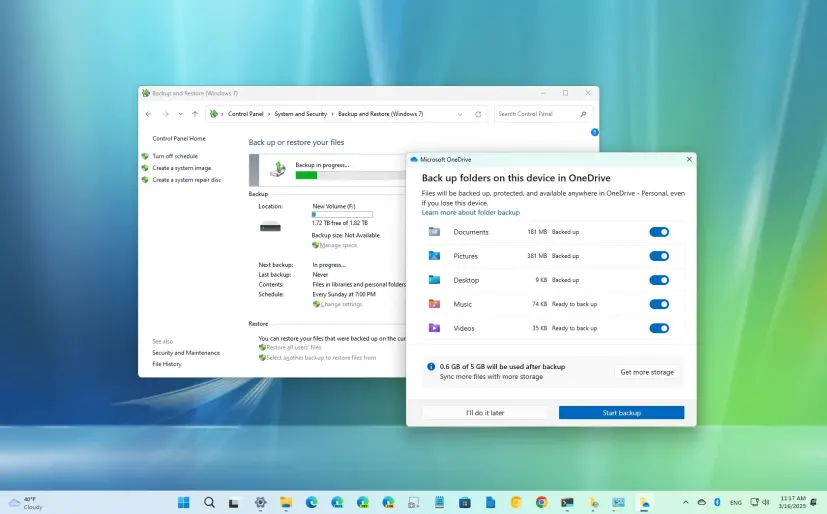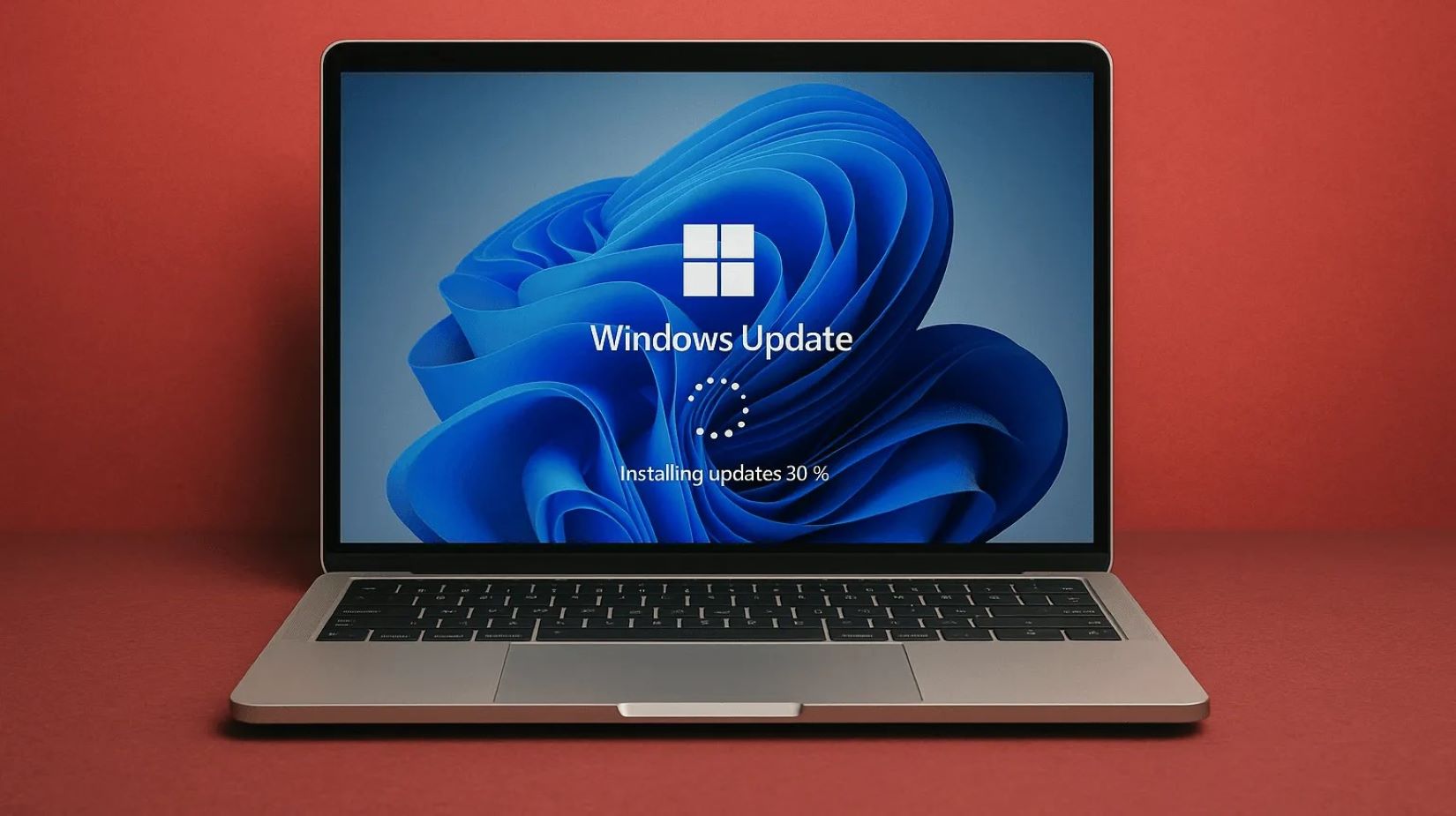Scheduling automated folder backups in Windows without relying on third-party software is achievable by combining two powerful built-in tools: Robocopy and Task Scheduler. Robocopy (Robust File Copy) is a command-line utility designed for robust file copying and synchronization, capable of handling complex scenarios like mirroring folders and resuming interrupted transfers. Task Scheduler is a Windows utility that allows you to automate tasks to run at specific times or in response to certain events.
This method is ideal for users who want granular control over their backups, want to avoid installing additional software, and are comfortable with a few command-line steps.
Step 1: Prepare Your Backup Strategy and Destination
Before setting up the automation, decide what you want to back up and where.
- Identify Source Folder(s): Determine exactly which folders you want to back up (e.g., C:\Users\YourUsername\Documents, C:\ProjectFiles, etc.).
- Identify Destination Drive/Location: Choose where the backup copies will be stored. This could be:
- An external hard drive (USB HDD or SSD) connected to your PC.
- A network share (another computer on your network, or a Network Attached Storage – NAS device).
- Ensure the destination has sufficient free space and is always accessible when the backup is scheduled to run.
- Understand Robocopy Commands (Key for Customization):
- The core of your backup will be a Robocopy command. Here are some common and useful switches:
- /E: Copies subdirectories, including empty ones. (Often used with /MIR).
- /XO: Excludes older files (copies only newer files). Useful for incremental backups.
- /XN: Excludes newer files (copies only older files).
- /XC: Excludes changed files.
- /XF file [file…]: Excludes specified files.
- /XD dir [dir…]: Excludes specified directories.
- /MIR: Mirrors a directory tree. This is powerful: it copies new/changed files, and deletes files from the destination that are no longer in the source. Use this carefully, as it means files you delete from your source will also be deleted from the backup.
- /MT[:n]: Creates multi-threaded copies, speeding up transfers (e.g., /MT:8 for 8 threads).
- /Z: Copies files in restartable mode (resumes interrupted transfers).
- /LOG:filepath: Writes output to a log file (e.g., /LOG:C:\BackupLogs\MyBackup.log). Creates a new log each time.
- /NP: No progress display (useful for scheduled tasks).
- /R:n: Number of retries on failed copies (e.g., /R:1).
- /W:n: Wait time between retries in seconds (e.g., /W:1).
- Example of a common robust backup command (incremental, no deletions at destination): robocopy “Source_Folder_Path” “Destination_Folder_Path” /E /XO /NP /R:1 /W:1 /LOG:C:\BackupLogs\MyBackup.log
- Example of a mirroring backup command (deletes from destination if not in source): robocopy “Source_Folder_Path” “Destination_Folder_Path” /MIR /NP /R:1 /W:1 /LOG:C:\BackupLogs\MyMirrorBackup.log
- The core of your backup will be a Robocopy command. Here are some common and useful switches:
Step 2: Create a Batch File (.bat) for Your Backup Command
Automating Robocopy is best done by placing the command within a batch file.
- Open Notepad:
- Search for “Notepad” in the Windows search bar and open it.
- Enter Your Robocopy Command(s):
- Type (or paste) the robocopy command you designed in Step 1.3.
- Replace Source_Folder_Path and Destination_Folder_Path with your actual paths.
- Example:
Code snippet
@echo off
echo Starting Documents Backup…
robocopy “C:\Users\YourUsername\Documents” “D:\Backups\Documents” /E /XO /NP /R:1 /W:1 /LOG:”C:\Users\YourUsername\Documents\BackupLog.txt”
echo Documents Backup Completed!
- (Optional): You can add multiple robocopy lines to back up several different folders in the same batch file.
- Save the Batch File:
- Click File > Save As…
- Navigate to a convenient location where you’ll store your scripts (e.g., create a new folder like C:\BackupScripts).
- In the “File name” field, type a descriptive name followed by .bat (e.g., Daily_Documents_Backup.bat).
- In the “Save as type” dropdown, select “All Files (*.*).”
- Click “Save.”
Step 3: Schedule the Backup Task Using Task Scheduler
Now you’ll tell Windows when to run your batch file.
- Open Task Scheduler:
- Search for “Task Scheduler” in the Windows search bar and open it.
- Create a Basic Task:
- In the right-hand “Actions” pane, click “Create Basic Task…” This will launch a wizard.
- Name the Task:
- Give your task a clear and descriptive Name (e.g., “Daily Documents Backup”).
- Add a Description if desired.
- Click “Next.”
- Set the Trigger (When to Run):
- Choose how often you want the backup to run (e.g., “Daily,” “Weekly,” “At log on,” “When a specific event is logged”).
- Click “Next.”
- Configure the specific time, day, or recurrence based on your chosen trigger. Click “Next.”
- Set the Action (Start a Program):
- On the “Action” page, select “Start a program.”
- Click “Next.”
- Specify the Batch File:
- Click “Browse…” next to “Program/script.”
- Navigate to the location where you saved your .bat file (e.g., C:\BackupScripts\Daily_Documents_Backup.bat).
- Click “Open.”
- Leave “Add arguments (optional)” and “Start in (optional)” blank unless you have specific reasons to use them.
- Click “Next.”
- Finish the Basic Task Creation:
- Review the summary of your task.
- Check the box “Open the Properties dialog for this task when I click Finish” (this is important for the next step).
- Click “Finish.”
Step 4: Configure Advanced Task Properties (Crucial for Reliability)
For the backup to run reliably, especially if you’re not logged in or want it to run with elevated privileges, you need to adjust some advanced properties.
- Access Task Properties: The “Properties” dialog for your new task should now be open (if you checked the box in Step 3.7). If not, in Task Scheduler Library, find your task, right-click it, and select “Properties.”
- General Tab:
- Under “Security options,” click “Change User or Group…” and select a user account that has administrator privileges.
- Check the box “Run whether user is logged on or not.” This allows the task to run even if you’re not logged in, which is crucial for truly automatic backups.
- Check the box “Run with highest privileges.” This ensures Robocopy has the necessary permissions to copy files, even those requiring administrator access.
- Click “OK.” You’ll be prompted to enter the password for the selected user account.
- Conditions Tab (Optional but Useful):
- “Start the task only if the computer is on AC power”: Useful for laptops to prevent battery drain during backup.
- “Start the task only if the following network connection is available”: Important if backing up to a network share. Select your home network.
- Settings Tab:
- “Allow task to be run on demand”: Keep this checked so you can manually run the backup.
- “Stop the task if it runs longer than:”: Set a reasonable time limit based on your backup size (e.g., 2 hours).
- “If the running task does not end when requested, force it to stop”: Check this.
- “If the task is already running, then the following rule applies:”: Choose “Do not start a new instance” to prevent multiple backups from running simultaneously.
- Click “OK” to save all changes.
Step 5: Test Your Scheduled Backup
- Manually Run the Task: In Task Scheduler, go to “Task Scheduler Library,” find your task, right-click it, and select “Run.”
- Check Progress and Logs:
- Observe your Task Scheduler status (it should show “Running” and then “Ready”).
- Check the destination folder to see if files are being copied.
- Crucially, check the log file you specified in your robocopy command (e.g., C:\Users\YourUsername\Documents\BackupLog.txt) to ensure the backup completed without errors.
- Verify Automatic Run: Wait for the scheduled time and ensure the backup runs automatically.
By leveraging Robocopy and Task Scheduler, you gain a powerful, flexible, and completely built-in solution for automating your folder backups in Windows, ensuring your valuable data is regularly protected.
Frequently Asked Questions (FAQ)
Q1: What are the main benefits of using Robocopy with Task Scheduler for backups instead of File History?
A1:
- Granular Control: Robocopy offers far more detailed control over what gets copied, excluded, and how the copy process behaves (e.g., retries, logging, mirroring).
- Any Folder: File History primarily focuses on user folders; Robocopy can back up any folder location.
- Mirroring: Robocopy’s /MIR switch allows true synchronization, deleting files from the destination if they’re removed from the source, which File History doesn’t do.
- No Versioning Overhead (if desired): While File History saves multiple versions, Robocopy can simply copy the latest version, saving space.
Q2: What’s the difference between /E and /MIR in Robocopy?
A2:
- /E: Copies subdirectories, including empty ones. It’s used for an additive copy; it will copy new files and updated files from source to destination, but it will not delete files from the destination that no longer exist in the source.
- /MIR: Mirrors a directory tree. This is a more aggressive synchronization. It copies new/changed files and deletes files from the destination that are not present in the source. Use /MIR with extreme caution, as it will make the destination an exact replica of the source, deleting anything in the destination that isn’t in the source.
Q3: Why is it important to run the Task Scheduler task with “highest privileges” and “whether user is logged on or not”?
A3:
- “Run with highest privileges”: Ensures the Robocopy command has the necessary administrative rights to copy all files, including those that might be protected or require elevated permissions. Without this, some files might be skipped.
- “Run whether user is logged on or not”: Allows the backup task to execute in the background even if no user is actively logged into the Windows session. This is essential for truly automatic and unattended scheduled backups.
Q4: My scheduled Robocopy backup isn’t working. What should I check?
A4:
- Check the batch file path: Ensure the path to your .bat file in Task Scheduler is absolutely correct.
- Check Robocopy command in batch file: Open the .bat file and manually run the robocopy command in Command Prompt to see if it works.
- Log file: Check the robocopy log file (if you included /LOG in your command) for error messages.
- Task Scheduler history: In Task Scheduler, select your task and go to the “History” tab to see if it ran and if there were any errors.
- User account and password: Ensure the user account configured in Task Scheduler’s properties has administrator rights and that the password is correct.
- Destination accessibility: If backing up to an external drive, ensure it’s connected and powered on. If to a network share, ensure the network connection is active and stable.
Q5: Can I back up to a cloud service using Robocopy and Task Scheduler without third-party software?
A5: Directly backing up to a cloud service’s native storage (like Google Drive or OneDrive’s web interface) using Robocopy is not feasible, as Robocopy works with local file paths or network shares. However, if you have a cloud sync client installed on your PC (e.g., OneDrive, Google Drive, Dropbox desktop apps) that creates a local synced folder on your hard drive, you could technically use Robocopy to copy files into that local synced folder. The sync client would then upload them to the cloud. This isn’t a direct cloud backup, but it leverages the existing local sync mechanism.