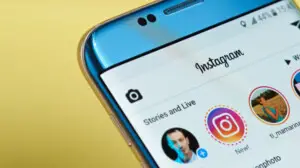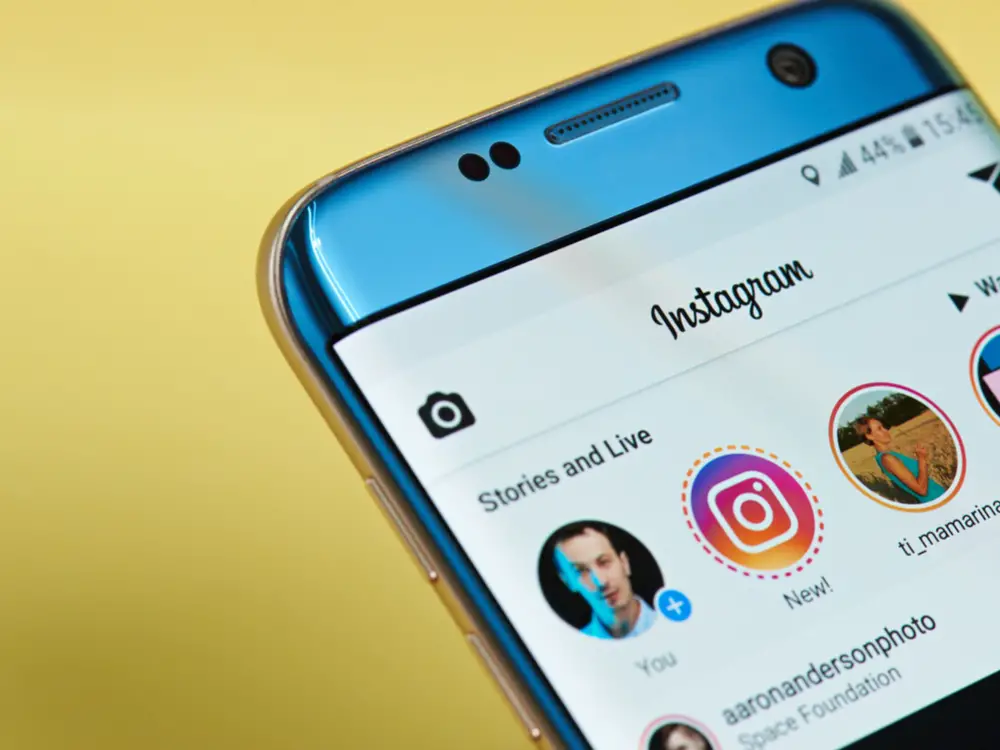You can make friends on Facebook. At the same time, it also allows you to remove unwanted people from your friend list. It is also possible for others to remove you too. So, how do you find if someone removed you from their list of Facebook friends? There is currently no official way available to find out if someone has unfriended you. However, several browser scripts and apps are available to help you if the question keeps popping in your head— Who unfriended me on Facebook?
How to see who unfriended you on Facebook?
You can find out who has unfriended you on Facebook using a PC. It just needs a browser plugin that supports almost every browser. You can also get the Android app to get the solution right from your phone. Here are the answers to see who unfriended you on Facebook.
See who unfriended you on Facebook Using PC
Unfriend Finder is a simple script that, when installed, notifies you who has UNFRIENDED you on Facebook. The script alerts (sends a message) you when someone you’re friends with unfriends you or deactivates their profile. The message comes to you in the same way as a friend request or message, so it doesn’t do anything fancy besides monitoring your friend list and checking who has gone missing.

You can install the plugin on various browsers. Here is the method to install it on the Google Chrome browser.
- Head to the Chrome Web Store.
- Search for Unfriend Finder and click on “Add to Chrome.”
- If all goes well, you will see a new menu called “Unfriends” on your Facebook Homepage. You will also notice a small number adjacent to this menu in case of someone unfriends you.
- If you click it, you will access your unfriends list.
- If you would like to introduce any changes to the script, head to ‘Settings’ where you will be able to change the script a bit.
- Whenever someone unfriends you on Facebook, the extension will let you know who unfriended you on Facebook.
See who unfriended you on Facebook using a smartphone:
As we mentioned above, you can find who has unfriended you on facebook using on Android smartphone too. The Unfriend Finder service is available as an Android app on Play Store also. Unlike the browser extension, you need to authenticate your Facebook account with the app as it does not have direct access to the website. Here is how you can do it.
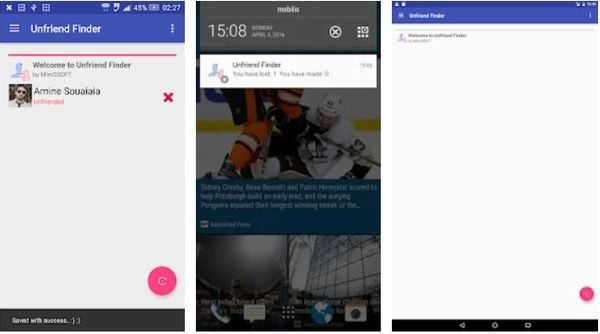
- Download and install the Unfriend Finder for the Facebook app from Google Play Store.
- Open the app. You will see the “Continue with Facebook” button on the home screen. Tap on it.
- It will require you to authenticate your Facebook account with the app. Once you connect, it will receive information about your account and access to the friend list.
- After connecting your Facebook account with the Unfriend Finder app, you can later get the notification when anyone unfriends you.
- To keep the app running in the background to get instant notifications, exclude it from the battery saver and background task killers.
Please note that the Unfriend app is not anyways associated with Facebook. It is only a Facebook app that has access to your friend list and finds out who unfriends you. We cannot assure you the complete security and privacy on the app; use it at your own risk. It is better to go with the Web browser plugin if you are much concerned about your privacy.