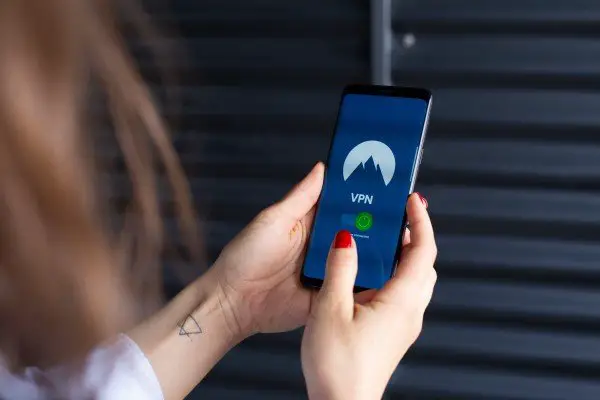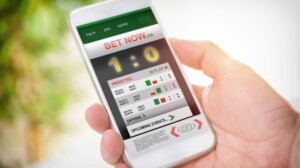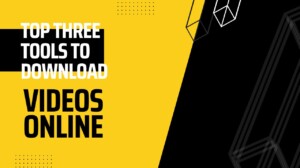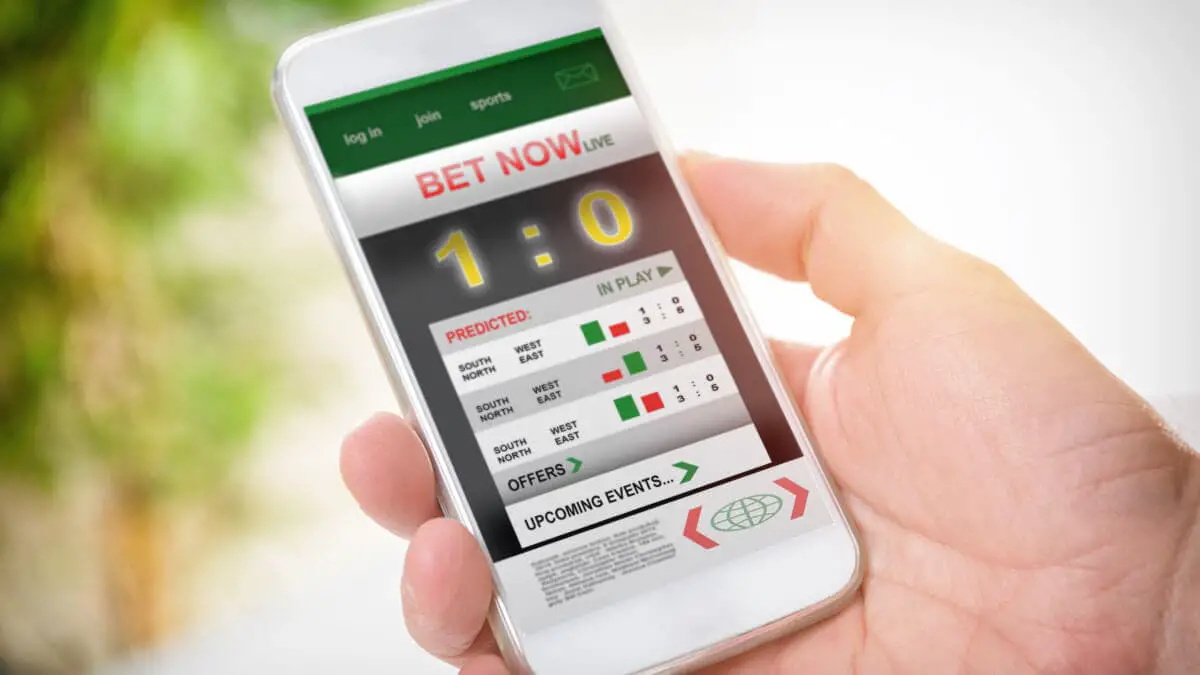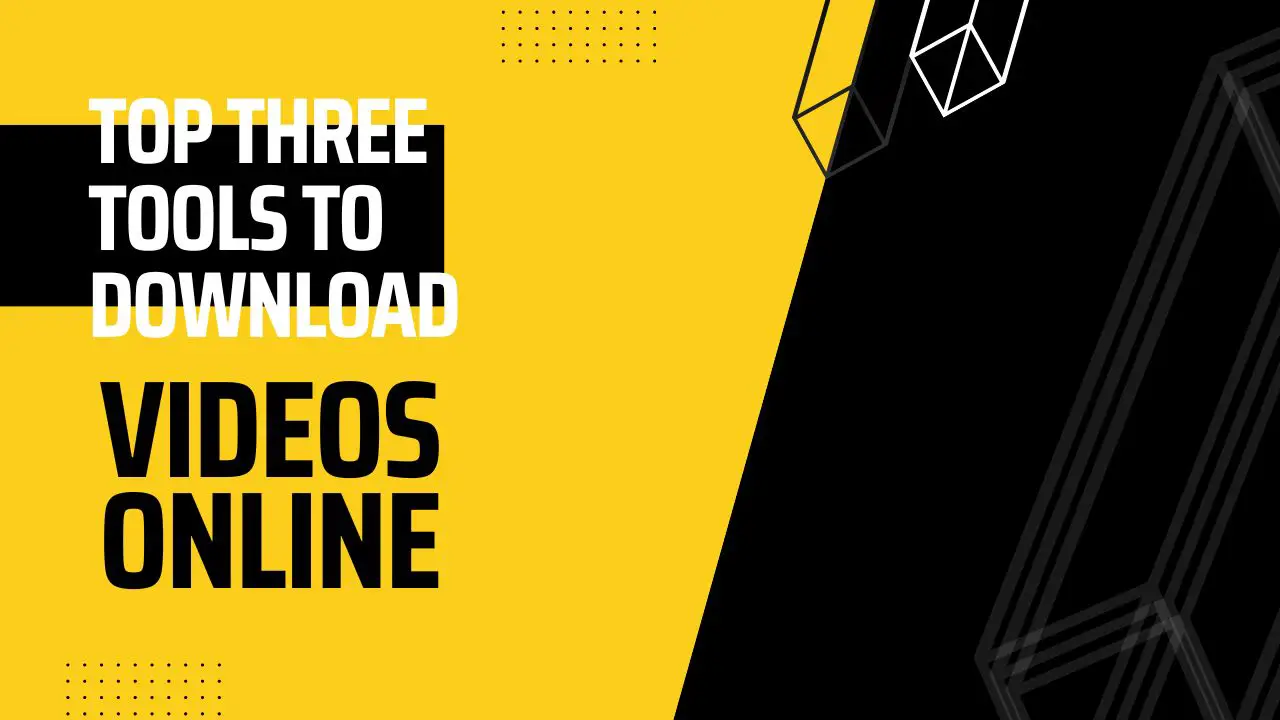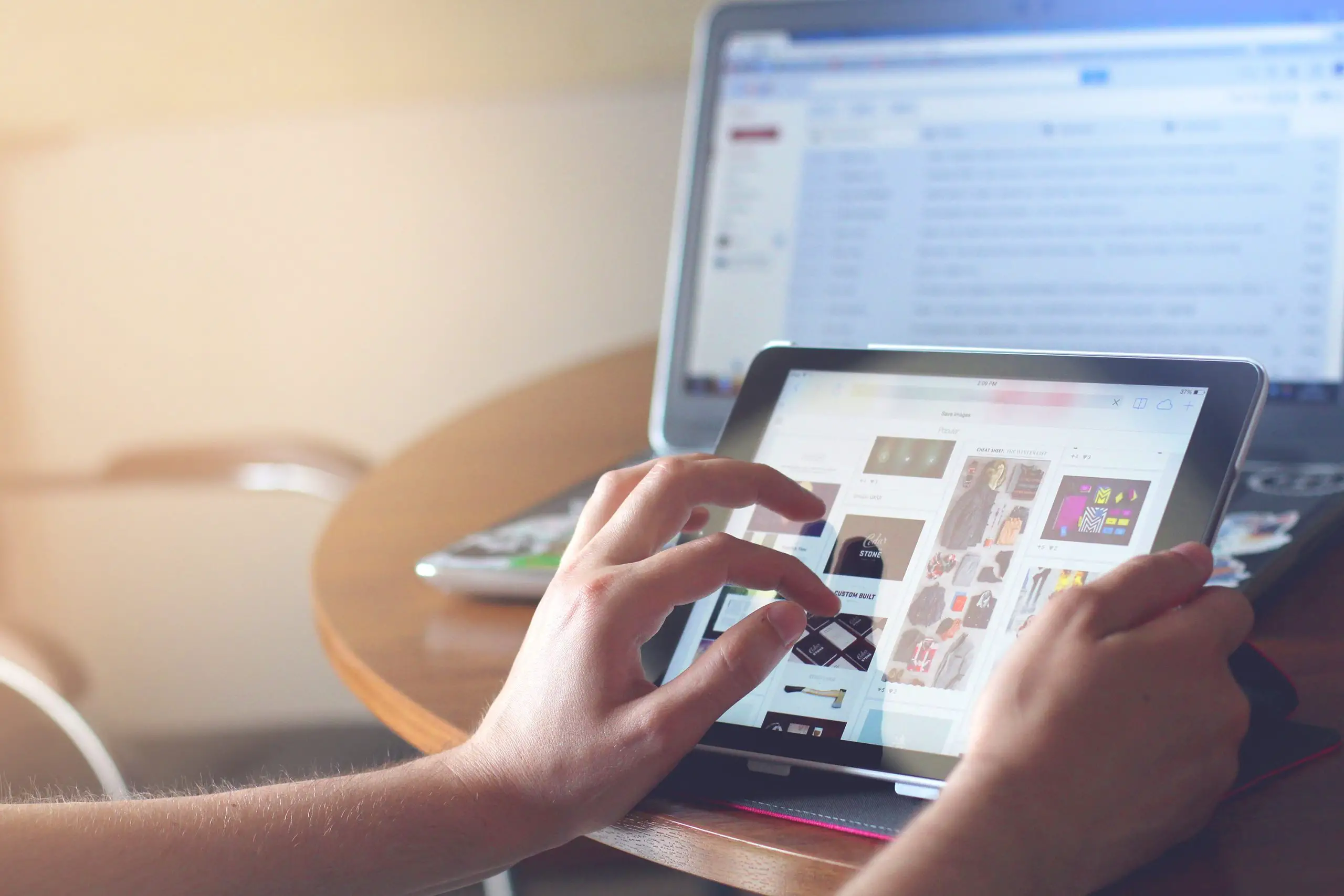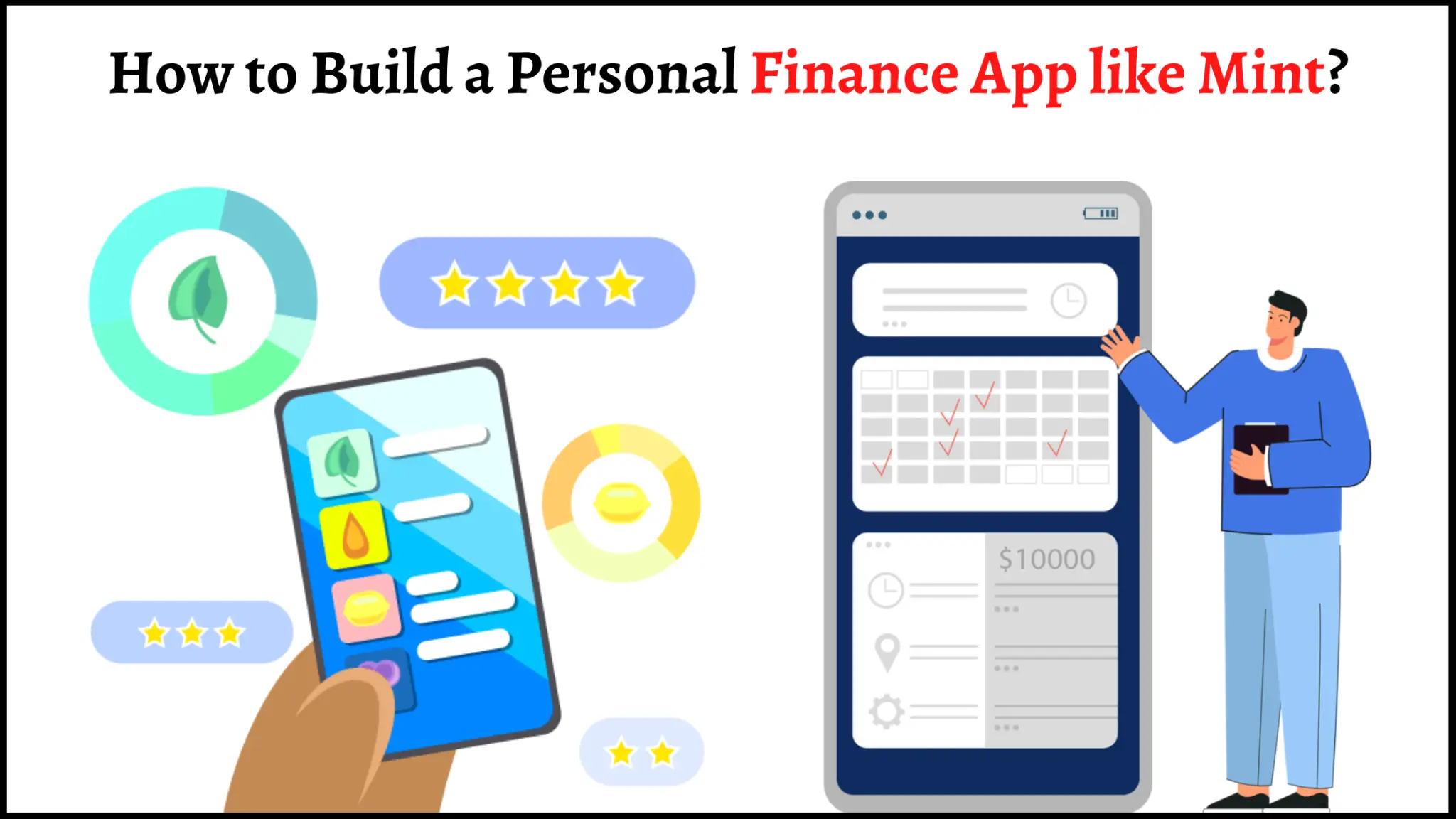Do you want to surf the web anonymously on Android phone or your Computer? As you’d agree, privacy is a myth these days. No doubt, your online activity is continuously being eyed. Therefore, we are here with some simple methods using which you can quickly surf the web anonymously on Android phone and secure your privacy.

Surf Web Anonymously on Android Phone
- Browse in Incognito/Private mode
- Use a VPN or Proxy
- Use Public DNS
- Change your default Search Engine
- Use Web Proxy
- Change your keyboard app
- Use TOR network
You might not believe that you’re being watched while surfing the internet on your phone. But, the truth is that government agencies, your ISP, routers, and potential hackers are continuously prying for your data. A lot of private companies have been accused of stealing private data to advertise their wares. Moreover, if you live in a country like China that blocks websites, you may not even be able to access specific websites. That said, below are different ways using which you can browse privately, and access blocked sites.
1. Browse in Incognito (Basic household privacy)
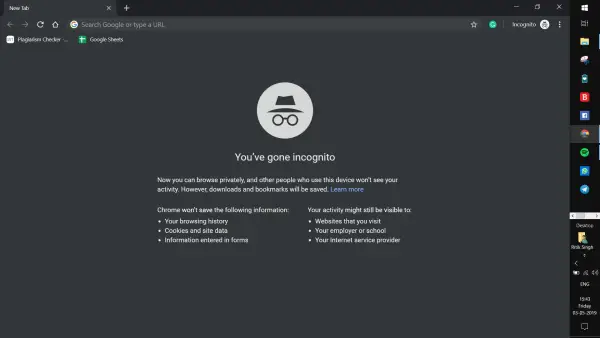
If you only want to keep things private from other members of your household, then you can use your browser’s built-in incognito mode. As soon as you end your browsing session, your browser will forget any sites you visited. It also prevents it from saving any data from the websites you visit, including cookies, history, or information entered in forms (like credit card number, your address, and other private information).
However, as mentioned, this offers only necessary household privacy. Your ISP and employer will still be able to see your browsing history. Interestingly, even the Gboard switches to incognito mode while using incognito mode on Chrome. Thus, both the apps won’t record any of the entered data.
2. Use a VPN or Proxy to surf the web anonymously on Android
Notably, Virtual Private Networks (VPN) apps are great tools for surfing the web anonymously using VPN for Android. A VPN creates a secure, encrypted tunnel through which all the communication takes place. Once activated, the VPN will mask your current IP address with a new one located at an entirely different location. This way, not only you can disguise your location but also prevent the government or your ISP from tracking your web history.
There are a lot of free, as well as paid VPN apps available on Play Store and for Windows. Some of the reliable ones include NordVPN, ExpressVPN, TunnelBear, etc. You can also use a browser with in-built VPN like Opera and Aloha Browser.
3. Use Public DNS
The Domain Name Server (DNS) is where your phone’s browser looks up for the IP address equivalent to the searched domain name. Generally, the default DNS address is of the ISP. Hence, it’s always better to use a public and privacy-friendly DNS in this case.
As for using the Google DNS, you can use IP addresses 8.8.8.8 and 8.8.4.4 for IPv4 and 2001:4860:4860::8888 and 2001:4860:4860::8844, for IPv6 access. Moreover, you can also opt for the privacy-first DNS servers (1.1.1.1 & 1.0.0.1) released by Cloudflare. You can change the numbers in your DNS settings or else can install the 1.1.1.1 app by Cloudflare.
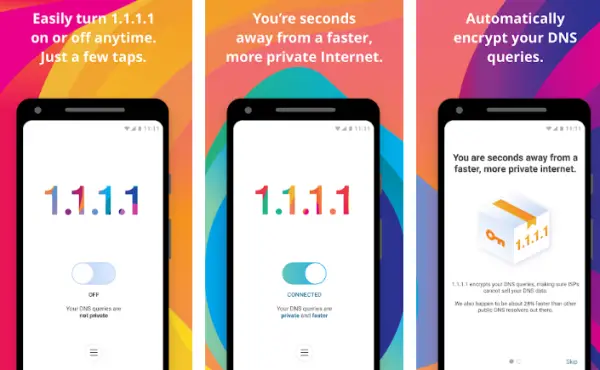
To set a custom DNS, open Settings on your phone. Navigate to Network & Internet settings and tap on Private DNS. Now, enter the Private DNS Provider hostname and save. For Cloudflare, its 1dot1dot1dot.cloudflare-dns.com. If in case you’re running an older version of Android, you can download the DNS Changer app. Once installed, open the app and enter DNS values to change DNS through a virtual private network.
On the computer, add 1.1.1.1 in your Network settings > DNS. Make sure to remove the ISP DNS.
4. Change your default Search Engine
No doubt, Google is the most popular search engine used by most of the smartphone and PC owners across the globe. However, Google does collect your complete data including search history through your smartphone. It is the reason why they can give you personalized suggestions based on your recent browsing activity. Additionally, it is also used in ad-personalization which some of you may not want. Therefore, you might prefer switching to a more secure and privacy-friendly search engine.
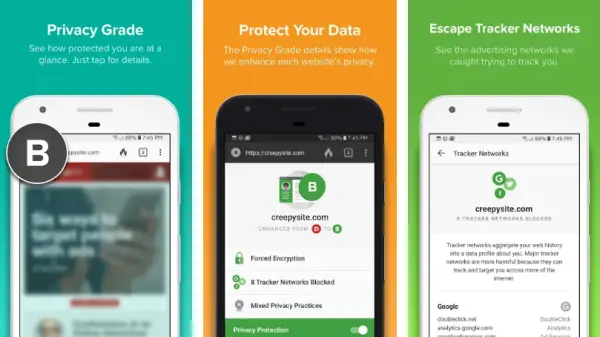
Some of the reliable ones include DuckDuckGo- a famous private browsing and unregulated search engine for those who care for privacy. There are no filters, ad trackers, data breaching or other flaws with DuckDuckGo and hence can be used without any fear. You can also download the DuckDuckGo browser for Android or make it a default search engine on your computer.
5] Use Web Proxy

A Web Proxy is more of a private virtual browser. Notably, you can surf the internet on Web proxy websites instead of browsing it directly on your computer’s browser. There are lots of web proxy sites such as hide.me, ProxySite.com, Whoer.net, KProxy, HidemyAss Free Proxy, etc. that prevents not only the recording of history but also protects your data and IP address. Hence, if you’re on a clients computer and skeptical about usage tracking, Web Proxies are the way to go!
6. Change your Keyboard app
A keyboard app is one of the most vulnerable things on your phone and is capable enough to leak all your passwords, and emails typed on the same. Unfortunately, the Play Store is full of various keyboard apps with excellent theming options that are being used by masses. Without worrying about privacy.
Most of the leading keyboard apps send data to their cloud servers with the excuse of improving your typing experience. In this case, if you want to secure your privacy, you can opt for a keyboard app that doesn’t need internet permissions. Else, you can even use firewall apps like AFWall+ to block internet connectivity for your default keyboard app.
7. Use TOR Network to stay anonymous on the web
TOR network is a secure, open network to browse the internet through the most secure tunnels. All data communication goes through TOR networks which are highly encrypted and follow different stages of security checks.
As soon as you connect to a TOR network and search for something, your request will be encrypted and passed to another TOR server. It then passes it to another after an added set of encryption. The process will repeat for at least three nodes, and the request will be sent to the destination server. Moreover, even the results delivered to you will be encrypted in the same way.
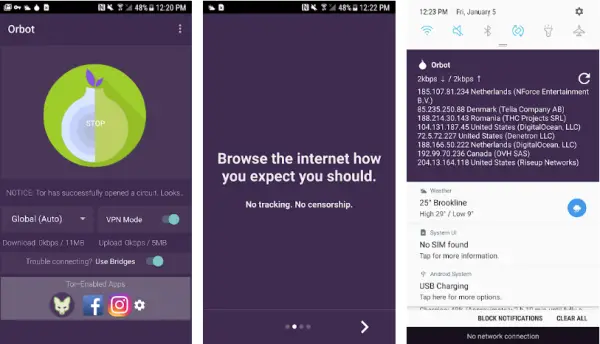
To use a TOR network, you need to download the Orbot app on your Android. Once done, open the Orbot app and connect to the TOR using the TOR Proxy. You can further use Orfox- a dedicated browser made for TOR networking. Well, this is the best possible way to surf the web anonymously on Android phone amongst all.
So these were some of the methods using which you can stay anonymous while browsing on Android phone. Let us know which one is your favorite. Also, feel free to reach us via comments in case of any queries.