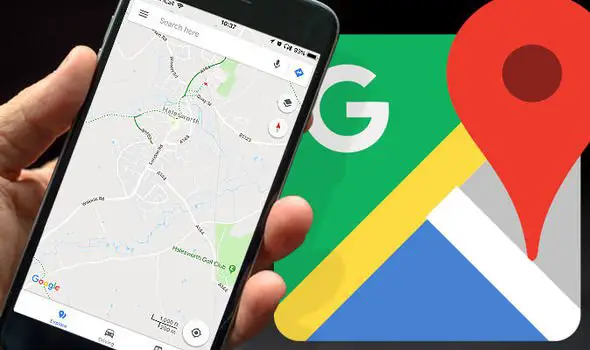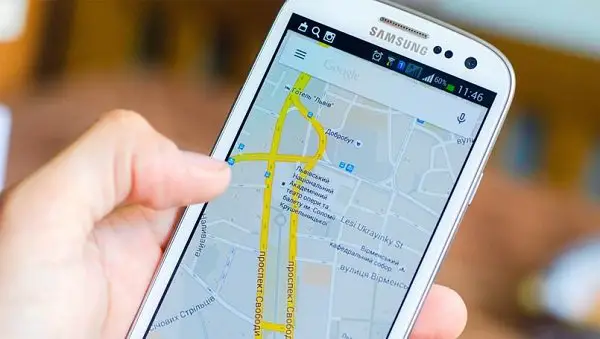Are you trying to unlock an Android phone but failing miserably? Well, it’s time to make a smart decision. Switch to a highly intelligent Android phone lock screen removal tool that gets the job done in a matter of minutes! That’s right; we are talking about Tenorshare 4uKey for Android that is breaking the internet for its ability to remove forgotten passwords from Android phones! In this post, we will share everything you need to know about the software and also walk you through the process of removing lock screens from your Android phone! Let’s get started!
What is Tenorshare 4uKey for Android?
If you ever wondered how to unlock an Android phone or how to remove a forgotten password from an Android phone, you will appreciate how easy Tenorshare 4uKey for Android gets the job done. It is capable of removing any format of screen lock (pattern, password, fingerprints, lock screen pin) from an Android device. And it can be used to bypass Samsung FRP lock without a password.
What features do Tenorshare 4uKey for Android have?
Tenorshare 4uKey for Android has some fascinating features that make it one of the best screen lock removers in the market. Here are a few worth mentioning –
- You can bypass the Android lock screen in minutes. Go through the section in the post where we show how to remove passwords from an Android lock screen, and you will know how quick and easy the process is.
- The software even helps remove Google accounts from Samsung devices without a password. Just plug the device in your computer and follow the steps to bypass your Google account. It is quite easy and effective to bypass Google account. As for removing FRP Lock, 4uKey for Android supports Win and Mac now.
- People with early Samsung devices won’t even suffer data loss during the Android lock screen removal process!
- Once you connect the Android device to your computer, the program will automatically detect the device and download the required driver to remove the lock screen pattern. In other words, it is universally compatible with almost all Android devices.
Pros and Cons of Tenorshare 4uKey for Android
Now that you know what Tenorshare 4uKey can achieve, let’s mention some of its crucial pros and cons.
Pros of Tenorshare 4uKey for Android
- It is safe for your Android device. It is compact and helps save you a lot of time and trouble.
- Tenorshare 4uKey is extremely easy to use as well. All you have to do is connect the device to your computer and launch the program.
- It can remove screen lock from 60000+ Android phones and tablets, including Samsung, Google, Motorola, LG, HTC, Huawei, Xiaomi, etc.
Cons of Tenorshare 4uKey for Android
- Tenorshare 4uKey for Android is a paid tool. The software comes with a price tag of $29.95 for a one-month license. Make a one-year purchase, and you will enjoy a heavy discount!
How to unlock Android phones with 4uKey for Android
Tenorshare 4uKey for Android does not require any technical skills to use the tool. Follow the below simple steps to learn how to unlock an Android phone with Tenorshare 4uKey for Android.
Step 1: The first step is to download 4uKey for Android software from the official website and install it on the computer. After then launch the program and click the ‘Remove Screen Lock’ feature. Connect your locked Android device to the computer via USB cable.
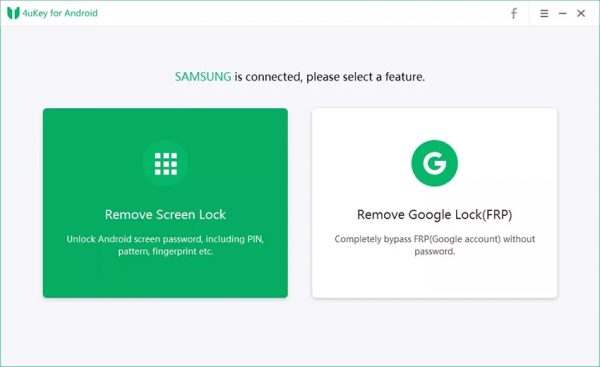
Step 2: You will see two options. Click “Remove Screen Lock without Data Loss” if you use an earlier Samsung device like Note 3, Note 4, Galaxy S5, otherwise click “Remove Screen Lock”.
Step 3: If you choose the “Remove Screen Lock” function, Beware – all the data in the process will be lost. So, continue at your discretion.
Step 4: Once you connect the device, click on ‘Start,’ and Tenorshare 4uKey for Android will begin unlocking your lock screen. It will ask if you want to continue as the process will erase all the data on the device. Click on ‘Yes’ and continue.
Step 5: After the lock screen removal process, the program will ask you to put the Android device in recovery mode. It’s easy – just shut down the device and press and hold the Volume up + Home + Power button together.
Step 6: Now follow the on-screen steps to enter into the recovery mode.
Step 7: Now use the Volume keys to navigate through the recovery mode. Use the Power key to select or confirm. Here’s how you can go to Reboot your Android device.
Step 8: That’s it. 4uKey for Android will remove the lock screen from your Android smartphone. You will see the following screen on your computer.
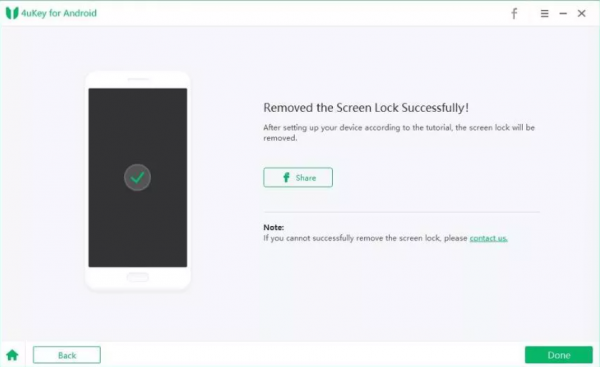
Conclusion
Alternative services include an IMEI check from Mobile Unlocked or Doctor SIM. There you have it. Tenorshare 4uKey for Android is a smart Android lock screen removal software that, in the truest sense, ‘gets the job done!’ We hope this ‘how to unlock Android phone’ guide helped you walk through the process of getting access to your Android phone. Did you find this post helpful? Don’t forget to check out other informative posts on the blog!