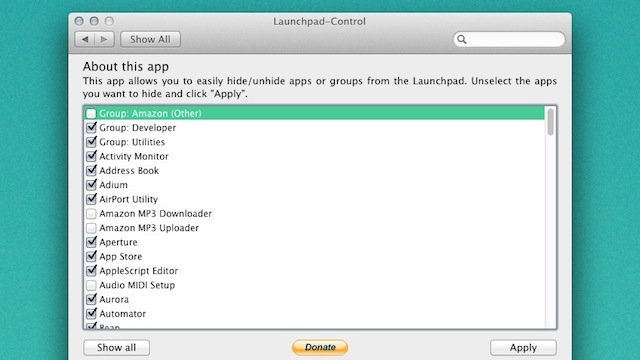Viewed as a home of all your Mac apps, Launchpad is a quick and easy access to software downloaded or purchased from Mac App Store. It lets you access all the installed applications in an obstacle free environment and group all the identical applications into folders at the same time.
To make the task much simpler you can use Launchpad – Control, a sibling of Launchpad that enables or disables a particular application thereby squeezing the application list.
Best of all, it is a free download for Mac OS X Lion so no need to shell out some money for it. If you wish to use this control application, you will have to download it first. Just follow the prompts during the installation process. After the download is complete launch the control- application. A window will be visible to you with 3 buttons as shown below in the picture;
- Show all- Displays a complete list of applications under Launchpad.
- Donate- Though Launchpad-control is for free, you can donate some amount to help the developers to develop more applications of such kind.
- Apply- Hides applications which you would like to deactivate.
Features of Launchpad-Control:
- Displays all the applications under Launchpad in a tabular form.
- It is a ‘System Preferences’ pane.
- Backups/ restores your original database files.
To remove or hide the applications that you do not wish to see, uncheck the application by clicking in the small box provided before the application name and click on ‘Apply’ to save the changes.
Your dock will vaporize (disappear) for few seconds and will then come back into view. Your disabled/ hidden applications will no longer be in an active state and you will be free to use your favorite applications .