Earlier, I showed you how to play NES games on an iPhone. So, this time let us see how we can play GBA games such as Pokemon Emerald on the same device. Remember, to do this, you need to have a jailbroken iPhone or an iPod.
Also, in order to play GBA games on your iDevice you will be required to download and install an app named ‘gpSPhone’.
What is gpSPhone?
‘gpSPhone is an application that emulates the GBA (Gameboy Advance) on your iDevice. It allows you to play ‘.gba’ files right on your iDevice. It also allows you to save and load game states.
How to get gpSPhone?
- Open CYDIA and go to SOURCES
- Now tap on the EDIT button in the Top Right side of the screen
- Now you should see an ADD button in the Top Left side of the screen
- Tap on the ADD button and enter the link: http://cydia.zodttd.com/repo/cydia/
- Now tap on ADD SOURCE to add this repo
- Once done you should now see a repo named ‘ZodTTD & MacCiti’
- Open this repo and scroll down till you find ‘gpSPhone’
- Then tap on the link for gpSPhone and you should see a page like this:
- Tap on PURCHASE/INSTALL and then tap on CONTINUE in the next window
- Cydia will start downloading and installing gpSPhone for you
- Follow the instructions and you will be done.
- Now you should see a new app on your home screen named ‘gpSPhone’.
How to play games using gpSPhone?
In order to play GBA games, you will have to download the ‘ROM’ for all the games you want. You can search for these Roms on the Internet and easily find them. Now here, you will also need to find and download the ‘BIOS file for GBA’. You should be able to get it from the Internet.
Once you have your BIOS and Roms ready you have to put them into your device. In order to do this, we will use a software named ‘iExplorer’. I have already covered the topic in the post – ‘How to use iExplorer’. You can check out this article here.
So once you have everything ready, follow these steps:
1. Connect your iDevice to the computer.
2. Run the application ‘iExplorer’.
3. You should see the name of your device.
4. Now select the ‘Second View Mode’ so that you can see exactly where you are.
5. Now follow the path shown below and you should also reach where I am:
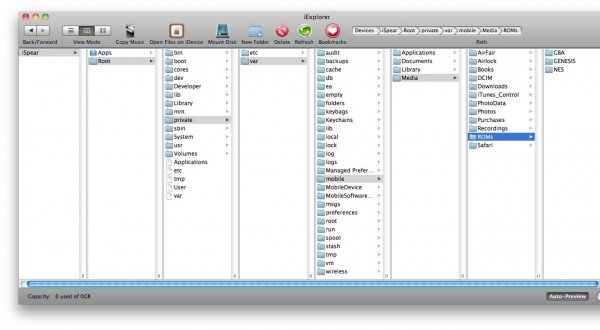 6. Now you will be able to see the folder named ‘GBA’.
6. Now you will be able to see the folder named ‘GBA’.
7. Now paste the BIOS file in this folder (DO NOT rename it).
8. Then, paste all the ‘.GBA ROM’ files into this folder.
9. Once done, close iExplorer and unplug your device.
Now you’re ready to play. Open the gpSPhone app and you should see your games list. Tap on the game you want and enjoy!!
Check this out; I tested ‘Pokemon Emerald’ myself on this app.
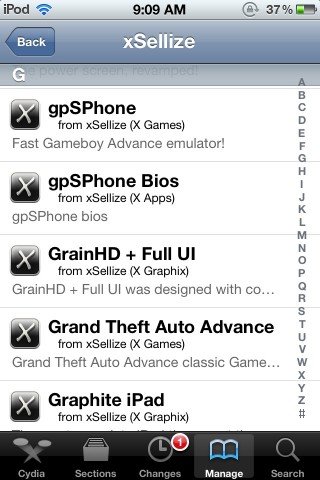
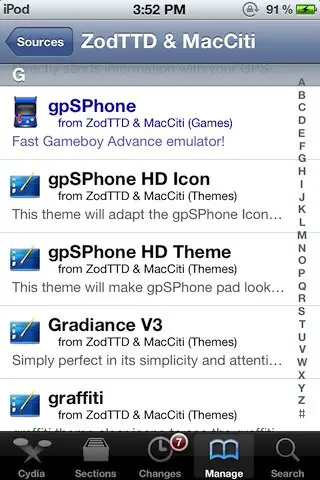

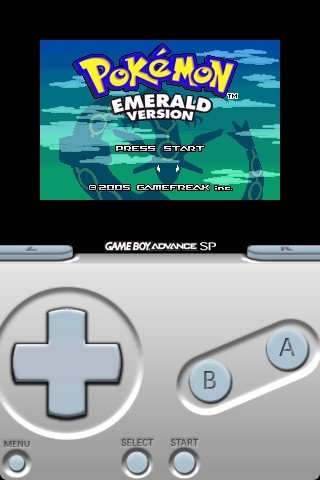

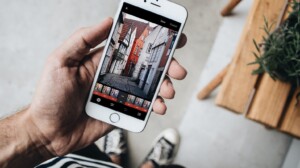


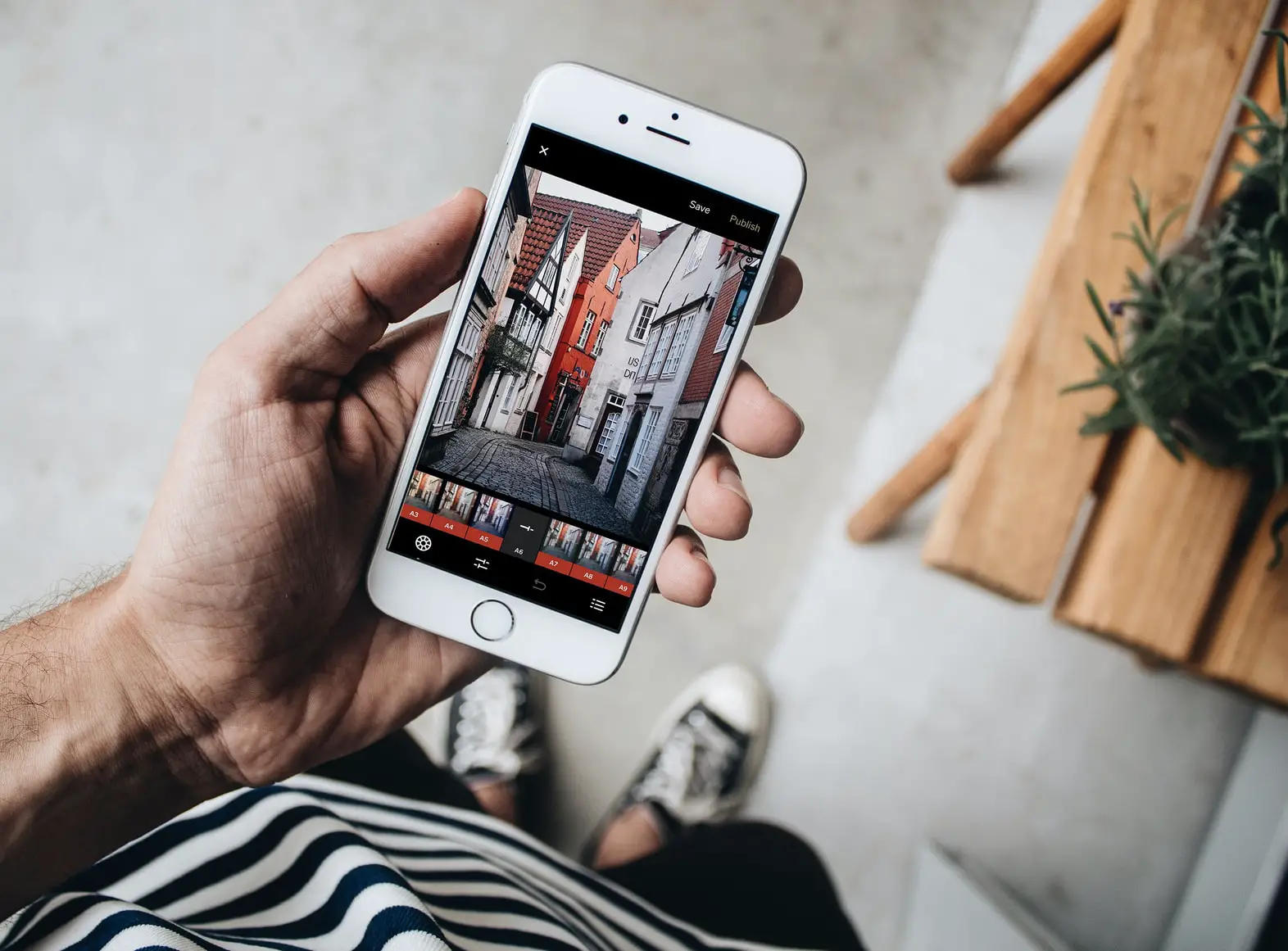
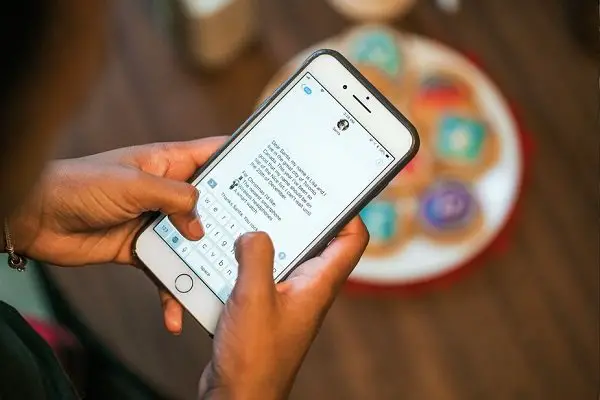
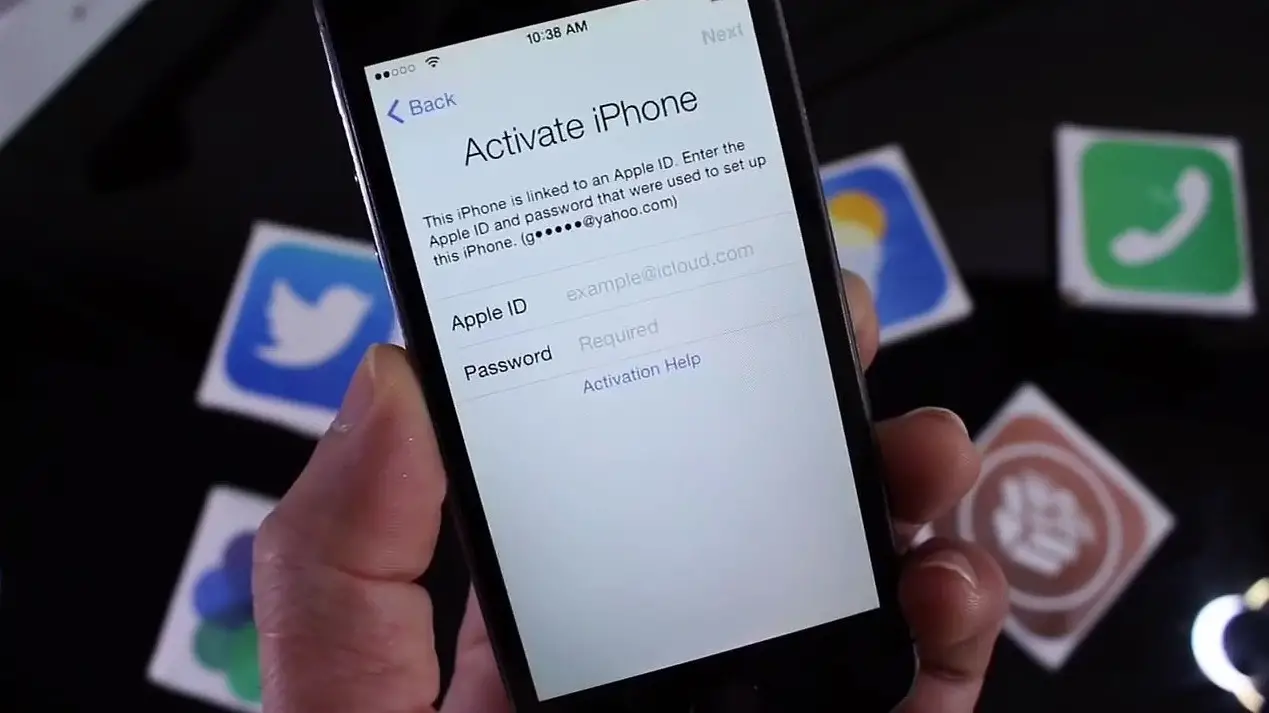

1 Comment