SMS, referred to as texting is a method of sending short text messages between cell phones. These Text Messages or SMS to be specific have become one of the popular forms of communication and at times also carry essential data on your iPhone. If due to some reason you have deleted any of these Text Messages then you lose all conversation you have had. But do not worry anymore as I have found out a way to get these deleted messages back. Read to find how to recover deleted SMS in an iPhone.
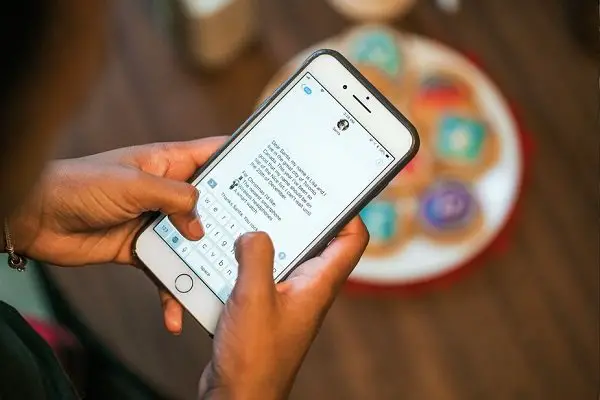
How to recover deleted SMS in an iPhone?
- Recover deleted SMS using iTunes
- Disable automatic sync
- Connect iPhone
- Restore message using Backup
- Recover deleted text messages using Undelete SMS
- Download xSellize from Cydia
- Scan SMS database
- Recover deleted SMS
Two methods are using which you can ‘Recover deleted SMS from your iPhone.’ The first method works with all standard iPhones using iTunes. The second method, however, needs you to have a jailbroken iPhone. Let us check out both these methods one by one.
Recover Deleted SMS using iTunes
Deleting a Text Message on your iPhone is like removing a file on the computer. So when you delete a file on a computer, it goes into Trash. Hence you can recover it if you want.
When you delete a Text Message on an iPhone, it just gets transferred to Trash. And when you sync your iPhone with iTunes, then it gets deleted.
The reason why I am telling you all this is that this method works. Hence if you delete some text messages and sync your iPhone, you will never be able to get back those deleted text messages since iTunes will remove them permanently.
Follow these steps to recover deleted SMS using iTunes
- Disable Automatic Syncing on your iTunes/iPhone so that when you connect your iPhone to the computer, iTunes should not try to sync with your phone.
- Now connect your iPhone to the computer, and you should see your phone listed in iTunes.
- Right-click on your phone name and then click on Backup. iTunes will start backing up your phone immediately.

- Once done, go to the summary tab of iTunes and Restore your iPhone. Make sure that you DO NOT Restore From Backup. You should choose the RESTORE option shown in the image below. Please read the message shown beside the Restore Button, and you will get the difference.

- By restoring your iPhone using this method, your phone will be erased and restored to what we call ‘Factory Settings.’ Hence it is essential that you correctly back up your device.
- Please remember that the above step will ‘Completely Restore your iPhone.’ It can also restore it to the factory settings. Post recovery, you can update to the latest version of iOS.
- Now after your iPhone has been restored to its original state, again go to iTunes. Right-click on the phone name and this time select ‘Restore from Backup.’

- It will restore your iPhone with the backup taken in step 3.
- Once complete, all deleted messages will become available on the iPhone.
Recover Deleted text messages using Undelete SMS
As mentioned earlier, this method works on a jailbroken iPhone. The reason being that this method uses a tool named ‘Undelete SMS’ that you can install through CYDIA.
This method is much more comfortable and convenient. You do not have to go through any Backup and Restore, like in the first method. But again, there is no guarantee that every deleted Text Messages will be recovered through this tool. Whatever the case is, it is worth trying.
Steps to install Undelete SMS and recover your deleted text messages:
- Open CYDIA and go to SOURCES
- Now tap on the EDIT button in the Top Right side of the screen
- Now you should see an ADD button on the Top Left side of the screen
- Tap on the ADD button and enter the link: http://cydia.xsellize.com/
- Now tap on ADD SOURCE to add this repo
- Once done you should now see a repo named ‘xSellize.’
- Open this repo and scroll down till you find ‘Undelete SMS.’
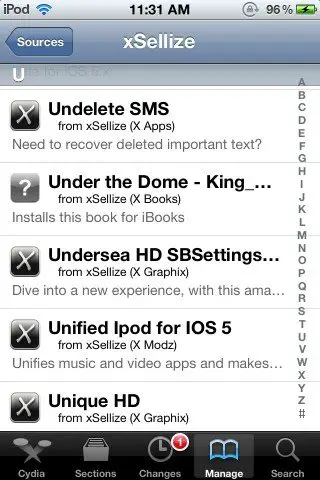
- Then tap on the link for Undelete SMS, and you should see a page like this:
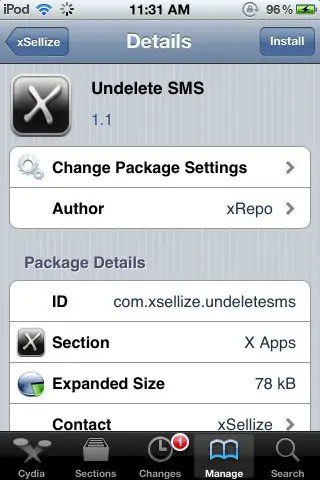
- Tap on INSTALL and then tap on CONTINUE in the next window
- Cydia will start downloading and installing Undelete SMS for you
- Follow the instructions to complete the installation.
Now you should see a new app on your home screen named ‘Undelete SMS.’ Just open the app, and you should see a welcome message as below.
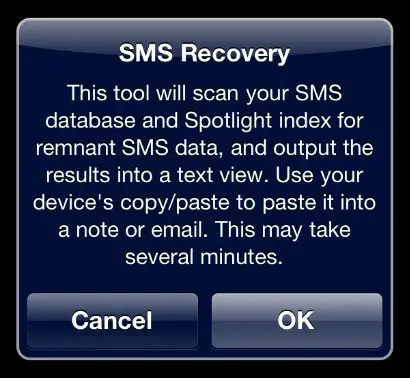
Tap on OK so that the tool can start searching for deleted content on your device. Once done, it will recover deleted SMS in an iPhone. You can then copy them and paste them wherever you want (Notes, Mails, etc.).
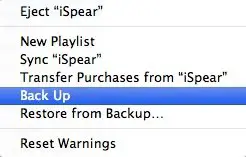
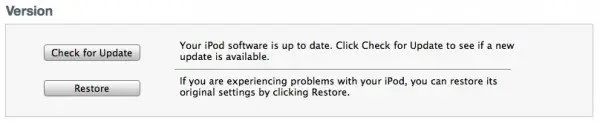





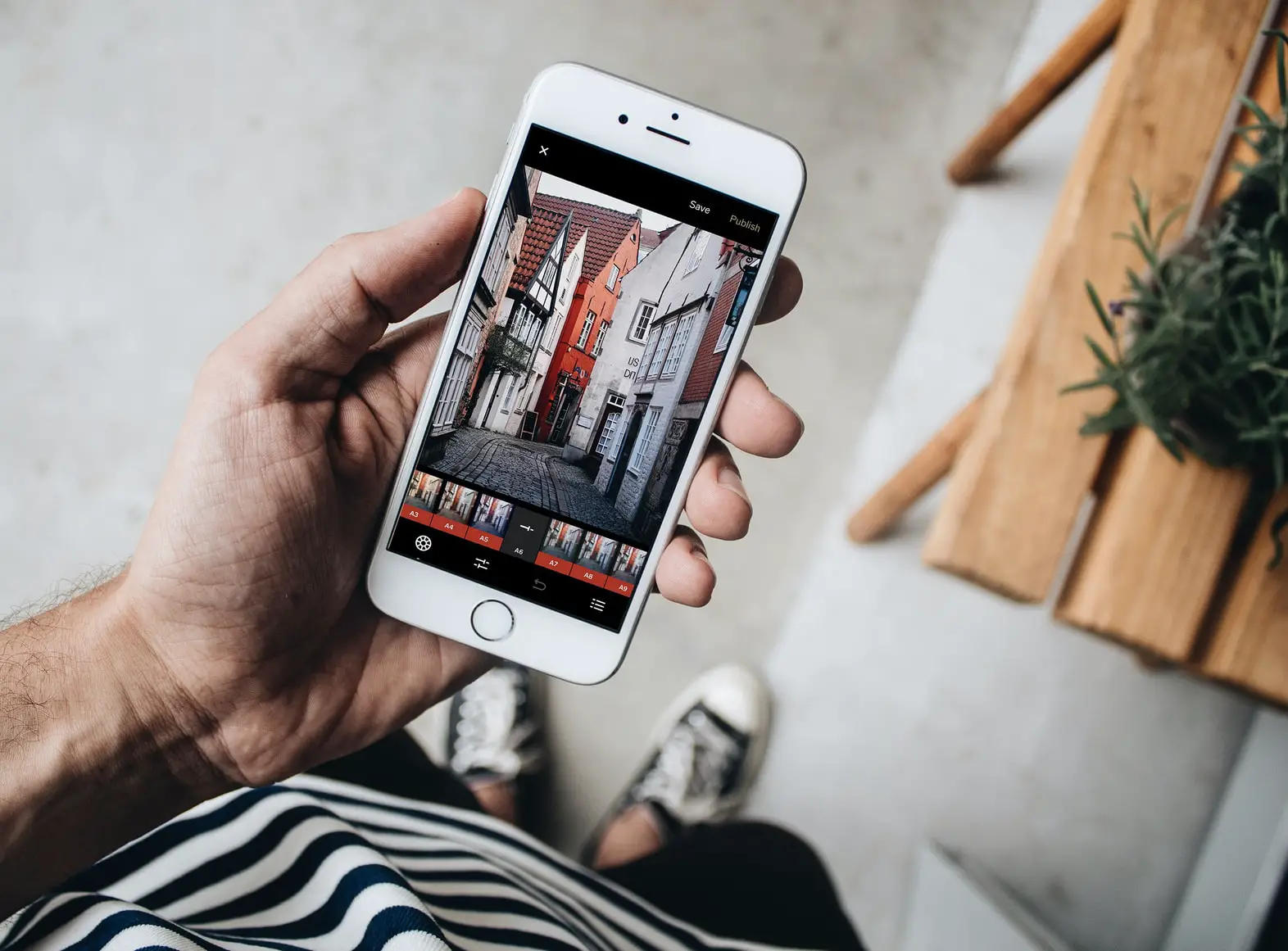
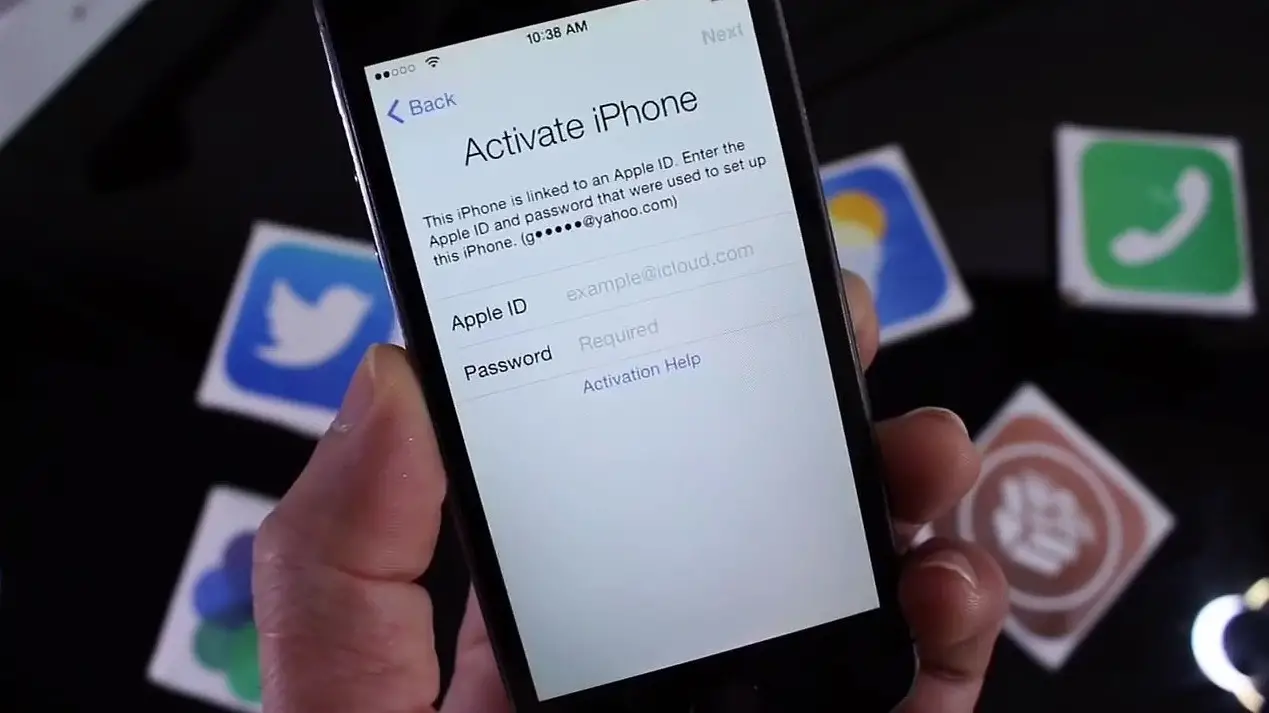


2 Comments