Free email services such as Gmail recommends previewing your attachments first, before saving them to Google Docs. The method though useful, works for only 2-3 files, what if you have to do the same with heavy attachments? Surely, it will take up your valuable time; especially when you have to do it manually and individually. Moreover, it is annoying at times and could mean waiting for hours.
To avoid this razzmatazz, Chrome, the browser has come up with a new extension that simply saves the attachments to Docs without previewing them- Gmail Attachment To Docs. It is a free application by Chrome that saves Gmail attachments to Docs quickly and easily without downloading them.
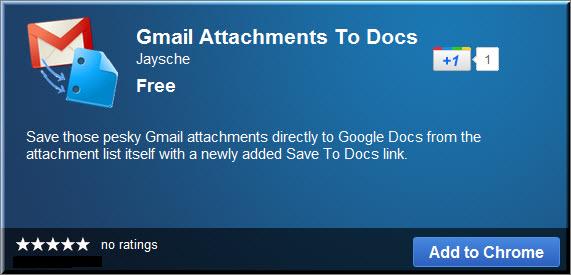
How to use Gmail Attachments To Docs:
You must have the Google Chrome browser installed on your system. If you do not, it is advisable to install the browser first.
Download the Chrome extension by clicking on the link provided at the end of the article and install it in your Chrome browser.
Log-in to your Gmail account and open an email with attachment. You will notice a ‘Save To Docs’ links between 2 other links, ‘View’ and ‘Download’. Click on ‘Save To Docs’ to save your attachment to the Google Docs directly.
Once done, a new tab will emerge on your computer screen with the following message ‘Your file has been saved to Google docs’. From there on, you can save all the email attachments directly to the Google docs.
Though useful, the application has one shortfall, it may not work at times. Also, it is incapable to save all kinds of files (m4v to Docs). However if you want to make your work (downloading and saving heavy attachments) much simpler and quicker then Gmail Attachments To Docs establishes itself as a valid option.








