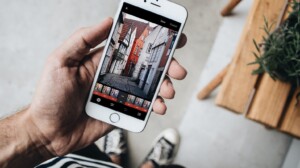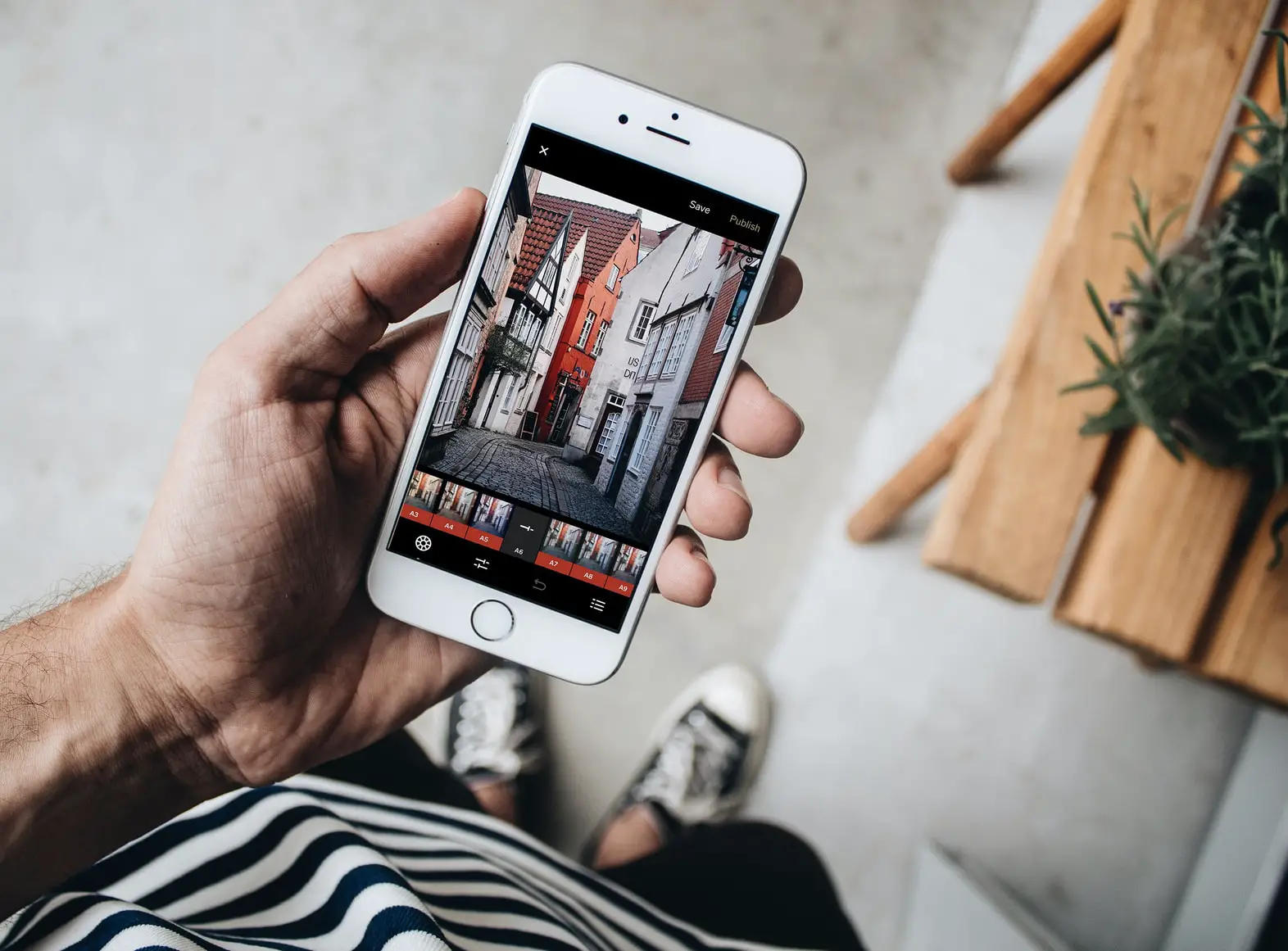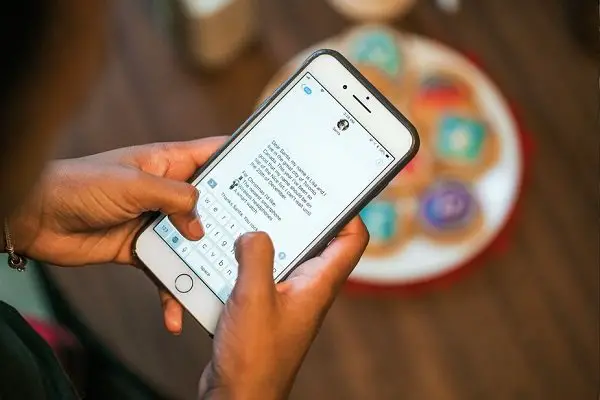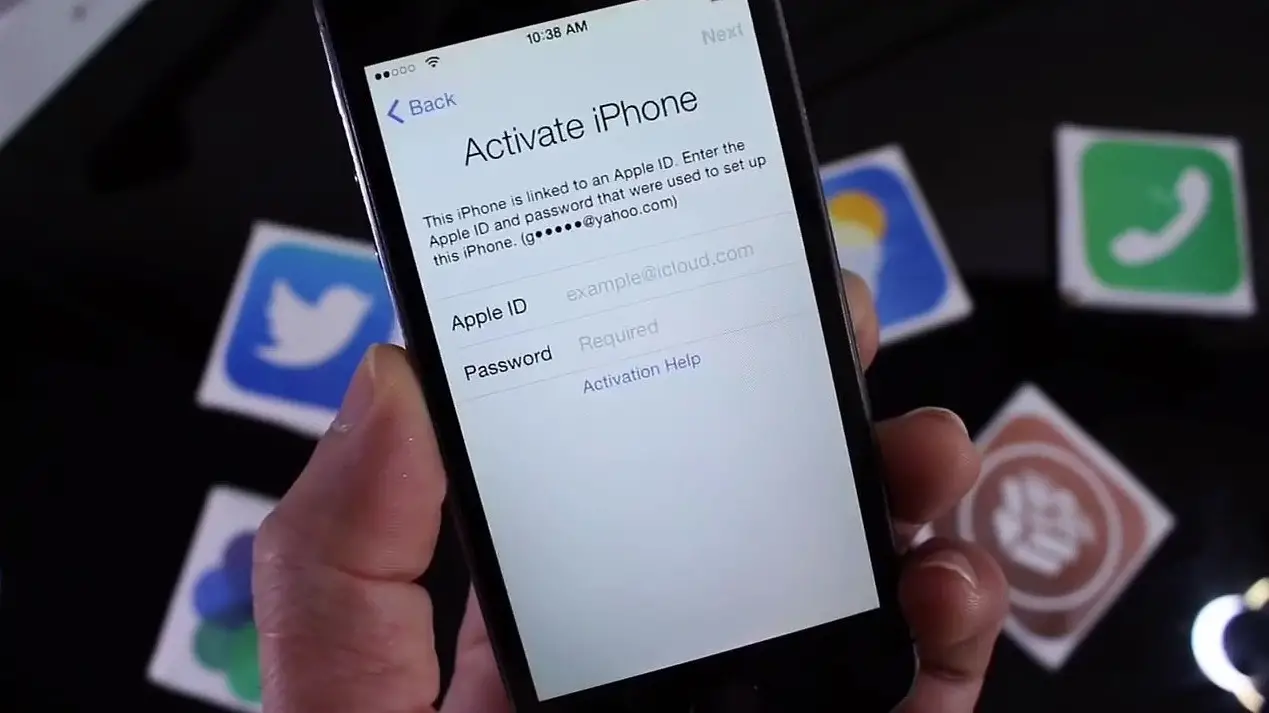September is a time that brings the thrill to Apple iPhone users as the company shows off a new version of an iPhone. It also releases a new update to its iPhone software. However, things don’t appear hunky-dory as they should. Soon after the release, rumors rapidly float around the web complaining the new iOS12 update has slow down their iPhone. If you have been facing the same issue, we’ll let you know the method to speed up iPhone after iOS12 Update.
Note: This is especially useful for an older iOS device which has received the iOS 12 Upgrade.
Speed up iPhone after iOS12 Update
Firstly, you can try and disable some visual or operating experience to speed up iPhone running iOS 12. You can turn on or off a few settings which slow down your iPhone.
Reduce Motion
- Go to Settings and switch to General section
- Navigate to Accessibility > Reduce Motion.
- Enable this feature.

Reduce Transparency
- Go to Settings > General > Accessibility > Reduce Transparency.
- Switch it on.
Turn off Background App Refresh
- Settings > General > Background App Refresh.
- Turn off this feature.
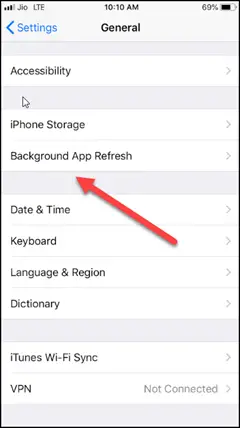
Turn off Location Services
- Open Settings and switch to the Privacy section.
- From there, navigate to Location Services. If you find this feature is enabled, simply disable it.
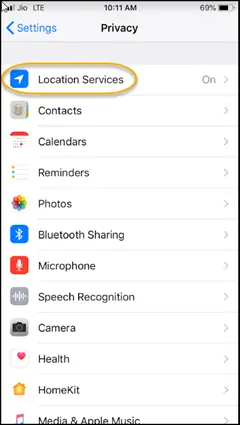
Turn off Automatic Downloads
- Open Settings and navigate to iTunes & App Stores.
- Turn off Updates for it.
Free Up Storage Space
Unknowingly, your iPhone’s storage can fill up at an alarming pace. This may cause a slowdown in the performance of the device. Learn how to free up space on your iPhone with this straightforward guide.
- Open Settings and navigate to General section again.
- Once there, switch to iPhone Storage to view the breakdown of how exactly your device is using up the available storage.
- If you notice some apps are using too much space, delete them.
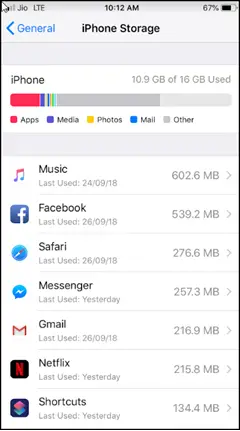
Also, at the top of the iPhone storage section, you’ll see recommendations to declutter unwanted stuff. You can enable the ‘Offload Unused Apps’ feature to automatically delete apps you don’t bother to use.
Let us know if this helped you to speed up iPhone after iOS12 Update.