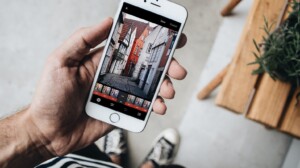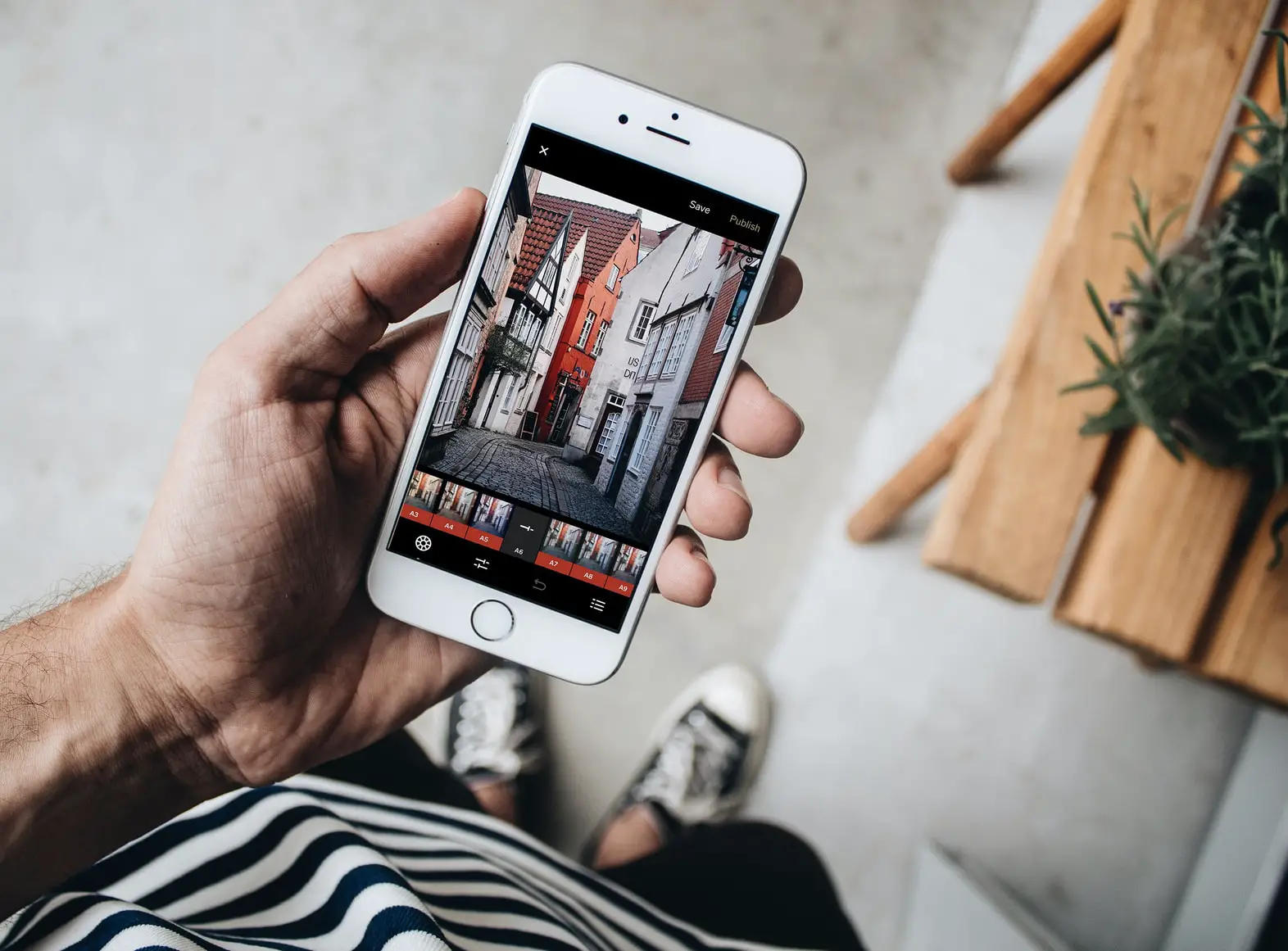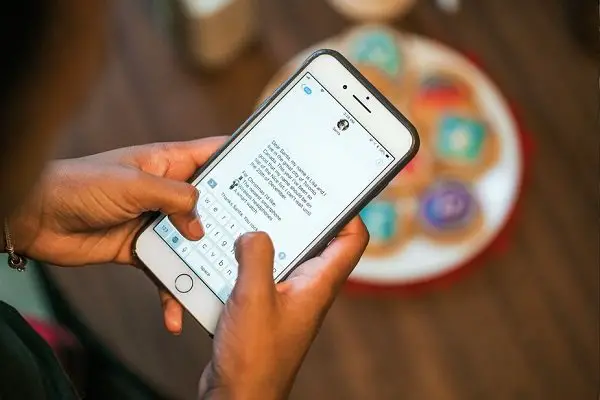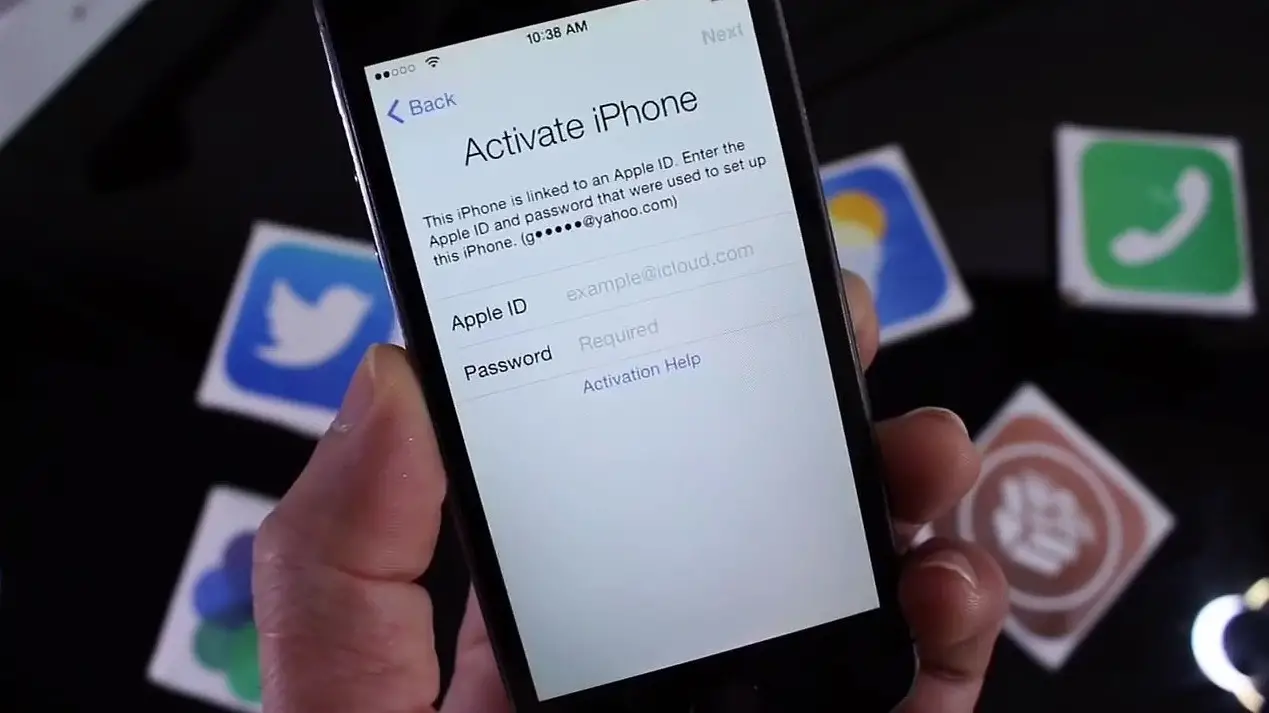Installing the iOS 12 update for iPhone and iPad takes only a few steps and brings many performance and stability related improvements to your iPhone. However, not all the changes the OS brings are liked or appreciated by users. Some people gradually find the OS related issues after trying the new software update. In this guide, we have listed and shared how to How to fix iOS 12 issues.

How to fix iOS 12 issues post-software update
1] Apple ID verification issue
Many users reported after updating to the latest iOS 12, a ‘verify your Apple ID’ message keeps popping up. As a fix to this constant iOS Apple ID Password Verification Pop-Up Alert, you can try the following,
- When the device boots, go to the ‘Settings’.
- Navigate to ‘iCloud’ and tap on the Apple ID username and email address.
- Sign in to iCloud when requested and exit out of Settings thereafter.
Hereon, you shouldn’t see the Apple ID verification pop-up again.
2] Battery Drainage
Most users report after installing iOS 12, the battery of their iPhone can’t last a whole day even with low power mode and without using social networks. You can read out tips here to improve both performances and reduce battery drainage.
3] Missing Camera in New FaceTime Layout
The changes make it somewhat difficult for users to find the camera. Instead of an easy button to flip the camera, it’s now found hidden under a menu with other things.
4] Countdown Timer not visible
Some users upgraded to an iPhone XS, and ultimately to iOS 12. But when they set a countdown timer, they no longer were able to view it on their lock screen. Earlier, it could be seen displayed right under the clock. To fix this, you may want to use the 24 hours format instead of 12 Hrs format.
5] No Navigation Alerts in Apple Maps
Prior to iOS 12, iPhone users could see their phone connected to their vehicle ’s stereo via Bluetooth. After installing iOS 12 there’s a change in the scheme of things. Users no more get turn-by-turn voice alerts when using Apple Maps. Instead, it sends a chirp/bell notification.
- Open Maps on your iPhone or iPad and enter your destination.
- After you tap on go button, Maps will start turn-by-turn navigation. Tap on the line menu to open the Route Card.
- Tap Audio, and then tap the volume level that you want for Navigation Voice.
6] Credit Cards in Apple Pay
Some users also noticed that most (but not all) of their credit cards were removed from my Apple Pay. You may want to add your credit card again. Open Wallet, and then tap on the plus icon, and then follow the instructions.
7] VPN Indicator disabled
This was a rare but still noticeable issue with iOS 12. The VPN indicator over LTE showed disabled status but works over WiFi. This is something Appl needs to fix.
Let us know if any of these tips helped you fix iOS 12 issues with your iPhone? If yes, please share in a comment what other problems you are facing.