I bet, most buyers flaunt their iPhones without even knowing its basic details. For example, they are rarely interested in knowing what type of iPhone model they have, what is its configuration, OS build, etc. We have attempted to answer popular question “What iPhone do I have? What is the Model of iPhone I am using?”
What iPhone do I have? What is the Model of iPhone I am using?
Sometimes I feel the consumers aren’t entirely responsible. Most models of iPhone sport similar look but have different build quality. For instance, the most recent iPhones have a glass backside. As such, it can be somewhat difficult to find the model of your own iPhone.
So, What type of iPhone model do I have? You can identify your iPhone model by examining the model number via:
- Check iPhone model via Settings App
- Find iPhone model number on the backside of an iPhone
- Checking the SIM tray
- By connecting your iPhone to iTunes
Check iPhone model via Settings App
1] If you are running iOS 10 or later versions, open the Settings app.
2] Right there, at the top of the screen is your Apple ID/iCloud/Apple Store with your name and profile photo. Tap on it
3] Scroll down until you see the list of your devices that share the same Apple ID. The first device you would like to check is your iPhone. Just tap your iPhone name. The iPhone model should appear right below its name.
4] To get more information, you might need to enter your password for your Apple ID and answer security questions. Instantly, the iPhone model (serial number) should become visible to you under “Device info”.

Find iPhone model number on the backside of an iPhone
If you flip over your iPhone, you’ll observe a bunch of small digits and alphabets below your “iPhone” word. Here, you can easily locate the model number of your iPhone. At the beginning of the second row, you’ll see the word “Model,” followed by an “A” and a four-digit string of numbers. The number string points out details pertaining to the screen size and generation of an iPhone, as well as its compatibility, i.e., whether it’s cellular-equipped or not.
Having said that, Apple uses two numbering schemes for its devices.
- Starts with “A” has already been described in detail above.
- The second scheme involves a five-digit alphanumeric string, starting with the letter M. The first letter can vary depending on the device.

You’ll sometimes notice “LL/A” or something similar added at the end of this number. The whole scheme is named as the “SKU” or Stock Keeping Unit. It is a unique identifier or code that refers to the particular stock keeping unit. These codes are not regulated or standardized. To put it simply, the “A” number is a more general identifier, while the SKU is more specific.
To find your phone’s SKU, go to your phone’s Settings app, tap General, then tap About. Scroll down to Model, and make a note of the alphanumeric string here.
Checking the SIM tray
With the bigger and improved versions of iPhones such as iPhone 8, 8 Plus, iPhone X, Apple stopped stamping the model number on the back. So, if you cannot find the model number on the backside of the iPhone do the following,
1] Insert a SIM Card Removal Tool into the SIM Card pin slot on your iPhone.
2] Pop out the SIM card tray and read the fine print. Alternatively, hold the tray up in bright light and use a magnifier, if possible. The model number is on the upper side—the side with the display.
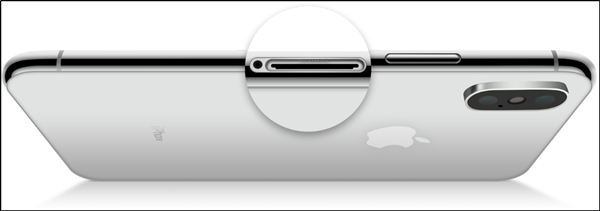
By connecting your iPhone to iTunes
1] Open iTunes application on your Windows or Mac computer.
2] Try connecting your iPhone to your computer using a USB cable and wait for few seconds until iTunes recognizes your iPhone.
3] When noticed, click on the iPhone icon within iTunes, then click on “Summary.” The model of your iPhone will display at the top left corner of iTunes.
4] Under summary, you can find the serial number of your iPhone.
So we guess this has pretty much answered your questions around the iPhone Model and How do I know what iPhone I have and what type iPhone do I have, and so on.
While there’s no hard and fast rule to know such things in detail, a general idea about which iPhone you have can be useful to get more technical details about your device. Because, alongside the marketing names, each iPhone features its own model number




