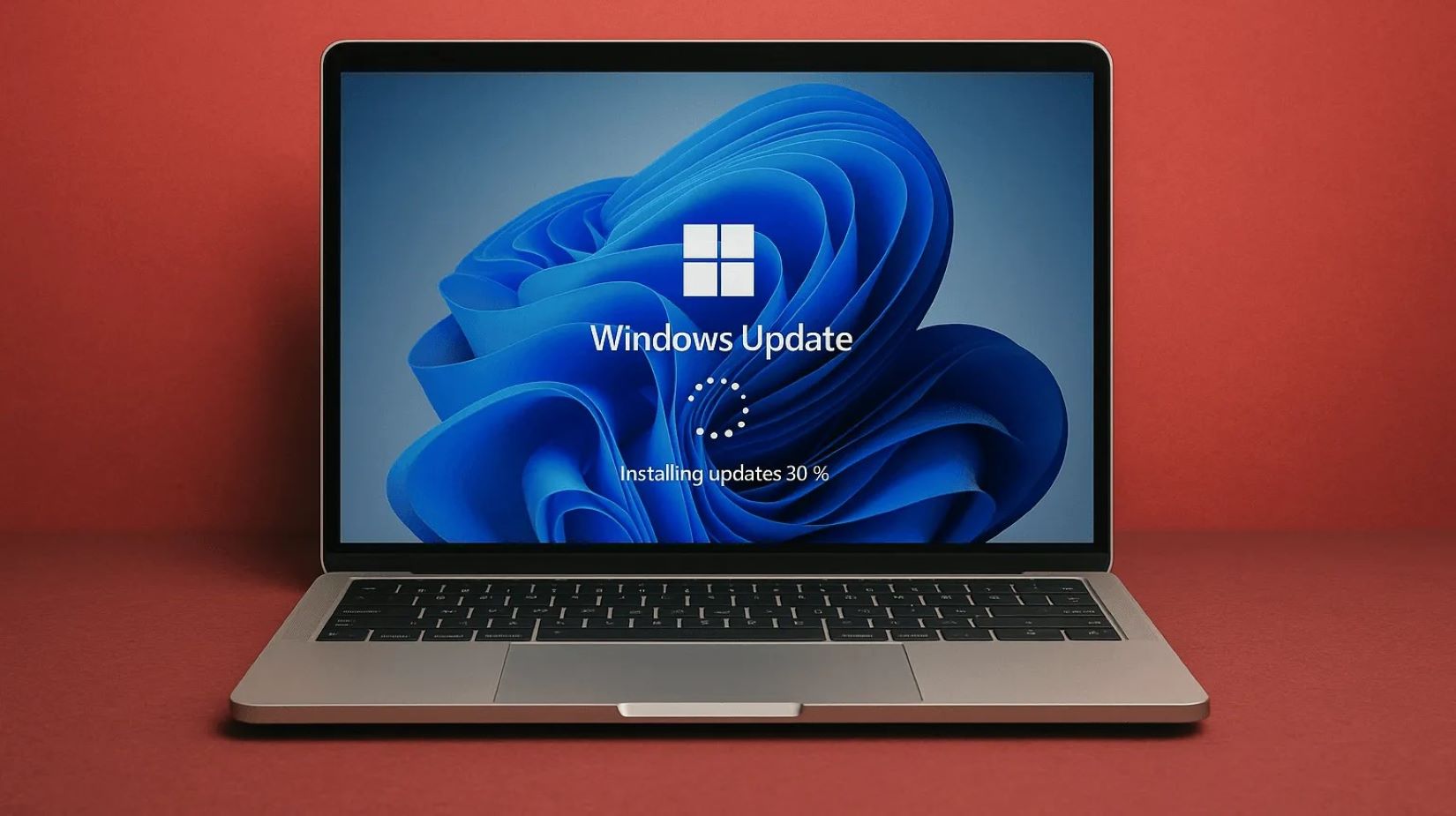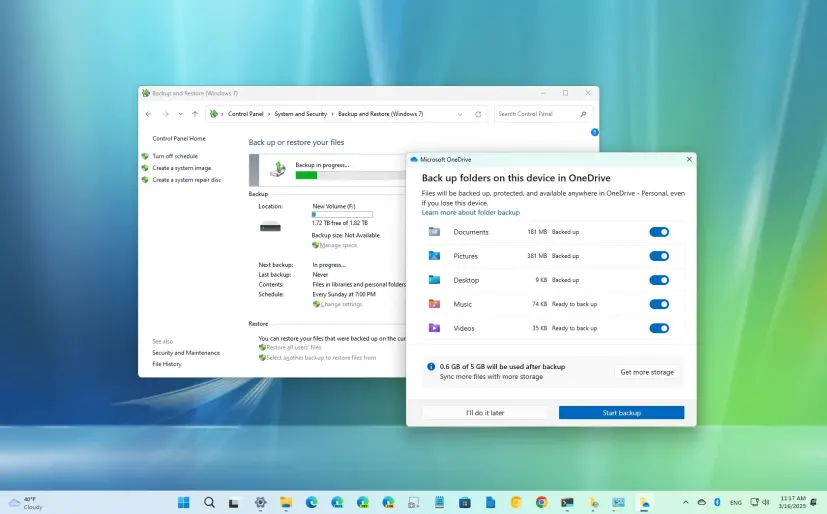A common frustration for Windows users, especially those in the middle of important work or intense gaming sessions, is the sudden, unprompted restart of their computer for Windows updates. While keeping your operating system updated is critical for security and performance, these interruptions can severely disrupt your workflow. Fortunately, Windows 11 (and Windows 10) provides several mechanisms to schedule Windows updates outside work hours, allowing you to maintain productivity while ensuring your system remains secure.
Windows Update is a service provided by Microsoft that automates the downloading and installation of software updates for the Windows operating system and other Microsoft products. Since its inception, Windows Update has evolved significantly. While older versions of Windows (like Windows 7) gave users more direct control over update installations, Windows 10 and Windows 11 adopted a more aggressive, mandatory update policy to ensure users receive critical security patches promptly. This shift, driven by the increasing threat landscape, led to the development of features like “Active Hours” and refined restart scheduling options, aiming to balance security imperatives with user convenience. Understanding and configuring these settings is key to preventing unwelcome interruptions during your productive hours.
Understanding How Windows Updates Work and Why Scheduling Matters
Windows Update delivers different types of updates:
- Security Updates / Quality Updates: These are frequently released (often on “Patch Tuesday,” the second Tuesday of each month) to address vulnerabilities, fix bugs, and improve system stability. They are generally smaller.
- Feature Updates: These are larger, less frequent updates that introduce new features, design changes, and significant improvements to the operating system. They are essentially new versions of Windows.
- Driver Updates: Updates for hardware components.
While downloads often happen in the background, many updates require a restart to complete their installation. If not managed, Windows might try to restart your PC at inconvenient times. By scheduling Windows updates outside work hours, you:
- Prevent Interruptions: Avoid losing unsaved work or being pulled out of a critical task.
- Optimize Uptime: Maximize the time your computer is available for active use.
- Maintain Productivity: Ensure updates happen when they are least disruptive.
Entity Definition: Windows Update is a Microsoft service that delivers software updates for the Windows operating system, device drivers, and other Microsoft applications, aiming to keep the system secure and up-to-date.
Entity Definition: A restart (or reboot) is the process of shutting down and then starting up a computer again. Many Windows updates require a restart to fully apply changes to the operating system’s core files and components.
Method 1: Using “Active Hours” (Recommended for Most Users)
Active Hours is the primary way Windows understands when you’re typically using your device and tries to avoid restarting it during that period.
- Open Settings:
- Click the Start button (Windows icon) and select the gear icon (Settings).
- Alternatively, press Windows key + I.
- Navigate to Windows Update:
- In the Settings window, click on “Windows Update” in the left-hand menu.
- Access Advanced Options:
- On the Windows Update screen, click on “Advanced options.”
- Configure Active Hours:
- Under the “Active hours” section, you will see a dropdown menu.
- Option A: “Automatically” (Recommended for Laptops/Dynamic Schedules): This setting allows Windows to automatically adjust your active hours based on your device’s activity. It learns when you typically use your PC. This is often the best choice for laptops that have irregular usage patterns.
- Option B: “Manually” (Recommended for Desktops/Fixed Schedules): If you have a consistent work schedule, select “Manually.”
- You’ll then see “Start time” and “End time” options. Click on them to set your specific active hours (e.g., 8:00 AM to 5:00 PM).
- Note: Windows 11 allows an active hours range of up to 18 hours.
- Click “Save” (if applicable) after setting your manual active hours.
- Under the “Active hours” section, you will see a dropdown menu.
Entity Definition: Active Hours is a Windows feature that allows users to define a period when they typically use their device. Windows Update will then avoid automatically restarting the computer during these specified active hours to install updates.
Method 2: Manually Scheduling a Restart Time (When Updates Are Pending)
If updates have already downloaded and are awaiting a restart, Windows will notify you and often give you the option to schedule the restart.
- Check for Pending Updates:
- Open Settings > Windows Update.
- If updates are ready for installation, you will see a message like “Restart required” or “Pending restart.”
- Schedule the Restart:
- Click the “Schedule the restart” button (or a similar option).
- Toggle “Schedule a time” to On.
- Use the dropdown menus to select a specific date and time for your computer to restart. Choose a time outside your work hours, preferably when you know the computer will be on and idle (e.g., overnight).
- Confirm and Ensure Power:
- Click “Confirm” or “OK”.
- Ensure your computer remains powered on and connected to power during the scheduled time for the updates to install successfully. If it’s a laptop, plug it in.
Method 3: Pausing Updates (Temporary Measure)
This is a temporary solution to prevent immediate interruptions, but it’s not a long-term scheduling strategy.
- Open Settings:
- Go to Settings > Windows Update.
- Pause Updates:
- Under “Pause updates,” you can select a duration from the dropdown menu (e.g., 1 week, 2 weeks, up to 5 weeks/35 days).
- Windows will not download or install updates during this period.
- Important: Remember to unpause updates or extend the pause period, as delaying updates for too long can leave your system vulnerable to security risks.
Method 4: Using Group Policy Editor (Windows Pro/Enterprise/Education Only)
The Local Group Policy Editor offers more advanced and persistent control over Windows Update behavior. This method is only available on Windows 11 Pro, Enterprise, and Education editions.
- Open Local Group Policy Editor:
- Press Windows key + R to open the Run dialog.
- Type gpedit.msc and press Enter.
- If prompted by User Account Control (UAC), click “Yes.”
- Entity Definition: The Local Group Policy Editor (gpedit.msc) is a Microsoft Management Console snap-in that allows administrators to configure various policy settings for users and computers in a local environment. It offers advanced control over Windows Update behavior.
- Navigate to Windows Update Policies:
- In the Group Policy Editor, navigate through the following path in the left pane: Computer Configuration > Administrative Templates > Windows Components > Windows Update > Manage end user experience
- Configure “Turn off auto-restart for updates during active hours” Policy:
- In the right pane, double-click on the policy named “Turn off auto-restart for updates during active hours.”
- Select “Enabled.”
- Under “Options,” you can explicitly set the active hour range here if desired, overriding the Settings app.
- Click “Apply” and then “OK.”
- Configure “No auto-restart with logged-on users for scheduled automatic update installations” Policy:
- In the same path (Computer Configuration > Administrative Templates > Windows Components > Windows Update), look for and double-click the policy named “No auto-restart with logged-on users for scheduled automatic update installations” (under “Legacy Policies” on some versions).
- Select “Enabled.” This policy prevents automatic restarts if a user is actively logged on, even outside active hours. This is crucial for servers or PCs that run 24/7.
- Note: For this policy to be effective, the “Configure Automatic Updates” policy (also in the same path) usually needs to be set to “4 – Auto download and schedule the install.”
- Click “Apply” and then “OK.”
- Update Group Policy:
- For the changes to take effect immediately, open Command Prompt as administrator:
- Search for “cmd” in the Start Menu, right-click “Command Prompt,” and select “Run as administrator.”
- Type gpupdate /force and press Enter.
- You should see a message indicating that the policy update was successful.
- For the changes to take effect immediately, open Command Prompt as administrator:
Best Practices for Managing Windows Updates
- Always Update: While scheduling is important, never completely avoid updates. They contain vital security patches.
- Keep Your PC On Overnight (Plugged In): If your active hours end at 5 PM and you want updates to install, leave your PC on and plugged in overnight. Windows will attempt to install updates during idle periods outside active hours.
- Regularly Check for Updates Manually: Even with scheduling, periodically go to Settings > Windows Update and click “Check for updates” to ensure you’re on top of the latest releases.
- Save Your Work Frequently: As a general rule, always save your work before leaving your computer, especially if updates are pending, to prevent data loss in case of an unexpected restart.
- Monitor Notifications: Pay attention to Windows Update notifications. They often provide warnings about pending restarts, allowing you to manually reschedule or initiate the restart at a convenient time.
By diligently configuring Active Hours and leveraging the various scheduling options in Windows 11 you can ensure that necessary updates are installed without disrupting your critical work or leisure time, leading to a smoother and more secure computing experience.
Frequently Asked Questions (FAQ)
Q1: What are “Active Hours” in Windows 11, and how do they help with updates?
A1: Active Hours is a feature in Windows 11 that tells your PC when you typically use it. During these defined hours, Windows Update will avoid automatically restarting your computer to install updates. This helps prevent interruptions while you’re actively working or using your device. Updates will instead install outside of these hours, usually overnight or when your PC is idle.
Q2: Can Windows 11 automatically set Active Hours for me?
A2: Yes, Windows 11 can automatically adjust Active Hours based on your device’s activity. This is the “Automatically” option under Settings > Windows Update > Advanced options > Active hours. This is particularly useful for laptops or devices with inconsistent usage patterns, as Windows learns your habits.
Q3: How do I schedule a specific time for my Windows PC to restart for updates?
A3: If updates have already downloaded and are pending a restart, you can manually schedule it. Go to Settings > Windows Update. If a restart is required, you’ll see an option like “Schedule the restart.” Click this, toggle “Schedule a time” to On, and then choose a specific date and time that is convenient for you (outside your active hours).
Q4: Does “Pausing Updates” in Windows 11 stop updates permanently?
A4: No, “Pausing updates” is a temporary measure. It allows you to defer updates for a limited period (e.g., 1 week, 2 weeks, up to 35 days). After the pause period expires, Windows will automatically resume checking for and installing updates. It’s useful for avoiding immediate interruptions but should not be used as a permanent solution due to security risks.
Q5: Can I prevent automatic restarts for updates even if I’m logged in (for Windows Pro/Enterprise)?
A5: Yes, on Windows 11 Pro, Enterprise, or Education editions, you can use the Local Group Policy Editor. Navigate to Computer Configuration > Administrative Templates > Windows Components > Windows Update > Manage end user experience. Enable the policy “No auto-restart with logged-on users for scheduled automatic update installations.” This prevents Windows from forcing a restart if a user is actively logged into the PC.
Q6: What’s the best strategy to ensure my PC updates regularly without interrupting me?
A6: The best strategy is a combination:
- Set Active Hours (either “Automatically” or “Manually”) to reflect your typical usage.
- Leave your PC powered on and connected to power overnight when it’s idle. Windows is designed to install updates during these off-hours.
- Pay attention to Windows Update notifications which warn you of pending restarts.
- Avoid prolonged pausing of updates (more than a few weeks) to maintain security.
- For critical systems, consider manual checks or advanced Group Policy settings (if applicable) for more precise control.