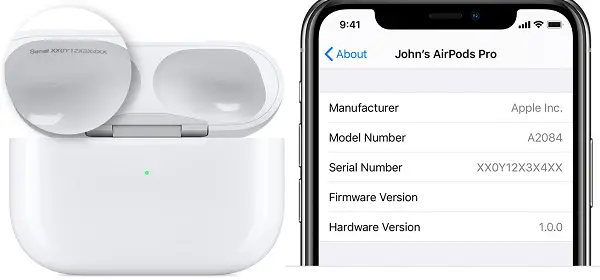A serial number is a string of characters or a unique number assigned to a product. It helps in the identification or distinction from other similar products. This unique number finds its utility in determining the warranty support of a product or other technical support requests. In today’s post, we’ll talk about how to find the serial number of Apple devices or perform Apple serial number check.
How to do Apple serial number check for your devices
- Find Serial Number of AirPods / AirPod Pro
- Find Serial Number of iPhone and iPad using iTunes
- How to Find Serial Number of Apple Watch
- Find Serial Number of Apple HomePod
First things first, a serial number may include only numbers, or they can be alphanumeric (featuring both letters and numbers/). However, in any case, they exclude the letter ‘O’ to avoid confusion with the number ‘0’.
Depending upon the manufacturer’s preferences, a serial number can be found printed on the bottom of an electronic device or on the rear side of it. Similarly, the number may be printed in black on a white label or engraved in the hardware itself.

How to perform Apple Serial Number Check using Original Package
The Simplest way to find a serial number of Apple iPhone, iPad, or iPod touch is to look at your device’s original package? Find the serial number and IMEI/MEID on the barcode. Also, check the rear side of the device. Other ways via which you can find it is via
1] Find Serial Number of AirPods / AirPod Pro

The first place you should look is at the charging case. Both Airpod and the case share a serial number. The serial number is on the underside of the lid for AirPod 1st generation.
With AirPods (2nd generation) and AirPods Pro, each AirPod also has its serial number, printed on the AirPod itself. However, its difficult to perform Apple Earpods Serial number check that way.
It will come in handy If you need to send your AirPods or charging case in for service. Make sure to refer to the first serial number printed on the case lid.
The second way to perform Apple Airpods serial number check is when they are connected to your iOS device. On your iPhone go to Settings > General > About > AirPods.
The serial numbers are also printed on the original packing. It is next to the barcode. If you happen to have the original product receipt or invoice, its printed there as well.
2] Find Serial Number of iPhone and iPad using iTunes
- Connect your iOS device (iPhone/iPad/iPod Touch) to your computer and open iTunes.
- Next, locate your device and click the Summary tab to see its information.

- To find Serial Number of iPhone, click Phone Number to find the IMEI/MEID and ICCID.
- To find the Serial number of iPad (cellular model), click Serial Number to find the CDN, IMEI/MEID, and ICCID.
Alternatively, if you don’t have the device with you, you can check for the IMEI/MEID number. For this,
- Go to your Apple ID account page (appleid.apple.com) in a web browser on your computer.
- Sign in with the Apple ID that you use on the device that you need the serial or IMEI/MEID of.
- Next, scroll down to the section called Devices.
Here, to check the device’s serial and IMEI/MEID number, select that device. Now, if your device is running iOS 10.3 or later, choose Settings > [Your name]. Scroll down to see any devices signed in to your Apple ID.
Now, to view the serial and IMEI/MEID number, tap the device name.
3] How to Find Serial Number of Apple Watch
If you are looking to find the serial number of your Apple Watch, open the Settings app.
- Next, tap General > About.
- Here, scroll down to find the Serial Number or IMEI.
- If you don’t have your Apple Watch, you can use your iPhone instead:
- On your iPhone, open the Apple Watch app.
- Tap the My Watch tab, then tap General > About.
- Look for Serial Number or IMEI.

4] Find Serial Number of Apple HomePod
How to do Apple serial number check through Home App
- Open the Home app on your iOS device or Mac.
- Locate the ‘HomePod’ on your device and double-click the option.
- Next, choose Settings and scroll down to find the serial number.
Similarly, to check the same via iCloud Settings, go to Settings > Select your name and scroll down to find the ‘HomePod’ option. Tap it to see the serial number.

Serial numbers help manufacturers keep track of their products. Besides, it also helps with quality control across multiple locations and times.
It’s straightforward to perform an Apple Serial Number Lookup to find the serial number of your Apple device.