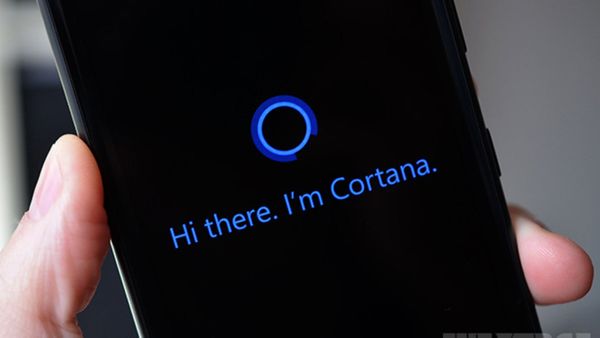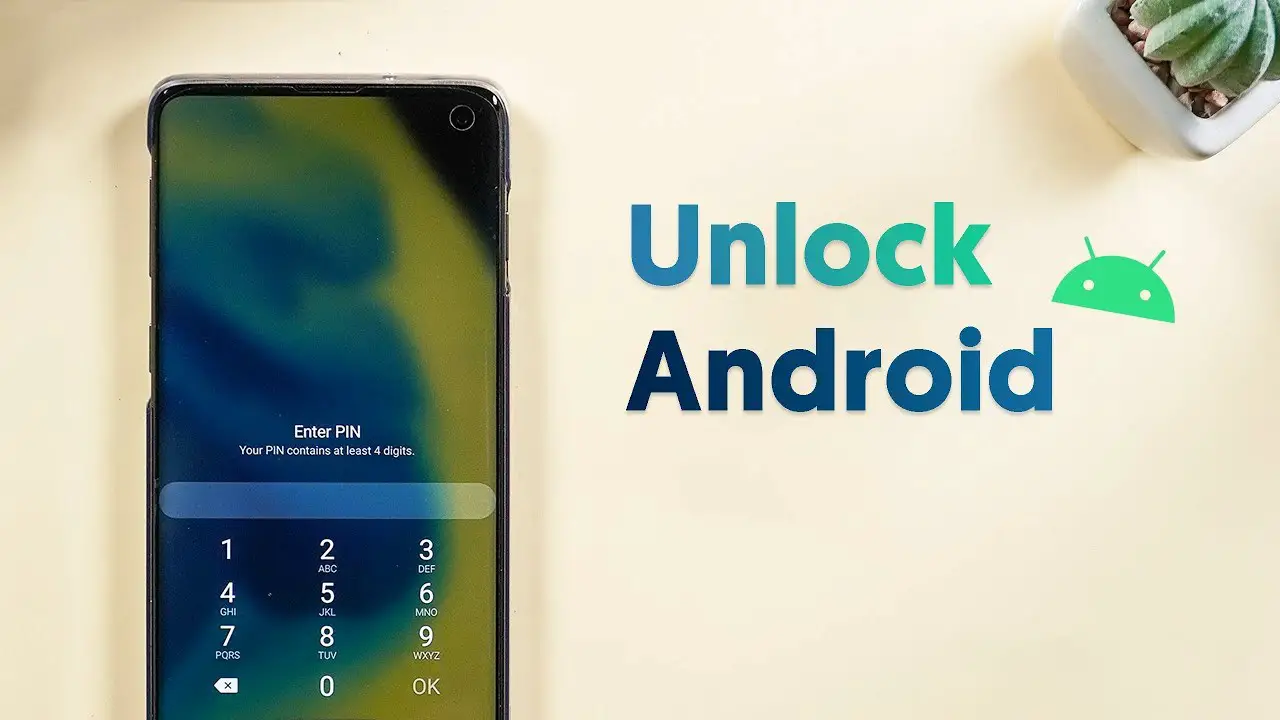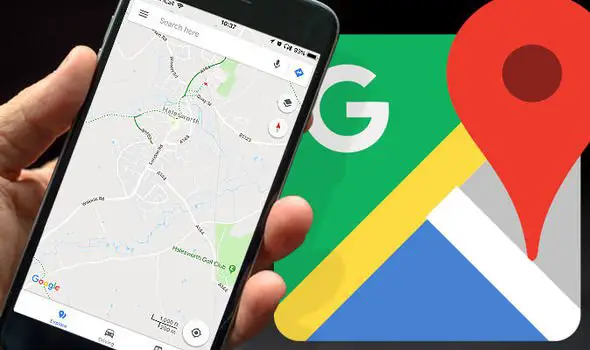Microsoft introduced Cortana back in 2014, made available only on Windows-running PCs and smartphones. Later, the company rolled out the service as a standalone app gradually to Android platforms. Currently, the app is available on Android smartphones and has improved with a lot of updates over the time. The article discusses the best Cortana tips for Android that will help you to use the Cortana app efficiently on Android smartphones.
Best Cortana Tips for Android
The Android operating system already has its own Google Assistant as an AI head. But the service is replaceable with any other similar services. For those who are much familiar as well as comfortable with the Microsoft Cortana, you can use it instead of Assistant.
Cortana App is available in the Google Play Store for free. After the installation, open the app and log in using your Microsoft Account. You can either use it as default or secondary one. It is best to use the same Microsoft account everywhere to get the same experience.
Voice Shortcut
The voice shortcut option will add a shortcut on the home screen. You can start speaking with the Cortana right when you tap on the icon. To enable this navigate to Cortana > Settings > Cortana Voice shortcut.
Change theme color
In case you never knew, the Cortana comes with an option to change the skin color. To get a change from its default blue color theme, you can switch to any available colors – purple, blue, green, black, yellow, orange, pink, and teal. Swipe from left to right on the app to see the color pane.
Cortana from anywhere
When Google Assistant introduced the home button press&hold for triggering it anytime, the Cortana has a floating panel to get assistance from any window. You can turn on the feature and choose an appropriate floating icon for the service. The Cortana will appear instantly when you tap on the floating button. Also, you can swipe it away. To enable this, go to Cortana > Settings > Cortana on Home Screen > Toggle on > Choose a floating button.
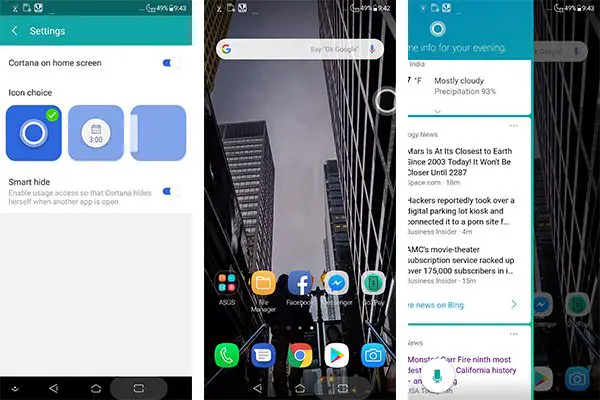
Hey Cortana
The “Hey Cortana” is the hot word to trigger up the Cortana on Android. You can enable it by going to settings and turning on the Hey Cortana. The feature will listen to you always and triggers when it recognizes a “Hey Cortana” from your mouth.
Get Notification across devices
Cortana allows you to transfer notifications to a Windows PC without the help of any additional installations. You can get missed call alerts, app notifications, low battery alert, etc. right on your Windows 10 PC. It also allows you to reply to text messages, even if it is SMS or an IM app. To set it up, go through the app as follows.
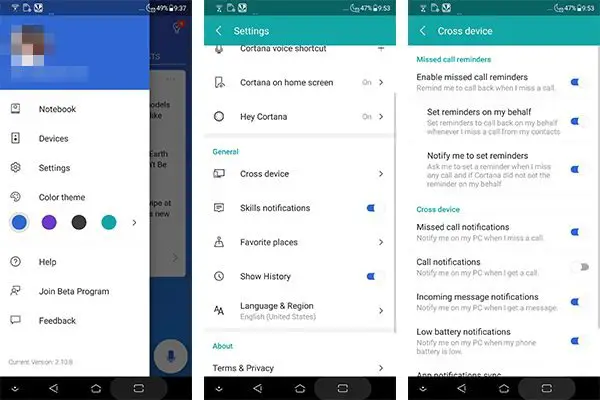
- Open the Cortana app.
- Navigate to Settings > Cross device.
- Toggle on the entities you want to sync notifications from. Make sure the smartphone and PC are connected to the internet to get the notifications on PC.
We hope you found this article about Cortana helpful. Get closer to the intelligent app by Microsoft.