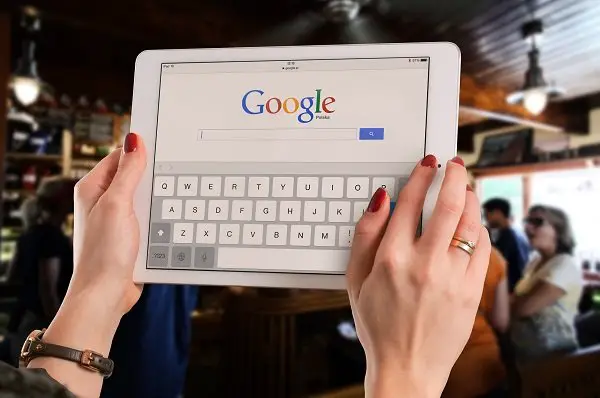Internet giant Google’s services are well-known for the greater usability and personalized experiences, especially Android. So, as you all know, Google always keep an eye on your conversations and activities 24/7. You might want to lockout the Google and any other third-party companies from involving in your privacy. In this guide, we will learn to block Google from listening to your voice.
By default, as we mentioned, they do keep a record of your activities. However, Google lets the users disable any features that affect their privacy.
Steps to block Google from listening to your voice
Being more clear, whatever you do by using your Google account by voice is on the company’s record. So the next time you speak with Google Assistant or Google Voice Search, it will keep a copy of the same on their server. Don’t worry, you can easily block every source that lets Google “spies” on you. Here are the several measures you can take to keep the privacy on your Android phone by keeping even Google at bay.
Disable Google Assistant Always-listening
Google’s AI-powered Personal assistant which comes with an inbuilt feature that always listens to your voice. So you don’t have to trigger any button or open specific apps to get the Assistant feature each time. You can call it anytime using the hot-word “Okay Google,” which means it always listens to you. To disable this feature, follow the below steps.
- Open Google App.
- Tap on “More” tab at the bottom.
- Select Settings > Voice > Voice Match > Say “Ok Google” Anytime.
- You can disable it by tapping the slider button.

Disable sending voice search files to Google
Google sends your voice search files to your Google Account on their server. According to the company policy, the audio will be forwarded to Google to provide speech recognition service. A transcript will be shared with the corresponding app. The apps or Google Voice search activity do not send your audio to any other organizations or third-party companies. They save it on the Google Account to enhance the user experience. But we still cannot make sure the privacy will be kept forever.
Here is how to disable it.
- Go to the Google Activity Control Page from a browser.
- Scroll down and until you see “Voice & Audio Activity.”
- Tap on the slider button to turn off voice activity keeping.
- If you want to delete every voice search file that saved on your Google Account so far,
- Select “Manage Activity.”
- Click on “Delete Activity” from the side Choose bar.
- Choose a time or date period, tap on “Delete” button below.

Revoke “Microphone” permission for Google
Android Operating System later Marshmallow allows users to change permission settings for each app. You can grant or revoke the access to any basic smartphone resources including Microphone, Camera, Files, Contacts, etc. So you can change the settings for Google App, right from the “Settings” panel.

- Go to Settings > Apps.
- Select “Google” App > Permissions.
- From there you can see several permissions allowed for the Google App. You can turn off the Microphone permission to the Goole Account.
Now you’are done, and Google will never hear your voice unless you turn it on back. Make sure to always check on these form time to time.