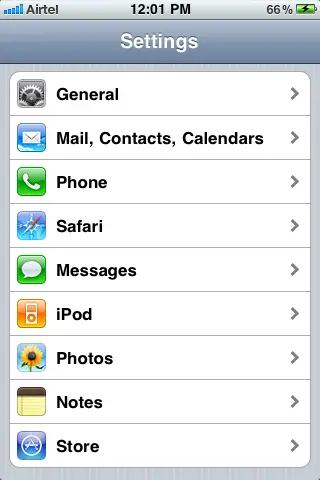As you know with Nokia PC Suite you can connect your mobile to PC for internet. Now you can also do that in Apple iPhone using Personal Hotspot. Personal Hotspot refers to Internet Sharing feature on 3G and later. It lets you connect to your Computer and Devices via Bluetooth or USB Cable.
If you want to connect, know your Network Plans on Internet or else it will cost you quite a bit.
Steps to Set Up Personal Hotspot in iPhone:
This is available for only iPhone 3 ,iPhone 3GS, iPhone 4.
Requirements:
- iPhone
- USB cable of iPhone.
- Bluetooth Enabled iPhone
- Cellular Data Settings from Network (Internet Settings)
- 3G(OPTIONAL) – For faster Internet.
Use this following steps to set up Personal Hotspot :
- Tap Settings
 3.Turn ON Cellular Data,Data Roaming & 3G(OPTIONAL),If you want to use it with Wifi enable it.
3.Turn ON Cellular Data,Data Roaming & 3G(OPTIONAL),If you want to use it with Wifi enable it.
4. Now go to Personal Hotspot,Turn ON ,afterwars you will see a Blue Background,It will be automatically connected to your PC
 After you Plug with your USB or Bluetooth with Personal Hotspot ON,You will be connected to Internet automatically
After you Plug with your USB or Bluetooth with Personal Hotspot ON,You will be connected to Internet automatically
Hope it helps!