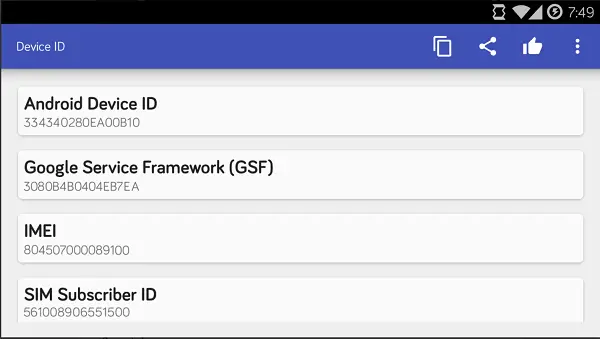If you’ve found your device showing ‘Device is not certified by Google error, chances are you will be stopped from accessing Google Play apps and services. Why? The company has found few brands are misusing its apps and services. As such, it has made it mandatory for all to follow Compatibility Definition Document (CDD), and guidelines without which such devices will not pass Compatibility Test Suite (CTS).
Any device with firmware built after March 16th will start to see the following warning message if it is not certified “device is not certified by Google”. Such customers will no longer be able to download and use apps like Gmail, Google Maps, Google Play Music, Google Photos, and more. If you’ve found yourself in the worrisome situation, do not worry! Your options may be limited, but that does not mean they are non-existent. Try the following!
Device is not certified by Google
First things first, check if your device is Google-Certified. For this,
Open the Google Play Store on your device.
Access the sidebar menu by pulling in from the left.
Next, tap on the Settings button.
Scroll all the way down to the “About” section. Your device’s status should be visible to you under, “Device certification.”
Unfortunately, if you find the device is not certified, you’ll need to exercise the following option – Register for Certification. You can do this by
Find your device’s GSF Device-ID by downloading an app called “Device ID”. The simple app lets you get your Device Info/ID/local IP/MAC addresses & Serial so that you can easily copy and share the ID of your mobile device. The app doesn’t send your ID to the internet, and so your information is safe. Once you have downloaded and installed the app, open it and copy the code that it displays under “Google Service Framework (GSF)”

Convert the hexadecimal ID to decimal using an online converter such as the one here.

After that, go to Google’es website for registering devices.
Enter your newly found GSF Device-ID into the Android ID box on the website.
Tap the Register button, and your ID should appear on the page.

After completing the above step, you should be in a position to use Google apps and Services.