Its the first time that a Microsoft web browser is making its way to macOS. Yes, you read it right. Microsoft Edge Chromium Browser which is currently available for macOS in Preview and Canary channel – will soon be available for macOS as a stable version. Edge on macOS tweaks to match the OS conventions for fonts, menus, keyboard shortcuts, title casing, and other areas. If you face errors when trying to install or update Edge on macOS, then this guide offers tips to fix these errors.
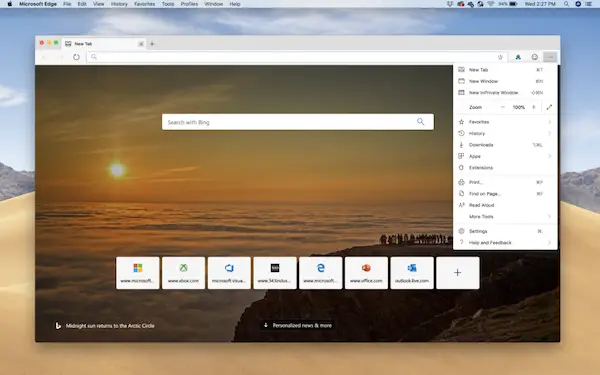
Edge on macOS – Installation & Update errors
So if you plan to install it, and face any issue related with install or updates, here is what you can do:
- Check OS Compatibility.
- Check Network for Error 403
- Verify connecting settings, parental control, and security
- Reinstall & Restart
- Update Microsoft AutoUpdate Tool
- Failed to check for updates. Something went wrong
- The updates weren’t applied. Please try again later
- Failed to update
- Your update was queued but failed to download. Try again later
- Microsoft Edge is not visible in Applications folder after installation.
Check OS Compatibility
Microsoft Edge Insider builds are currently only available on macOS 10.10 Yosemite or higher. Other versions of macOS are not supported at this time.
Check Network for Error 403
If you received a 403 error, you might need to change how you connect to your network. For example, remove any proxy, and try connecting directly to your network.
Verify connecting settings, parental control, and security
Check if either Parental controls, antivirus, or firewall settings might be blocking your installation or update. Best is to disable the software and download it.
Reinstall & Restart
Uninstall your Microsoft Edge Insider build and try downloading again. Restart your computer. If there’s still a problem, uninstall your Microsoft Edge Insider build and try downloading again. Here is how to uninstall:
- Open Finder and in the Applications folder
- Select Microsoft Edge Canary or Microsoft Edge Dev.
- To uninstall, in Finder, select File -> Move to Trash. or by press Command+Delete on the keyboard.
Update Microsoft AutoUpdate Tool
- Open any Office application such as Word, Excel, PowerPoint, or Outlook.
- On the top menu, go to Help > Check for Updates.
- Under “How would you like updates to be installed?”, select Automatically Download and Install.
Note: if you don’t see download the latest version of the Microsoft AutoUpdate tool
Failed to check for updates. Something went wrong
- Make sure you’re connected to the internet.
- Type Command+Shift+G from the desktop or a Finder window
- Type /Library/Application Support/Microsoft/MAU2.0
- Select Microsoft AutoUpdate. If the system detects a problem, follow the on-screen instructions to resolve it.
The updates weren’t applied. Please try again later
- Make sure you have a working internet connection.
- Wait an hour and try updating again by selecting Microsoft Edge -> About Microsoft Edge.
Failed to update
- Wait an hour and try updating again by selecting Microsoft Edge -> About Microsoft Edge.
- If you continue to experience difficulties, confirm that Microsoft AutoUpdate (MAU) is working as it should:
- Type Command+Shift+G from the desktop or a Finder window.
- Type /Library/Application Support/Microsoft/MAU2.0
- Select Microsoft AutoUpdate. If the system detects a problem, follow the on-screen instructions to resolve it.
Your update was queued but failed to download. Try again later
This error means that the update is taking a while to download. Also, it is possible that Microsoft AutoUpdate is currently busy with other updates. If you don’t get an update notification within an hour, try updating again by selecting Microsoft Edge -> About Microsoft Edge.
Microsoft Edge is not visible in Applications folder after installation.
- Type Command+Space to launch the Spotlight app.
- Type “edge” into the search box
- Select Microsoft Edge Canary or Microsoft Edge Dev if they appear in the results.
- If they don’t appear, try downloading again.
- Microsoft Edge has not updated to the latest build
These tips will make sure you do not face any problem updating or installing Edge on macOS.







